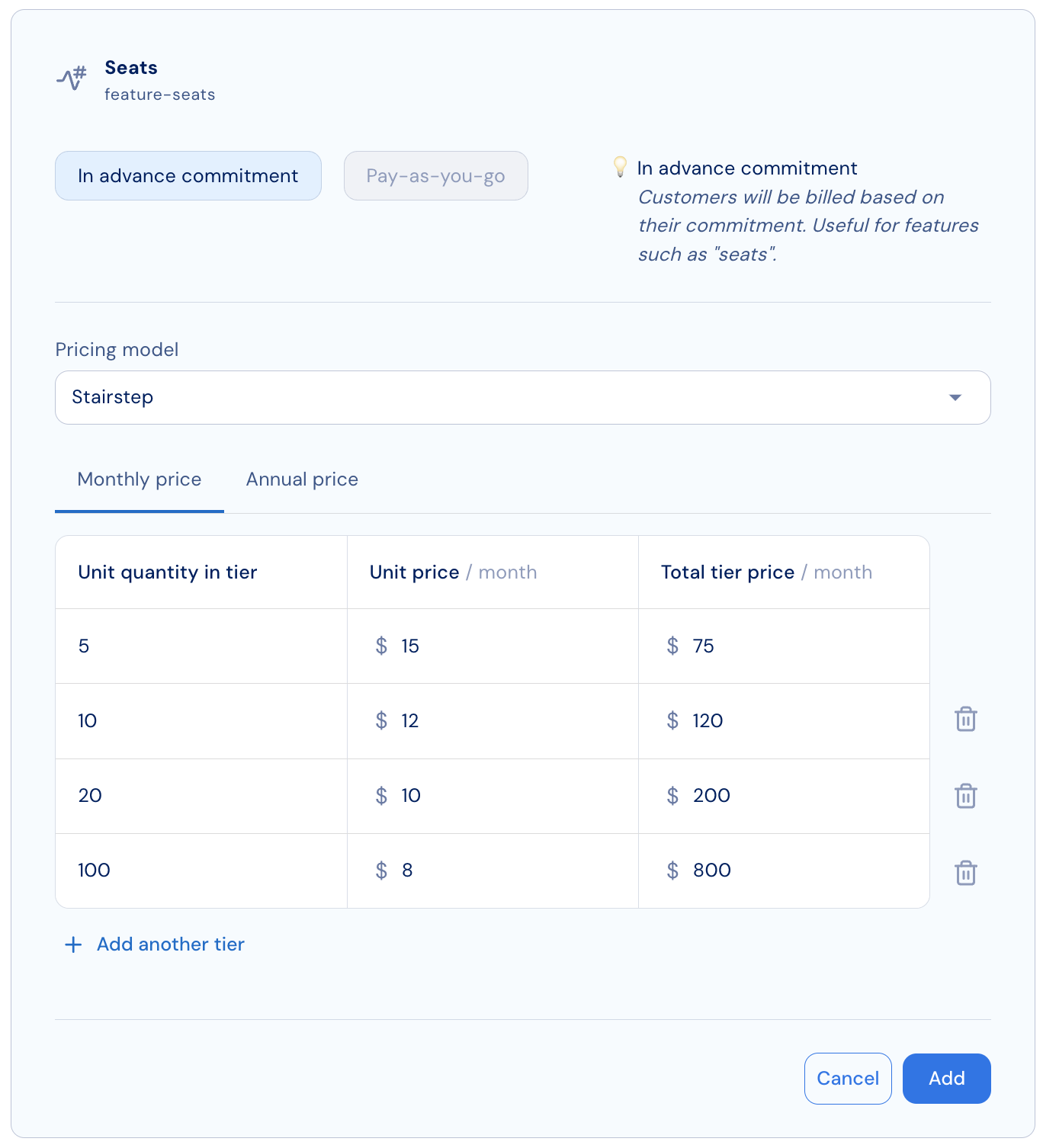- Customers are charged for their upfront commitment immediately when the subscription is provisioned, and again at the start of each subsequent billing period.
- Actual usage is limited to the amount committed in advance. To increase their limit, customers must increase their commitment.
- If the commitment is increased mid–billing period, customers are immediately charged a prorated amount for the additional commitment until the end of the current period.
- The full updated amount will then be charged in future billing cycles.
- Flat rate - customers will be charged the same price per unit.
- Package - customers will be charged the same price per block of units.
- Tiered - customers pay per unit, and the unit price is based on the tier range it falls into.
- Volume - customers pay per unit, and the unit price is based on the total number of units purchased.
- Stair-step - customers pay a tiered discounted price when purchasing a bulk of units.
Flat rate
In this pricing model, customers are charged a fixed price per unit. To configure this pricing model:- Select Flat rate from the pricing model dropdown menu.
- Enter the charge amount in US dollars for each available billing period.
- Additional currencies can be configured later using Stigg’s price localization capabilities.
- (Optional) Under the Usage reset section, define whether to reset measured usage at the end of each billing period or a subset of it.
- (Optional) Under the Advanced section, set minimum and maximum quantities for committed units:
- If no minimum is defined, customers must commit to at least one unit of the feature.
- If no maximum is defined, customers can commit to any amount of usage.
- Click Add to save the charge.
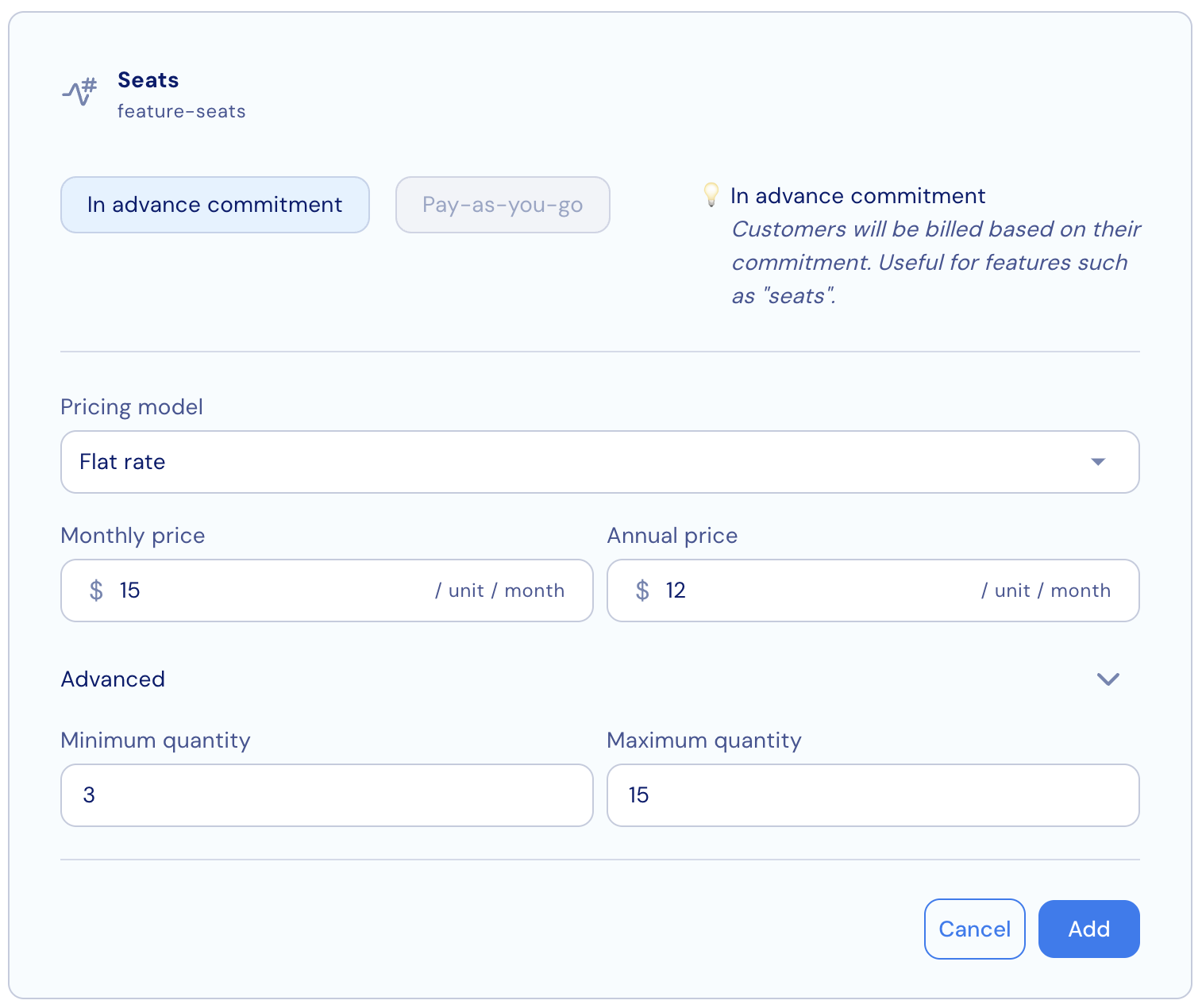
Package
In this pricing model, customers are charged a fixed price per block of units. For example, customers can purchase seats in blocks of 25 units — meaning 25 seats for$5, 50 seats for $10, and so on.
To configure this pricing model:
- Select Package from the pricing model dropdown menu.
- Enter the charge amount in US dollars for each available billing period.
- Additional currencies can be defined later using Stigg’s price localization capabilities.
- Specify the number of units included in each block.
- (Optional) Under the Usage reset section, define whether to reset measured usage at the end of each billing period or a subset of it.
- Click Add to save the charge.
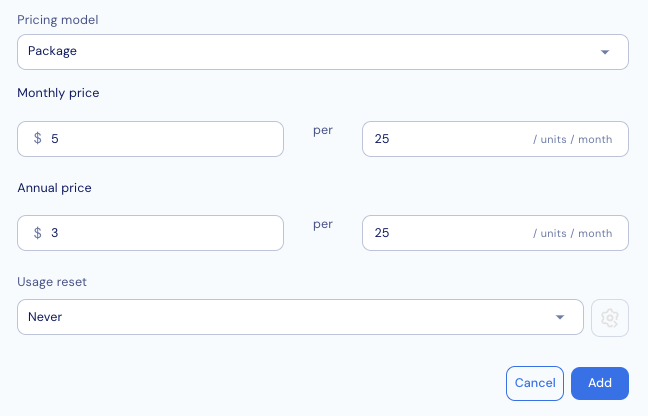
Tiered
In this pricing model, customers pay per unit, and the unit price depends on the tier range it falls into. For example, if a customer purchases 20 units, the total monthly price will be:(5 units ×
$20) + (5 units × $15) + (10 units × $10) = $275.
To configure this pricing model:
- Select Tiered from the pricing model dropdown menu.
- Add the number of tiers you want to include.
- For each tier, specify the tier range and unit price in US dollars.
- Additional currencies can be defined later using Stigg’s price localization capabilities.
- (Optional) Define a flat fee for each tier, which is added to the per-unit price.
- In the example above, if flat fees are included, the customer would be charged:
($10+ (5 units ×$20)) + ($8+ (5 units ×$15)) + ($5+ (10 units ×$10)) =$298.
- In the example above, if flat fees are included, the customer would be charged:
- If multiple billing periods are supported, enter tier prices for each period.
- Use the tabs above the table to switch between billing periods.
- Note: The tier quantity must remain consistent across billing periods — updating one will update the other.
- (Optional) Under the Usage reset section, define whether measured usage should reset at the end of each billing period or a subset of it.
- Click Add to save the charge.

Volume
In this pricing model, customers pay per unit, and the unit price is determined by the total number of units purchased. For example, if a customer purchases 20 units, the total monthly price will be:20 units ×
$10 = $200.
To configure this pricing model:
- Select Volume discount per unit from the pricing model dropdown menu.
- Add the number of tiers you’d like to include.
- For each tier, specify the tier range and the unit price in US dollars.
- Additional currencies can be defined later using Stigg’s price localization capabilities.
- (Optional) Define a flat fee for each tier, which will be added to the per-unit price.
- In the example above, the customer would be charged
$5+ (20 units ×$10) =$205.
- In the example above, the customer would be charged
- If multiple billing periods are supported, enter tier prices for each period.
- Use the tabs above the table to switch between billing periods.
- Note: The unit quantity of tiers must remain consistent across billing periods — updating one will update the other.
- (Optional) Under the Usage reset section, define whether measured usage should reset at the end of each billing period or a subset of it.
- Click Add to save the charge.
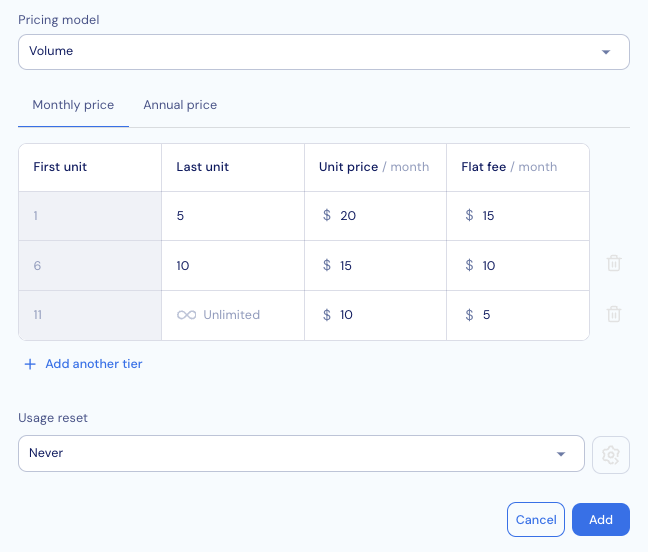
Stair-step
In this pricing model, customers pay for bulks of units, with a single set price applied to the entire tier range. For example, if a customer purchases 20 units, the total monthly price will be the tier price —$200.
To configure this pricing model:
- Select Volume discount per bulk of units from the pricing model dropdown menu.
- Add the number of tiers you want to include.
- For each tier, specify the tier range and the total tier price in US dollars.
- Additional currencies can be defined later using Stigg’s price localization capabilities.
- If multiple billing periods are supported, enter the tier price for each period.
- Use the tabs above the table to switch between billing periods.
- Note: The unit quantity of tiers must remain consistent across billing periods — updating one will automatically update the other.
- (Optional) Under the Usage reset section, define whether measured usage should reset at the end of each billing period or a subset of it.
- Click Add to save the charge.