Editing published plans
Stigg enables product managers and growth teams to make frequent and rapid updates to plans without requiring engineering involvement. Changes can be applied to:- Both existing and new customers (e.g., when adding or removing an entitlement).
- Only new customers (e.g., when changing a plan’s price).
You can then choose to publish or discard those changes. To edit a plan:
- Click the dotted-menu icon next to the relevant plan.
- Select Edit.
- Apply the necessary changes.
Some properties (e.g., the plan ID) cannot be modified after a plan is created.
Plans with unpublished changes are clearly indicated in the Product Offering and Plan List screens.
Reviewing changes
To review changes made since the last published version, click Review changes or Review & publish in the plan header. In the review modal:- Green highlights indicate items that were added.
- Orange highlights indicate items that were updated.
- Red highlights indicate items that were removed.
Publishing changes
All changes must be reviewed before they can be published.
- In the change review modal, select the target audience for the update:
- New subscriptions – Only affects subscriptions created after the new plan version is published.
- Both existing and new subscriptions – Also migrates existing active subscriptions to the new plan version.
- When applying changes to existing subscriptions, you’ll be prompted to acknowledge a series of disclaimers.
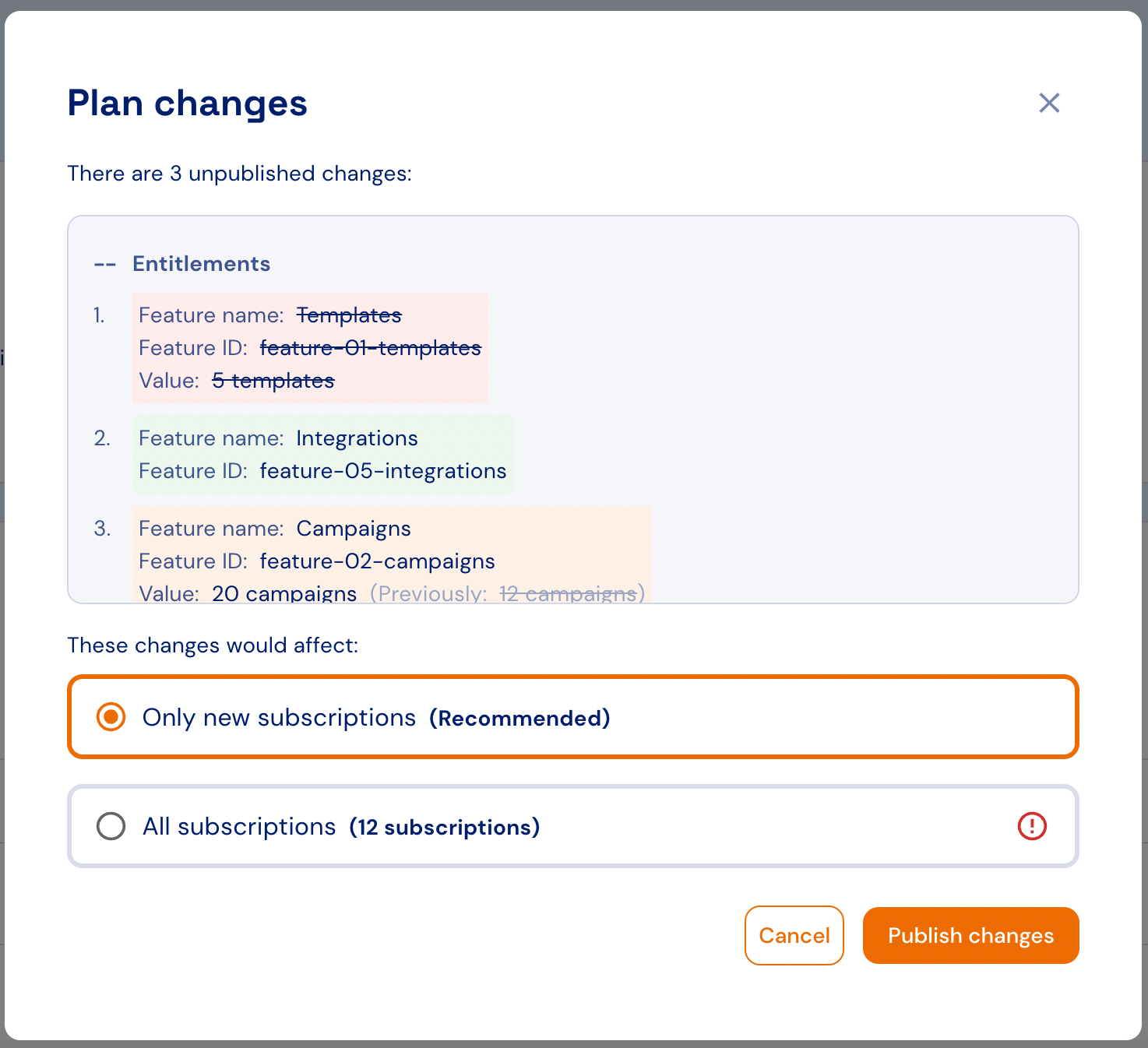
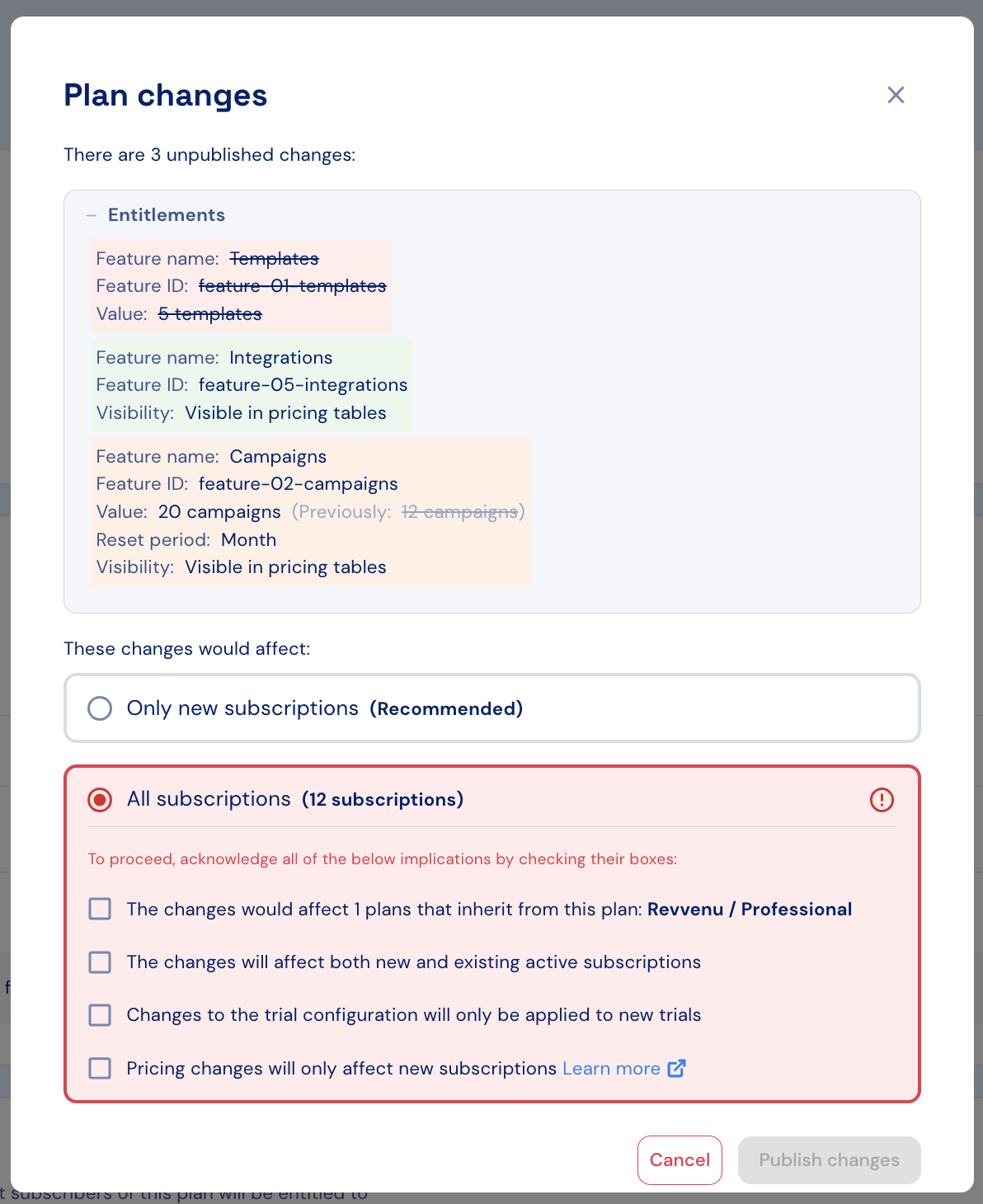
Discarding changes
To discard pending changes:- Click Discard changes in the plan header.
- Confirm the action in the dialog that appears.
