-
Reported usage (Usage meters)
Use this option when your application calculates usage and reports it directly to Stigg.
This is commonly used for features such as seats. -
Raw events (Event meters)
Use this option when your application emits raw events that Stigg aggregates to calculate usage.
This is commonly used for features such as monthly active users (MAUs).
Stigg's metering and aggregation capabilities
Usage meters
To create a metered feature based on usage:- Open the Product catalog in the Stigg Console.
- Navigate to the Features section.
- Click + New feature.
- In the modal that opens, provide the following details:
- Name — The display name of the feature.
- Description (optional) — A short explanation of what the feature enables.
- ID — Automatically generated by Stigg and used to reference the feature in your application.
You can override this value by clicking Edit and linking an existing feature. - Feature type — Choose Meter.
- Meter type - Choose Calculated usage.
- If required, edit the singular and plural unit names — for example, day and days.
- If you report usage in a higher granularity (for example, bytes) but want to present it to customers in a lower granularity (for example, GB), enable the Feature is sold in different units toggle. For details on configuring unit conversion and rounding behavior, see Reporting usage in one unit and presenting it in another.
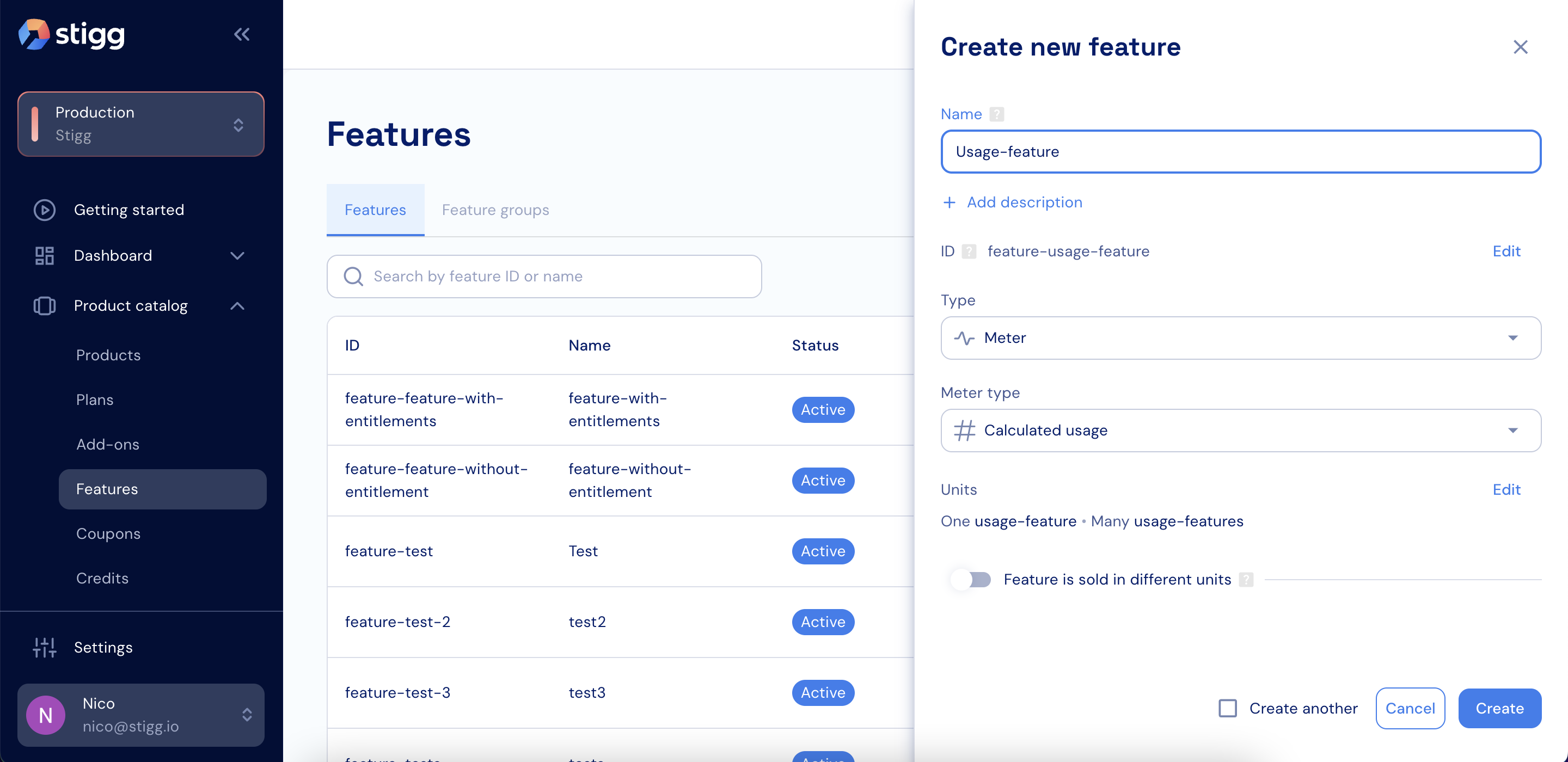
Usage feature
- Click Create to save the feature.
Event meters
To create a metered feature based on raw events:- Open the Product catalog in the Stigg Console.
- Navigate to the Features section.
- Click + New feature.
- In the modal that opens, provide the following details:
- Name — The display name of the feature.
- Description (optional) — A short explanation of what the feature enables.
- ID — Automatically generated by Stigg and used to reference the feature in your application.
You can override this value by clicking Edit and linking an existing feature. - Feature type — Choose Meter.
- Meter type - Choose Raw events.
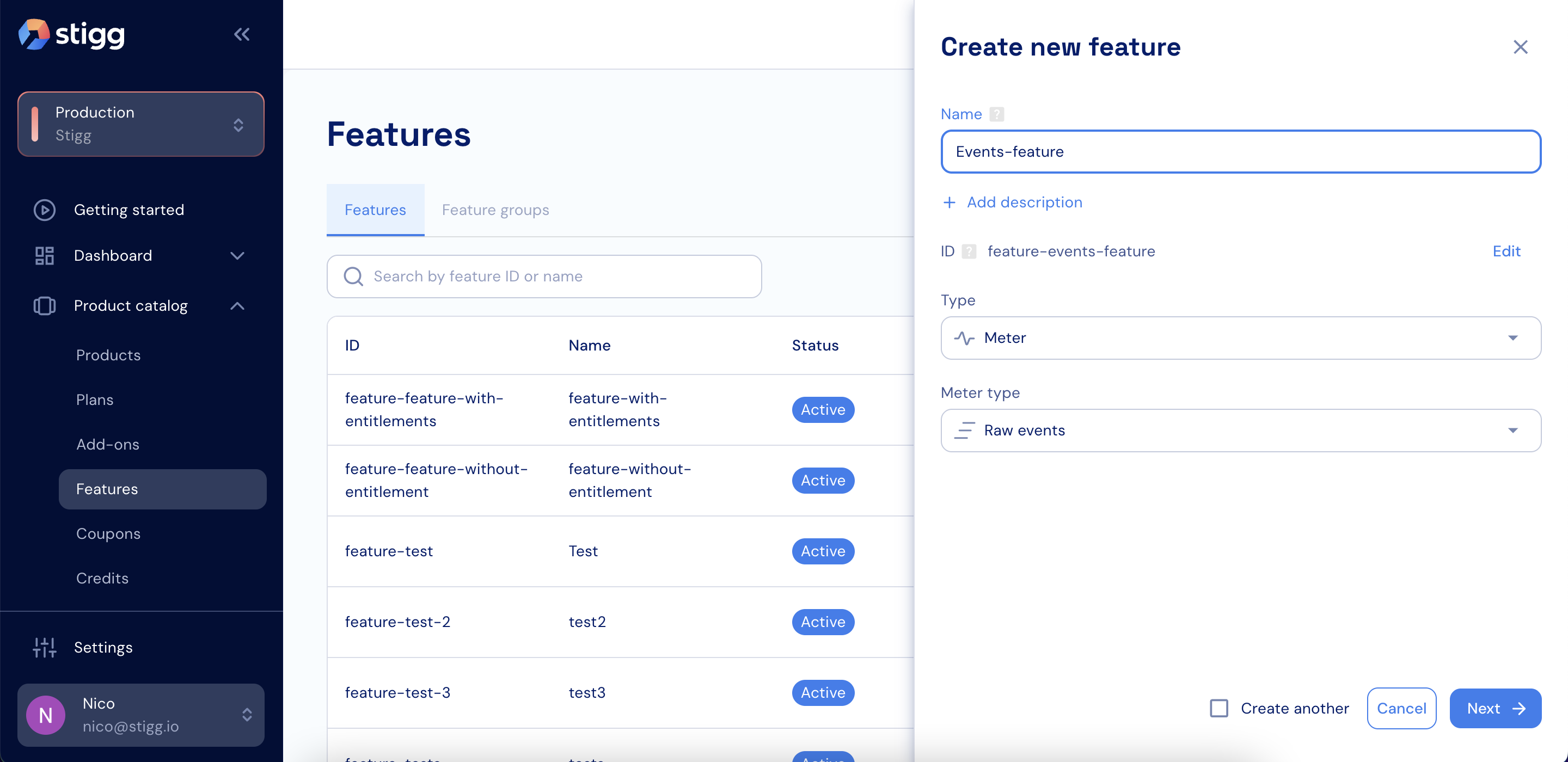
Events feature
- Click Next.
- Define the event filters:
- Set the primary filter based on the reported event name.
- Add additional conditions to exclude unwanted events.
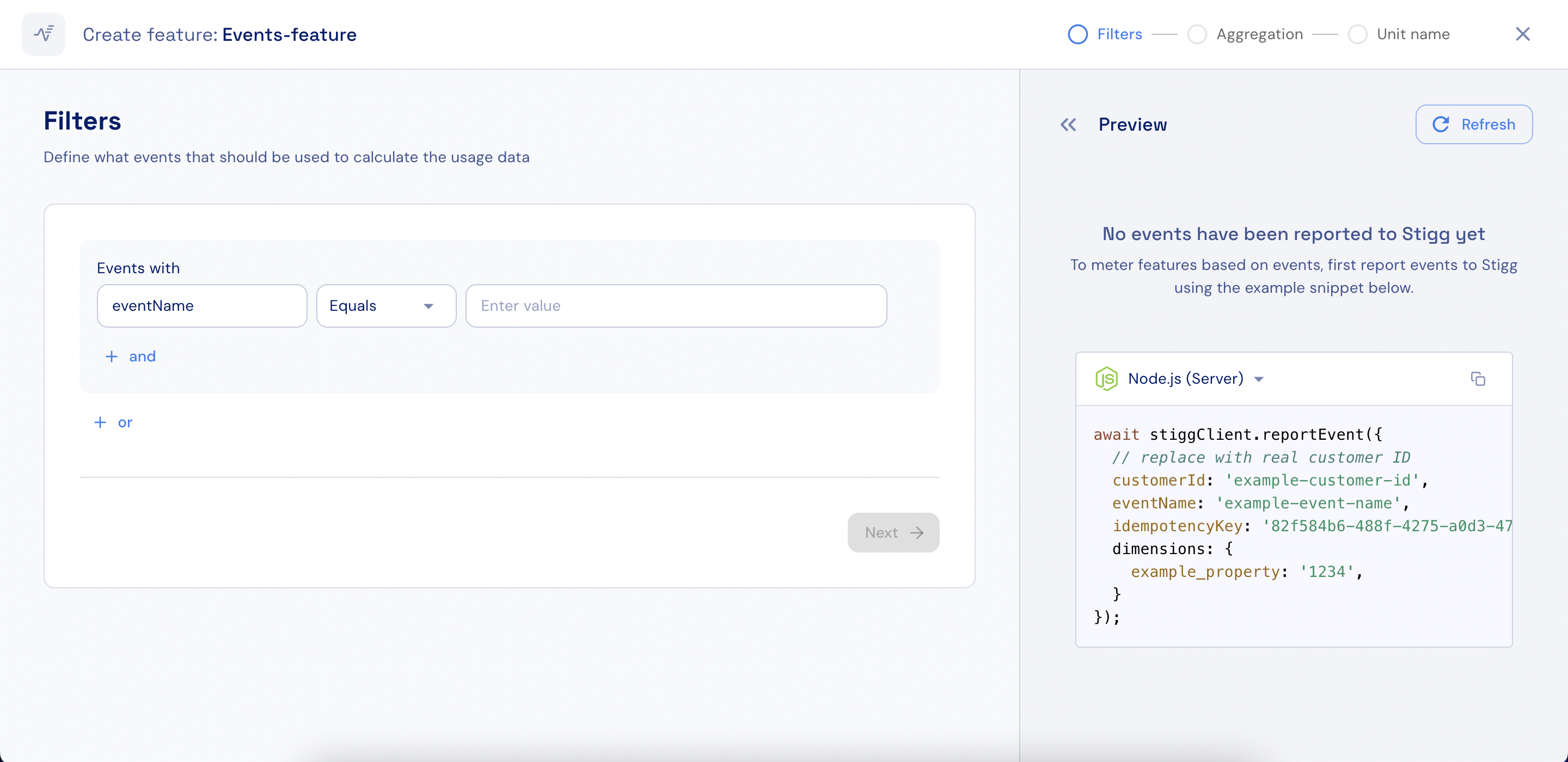
Filters
-
Select the aggregation method that Stigg will use to calculate each customer’s usage:
- Count
- Count unique
- Sum
- Max
- Min
- Average
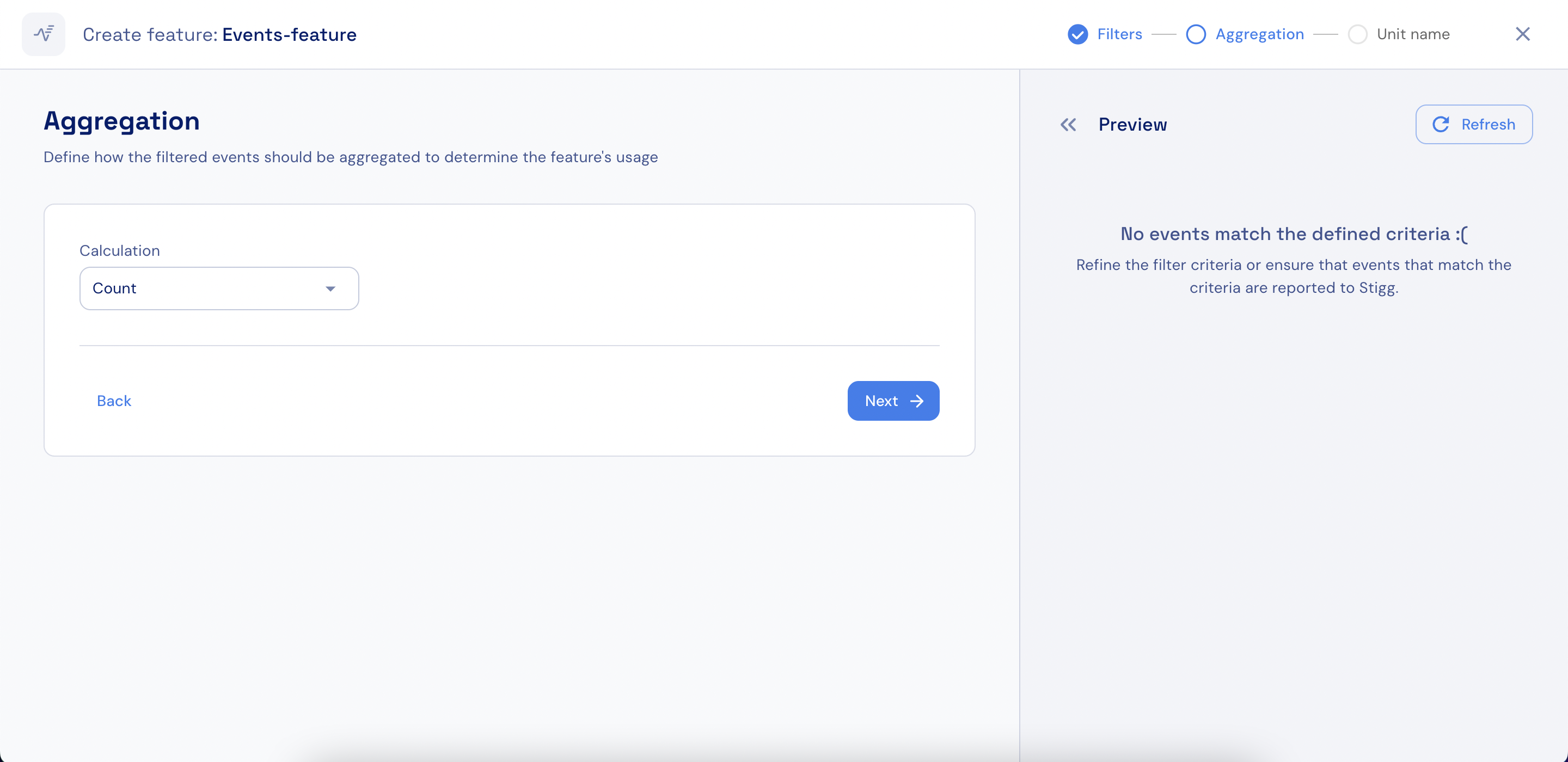
Aggregation
All aggregation methods except Count require specifying an event property that will be used for the aggregation. For example, when calculating a Sum, you must select which property should be summed.
- Click Next.
- If required, edit the singular and plural unit names, for example: “seat” and “seats”.
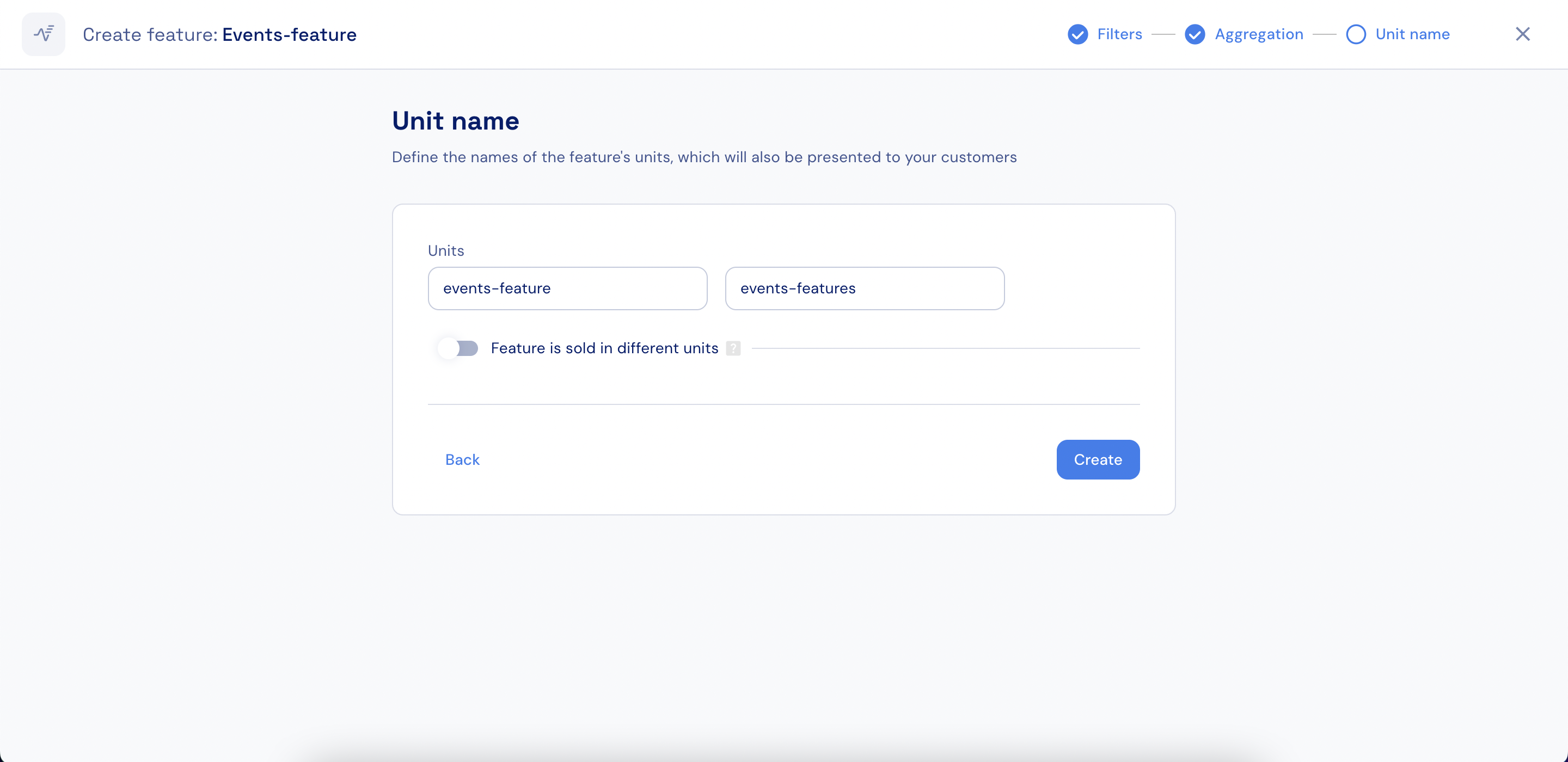
Unit name
- If you report usage in a higher granularity (for example, bytes) but want to present it to customers in a lower granularity (for example, GB), enable the Feature is sold in different units toggle. For details on configuring unit conversion and rounding behavior, see Reporting usage in one unit and presenting it in another.
- Click Create.
Reporting usage in one unit and presenting it in another
Stigg allows you to report usage in a high-granularity unit (for example, bytes) while presenting and charging customers in a lower-granularity unit (for example, GB). When this configuration is enabled:- Usage is reported to Stigg in the original (high-granularity) unit, such as bytes.
- Throughout the Stigg app and SDKs, usage values are returned in the presented (lower-granularity) unit, such as GB.
- When integrated with a billing provider, usage in the presented unit is rounded up to the nearest integer.
0.02 GB, they will be billed for 1 GB.
Enable unit conversion for a feature
To enable this behavior for a feature:- Open the feature configuration.
- Toggle on Feature is sold in different units.
- Enter the name of the unit that will be presented to customers (for example,
GB). - Define the conversion rate between the reporting unit and the presented unit
(for example:1 GB = 1,000,000,000 bytes). - Save the feature.
Using the feature in plans
Once this configuration is enabled:- Any plan that includes this feature will display usage in the presented unit.
- Usage reported in the original unit will automatically be converted and shown consistently across the Stigg UI, SDKs, and billing flows.
