Create provisioning automation flows
1
Open Salesforce Setup
In Salesforce, click the Setup gear icon in the top-right corner and select Setup from the dropdown.

2
Search for Flows
In the Quick Find search box at the top of the left sidebar, type
"flows".- Under the Process Automation section, select Flows.
Default template
1
Use the default Salesforce Flow template
To help you get started quickly, the Stigg app for Salesforce includes a default Salesforce Flow template.
- This flow automates the provisioning of customers and subscriptions in Stigg when a Salesforce opportunity is marked as Closed - Won.
-
The template is fully customizable to fit your specific business logic.

2
Locate the template flow
In the list of flows, search for:
“Opportunity - Stigg Subscription Template”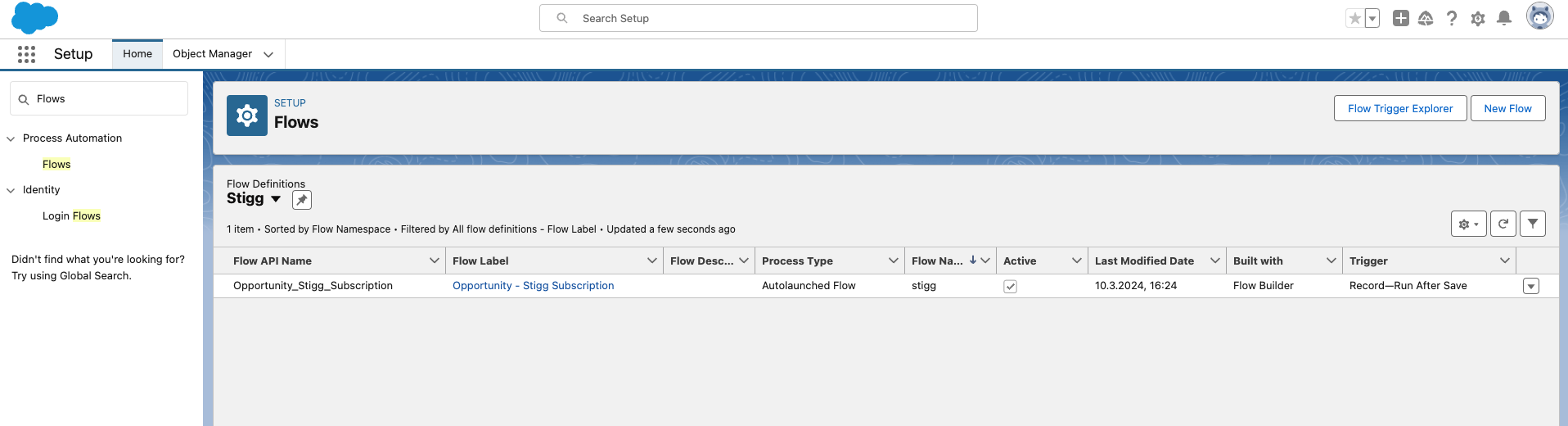
“Opportunity - Stigg Subscription Template”
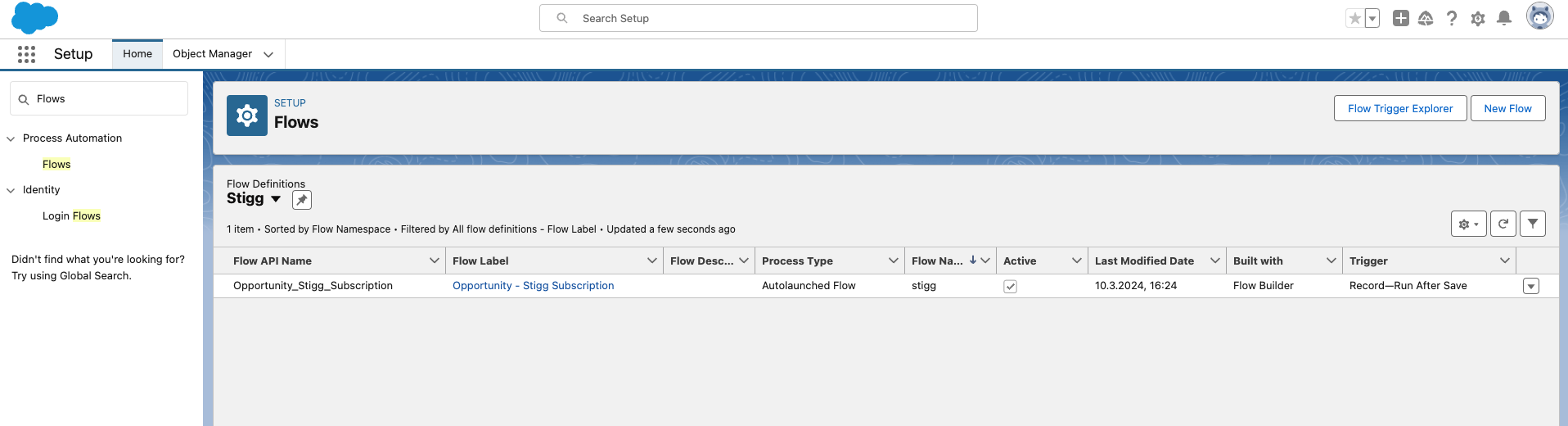
- Triggered when the status of Opportunity in Salesforce changes to “Closed won”.
- Iterates over the opportunity’s products and compiles the input for provisioning subscriptions in Stigg using the defined entity mapping.
- Provisions a customer in Stigg.
- Provisions a subscription in Stigg.
- Updates the opportunity’s account with the “Stigg Customer ID” and “Stigg Customer URL”. The latter serves as a deep-link to the relevant customer in Stigg.
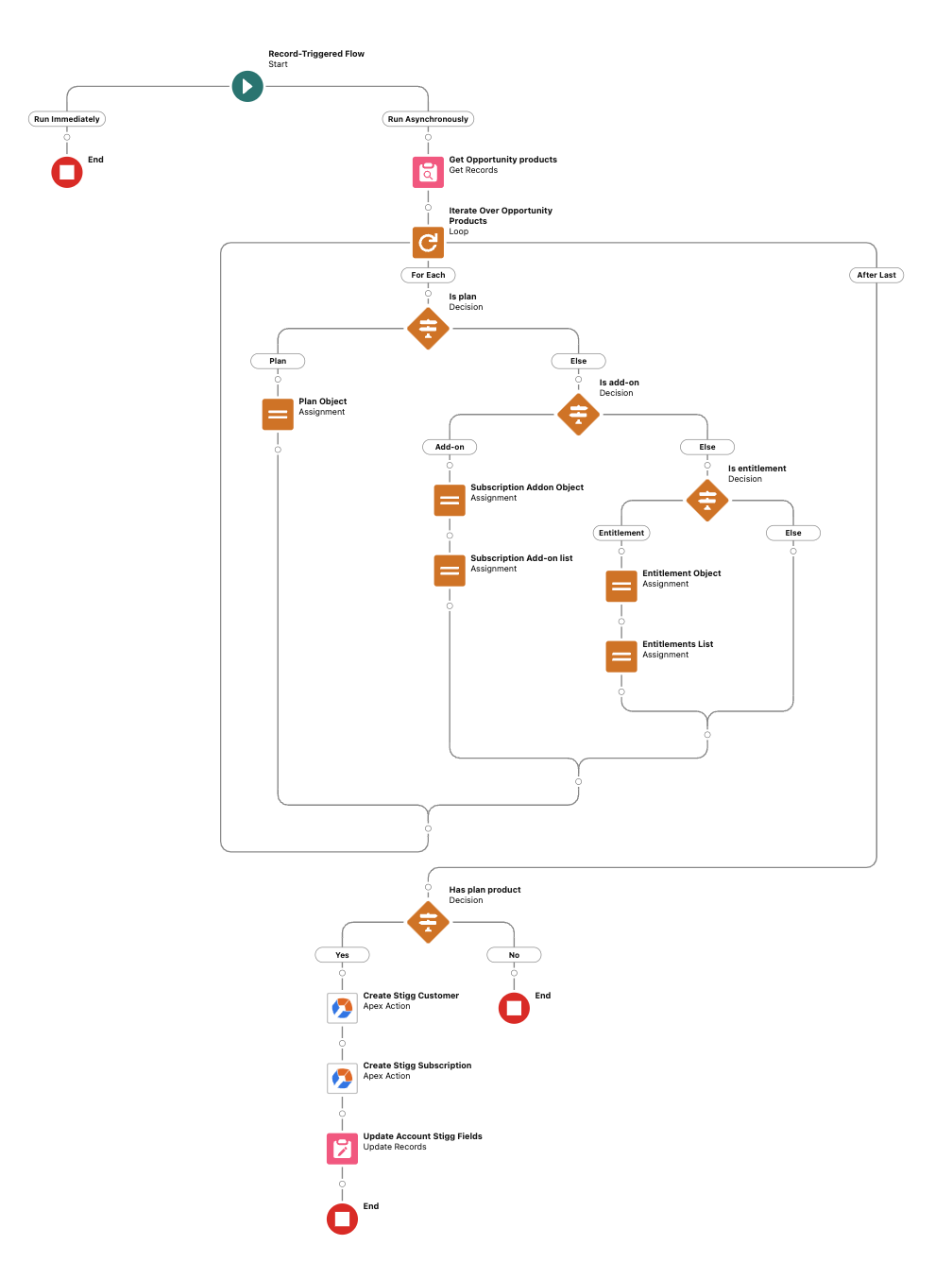
Default template flow in Salesforce
Stigg items in the Flow
In the standard Stigg flow, there are three Stigg nodes:- Create Stigg Customer without email — used when the customer Contact does not have an email address assigned in Salesforce.
- Create Stigg Customer with email — used when the customer Contact has an email address assigned in Salesforce.
- Create Stigg Subscription — creates a subscription in Stigg.
| Parameter | Description |
|---|---|
| Salesforce Account ID | The Salesforce Account ID. Stigg uses this to reference your Salesforce instance. |
| Stigg Customer ID | Customer ID in the Stigg app. |
| Customer Email | Toggles whether to pass the email address to Stigg (comes from your customer details flow). |
| Customer Name | Customer name as stored in Stigg. |
| Plan Base Charge Override | Value in Salesforce assigned to the plan; overrides the base plan charge in Stigg on the invoice. |
| Plan ID | Plan ID for this customer in Stigg. You can find it in Stigg: Customers → select customer → Subscription details → ID. |
| Add-ons | Add-ons included in the subscription. Must first be mapped as separate products in Salesforce. View in Stigg: Customers → select customer → Subscription details → Add-ons. |
| Billing Period | Must be a billing period that’s supported by the associated Stigg plan, such as monthly or annually. You can find this in Product catalog → Plans → Price. |
| Payment Method | Specifies how the subscription will be billed. Supported values include PAYMENT_METHOD_ON_FILE and INVOICE. If set to INVOICE, this corresponds to “Payment method - Generate an invoice to pay manually.” |
| Trial | Boolean flag to enable trial; set to true to activate trial mode. |
| Trial End Date | The trial end date to assign to the subscription. |
Deep-links
When customer and subscriptions are created in Stigg through the Salesforce integration, in both places you will see a deep link to the matching entity in the other system, so it’s easier to navigate and find the corresponding entity in the other system: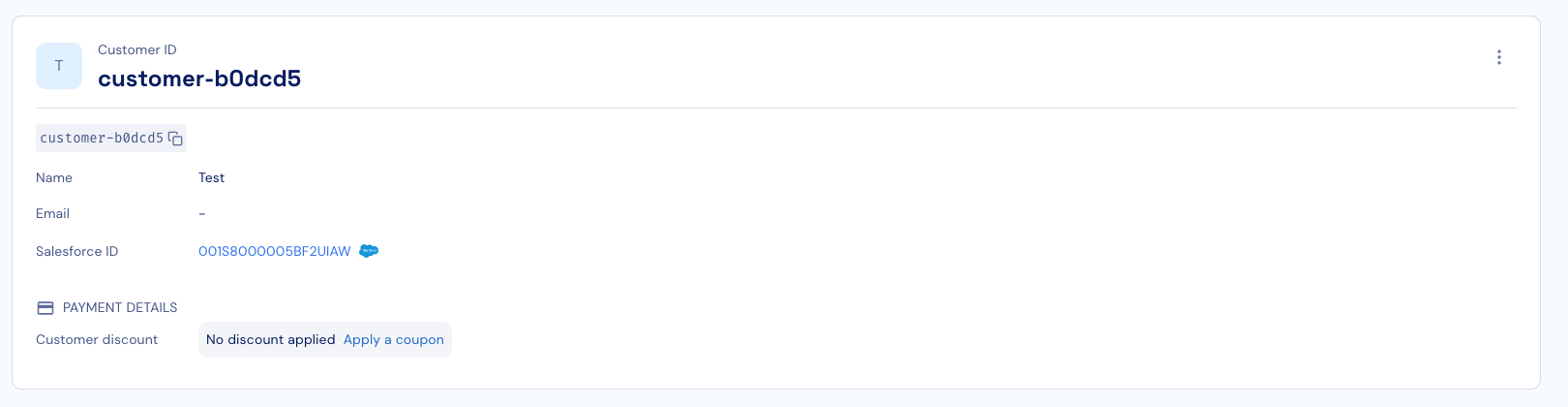
Customers in the Stigg app have a deep-link to the Account object in Salesforce
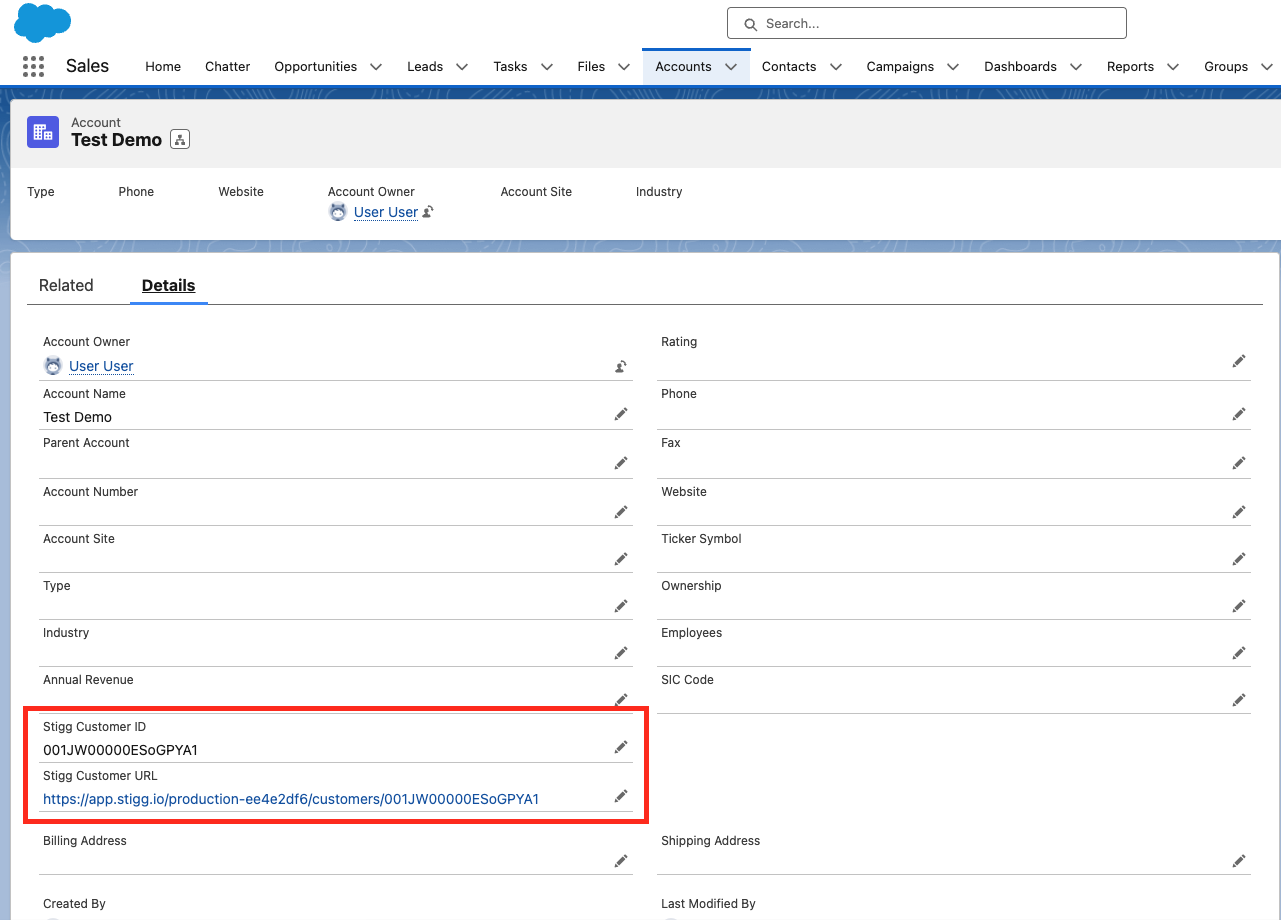
Accounts in Salesforce have a deep-link to the Customer object in the Stigg app
