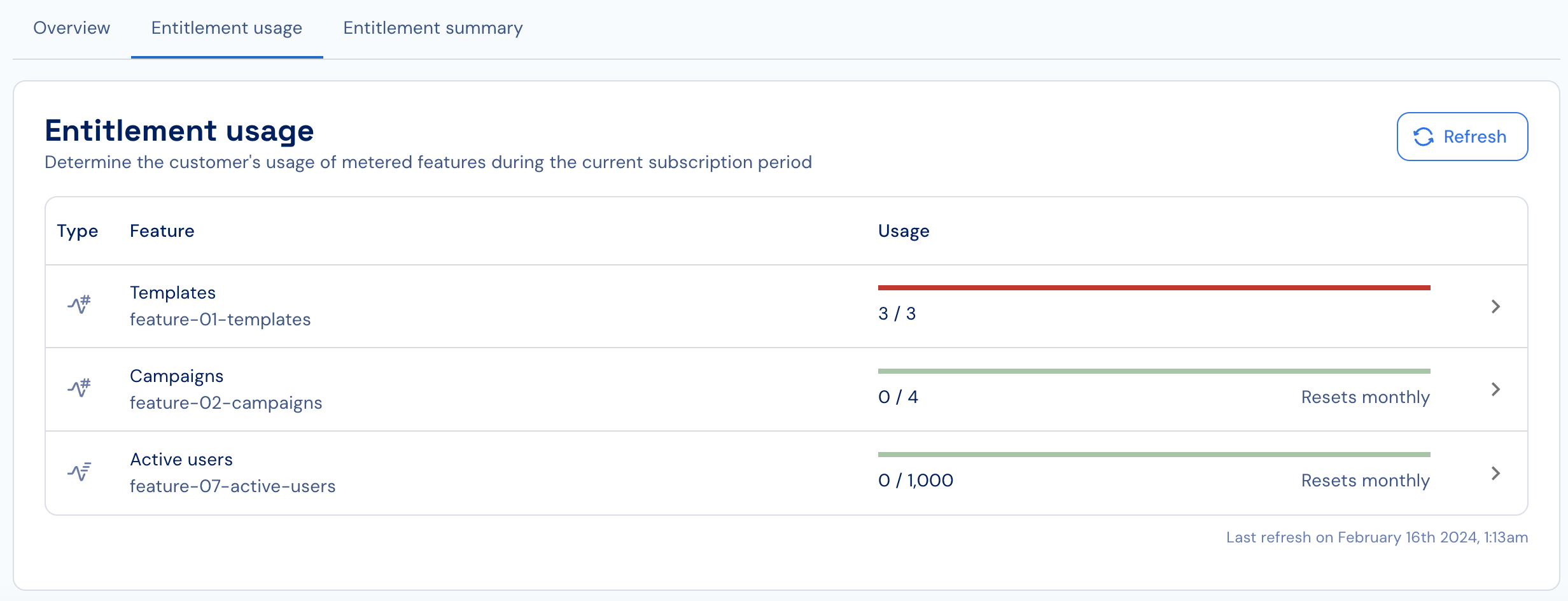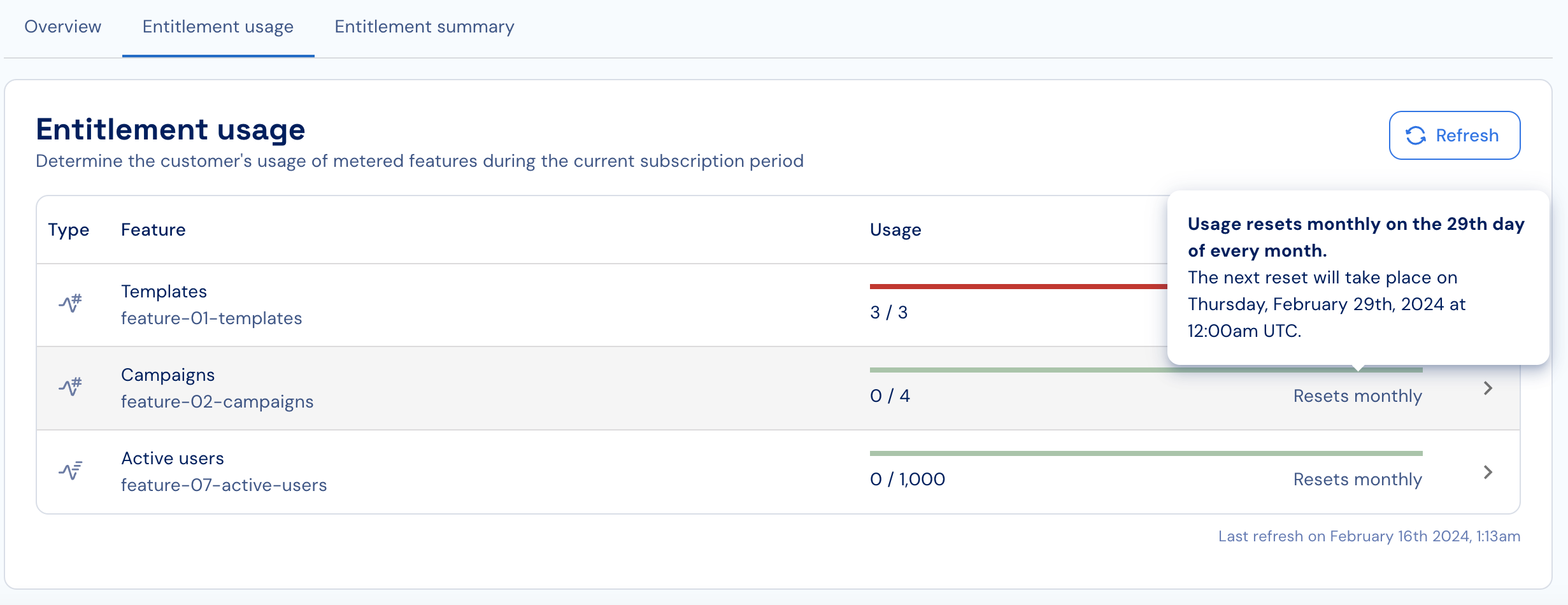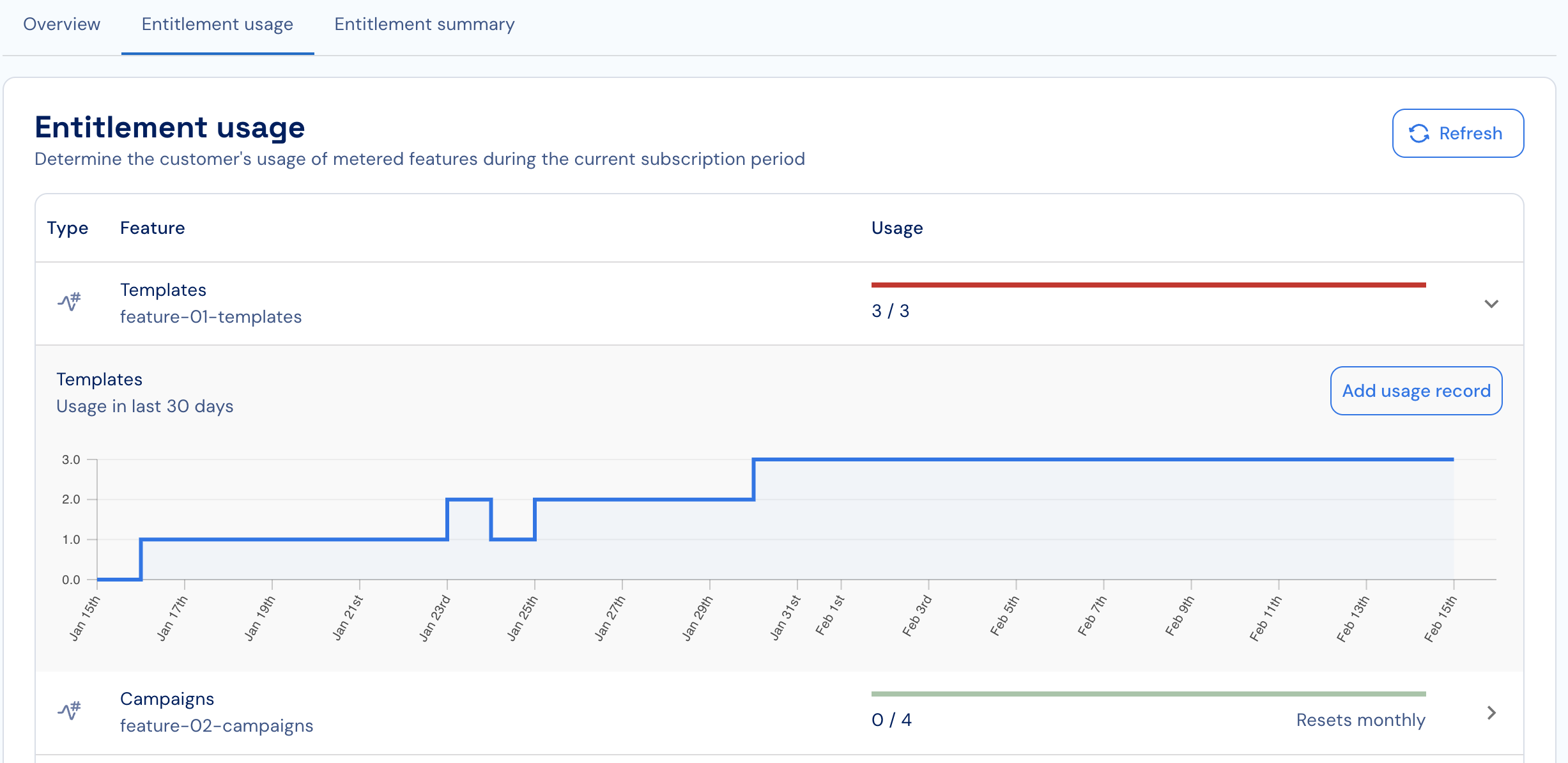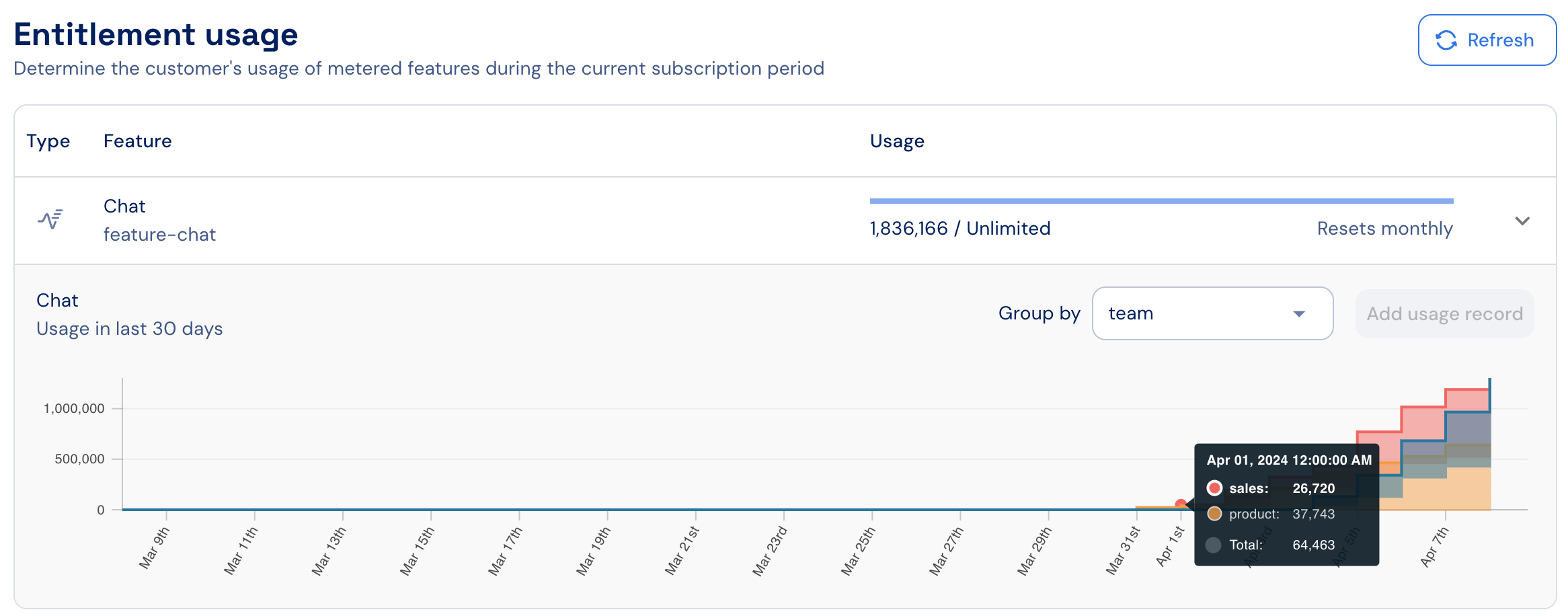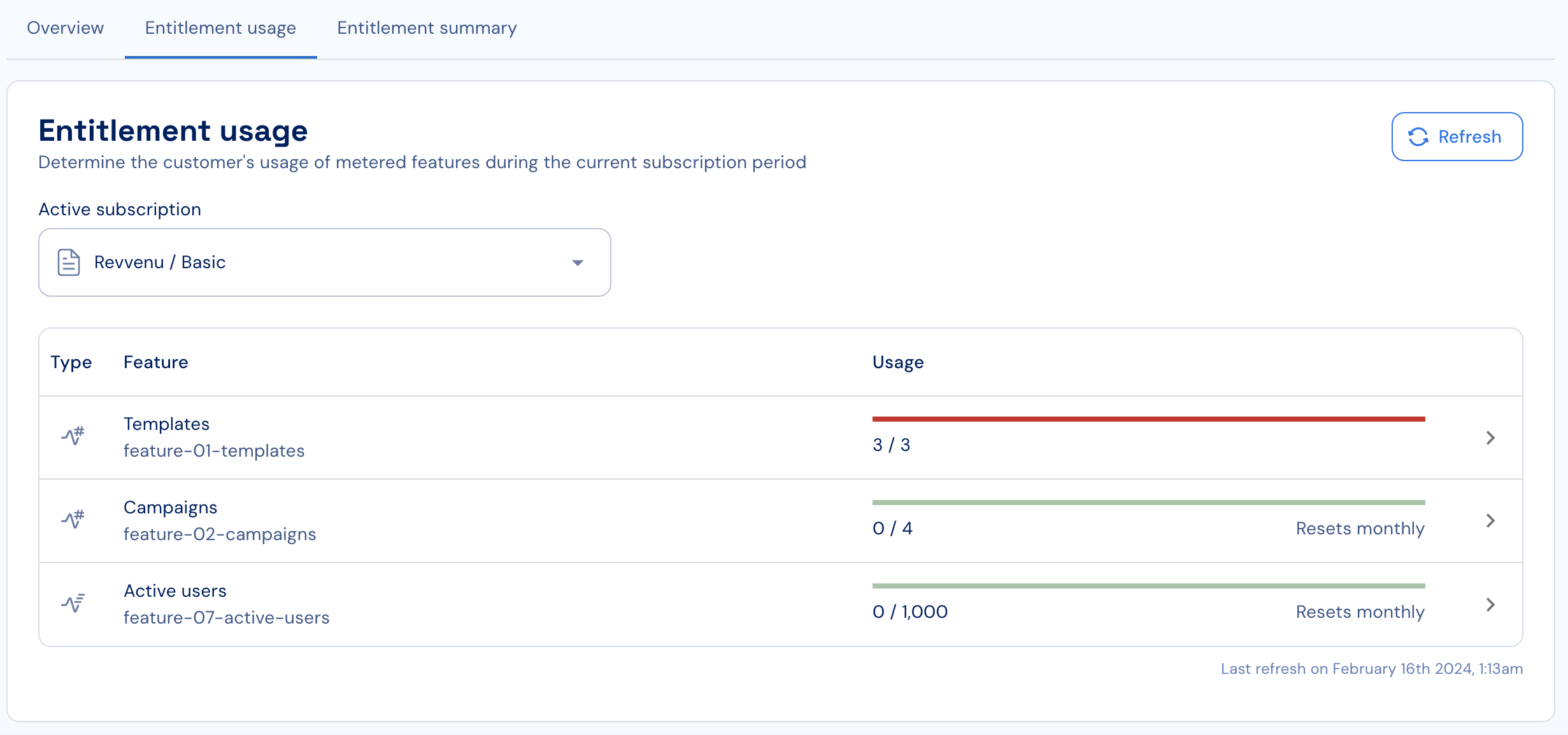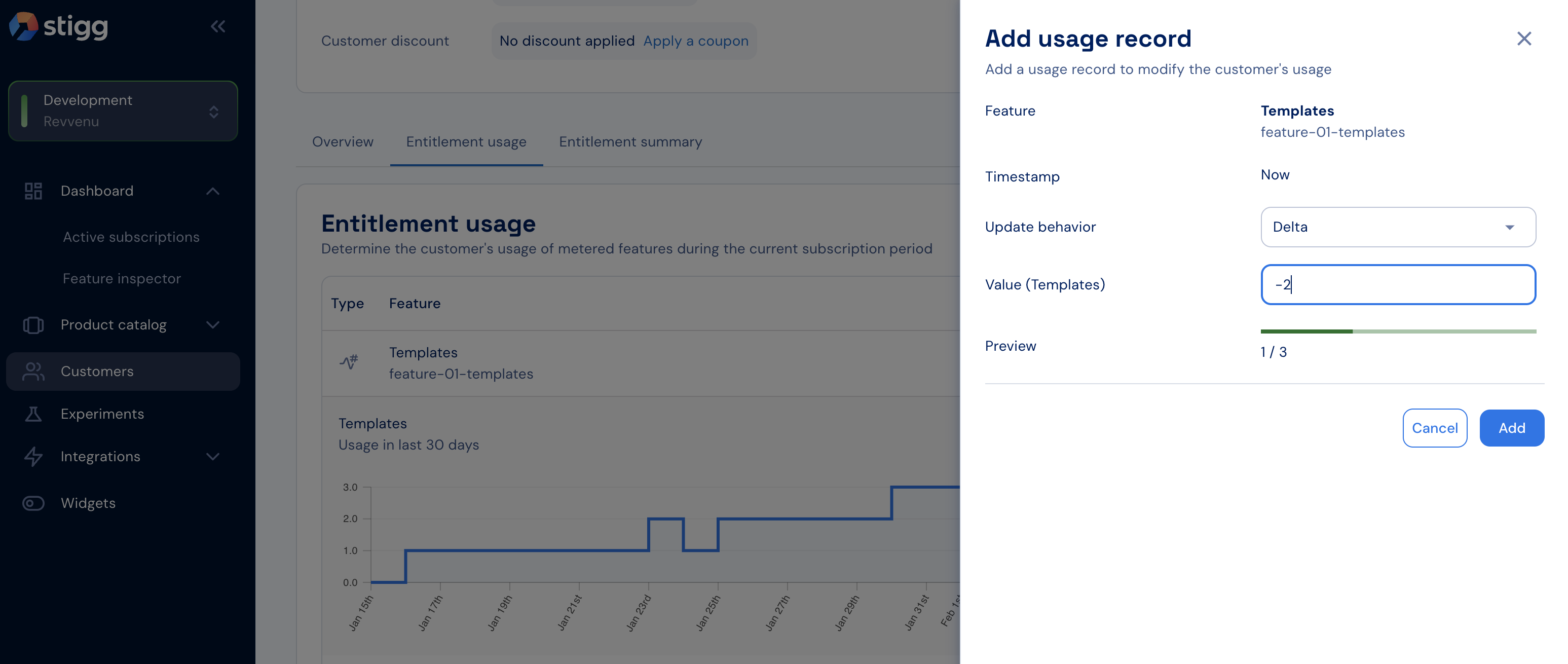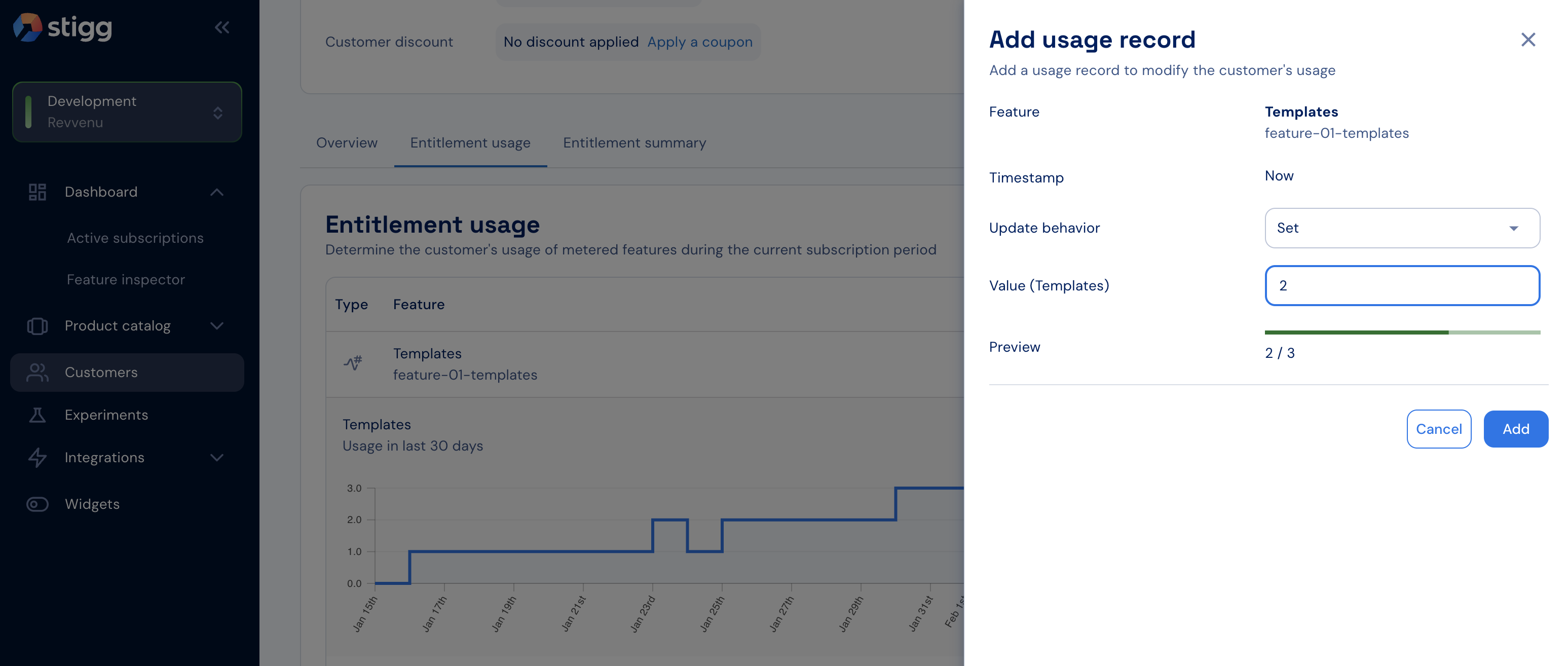To view a customer’s metered entitlement usage:
- Open the Entitlement usage tab in the customer details screen to see current usage and historical usage over time.
- Use this section to identify customers nearing their quota, exceeding it, or surpassing their allocated usage.
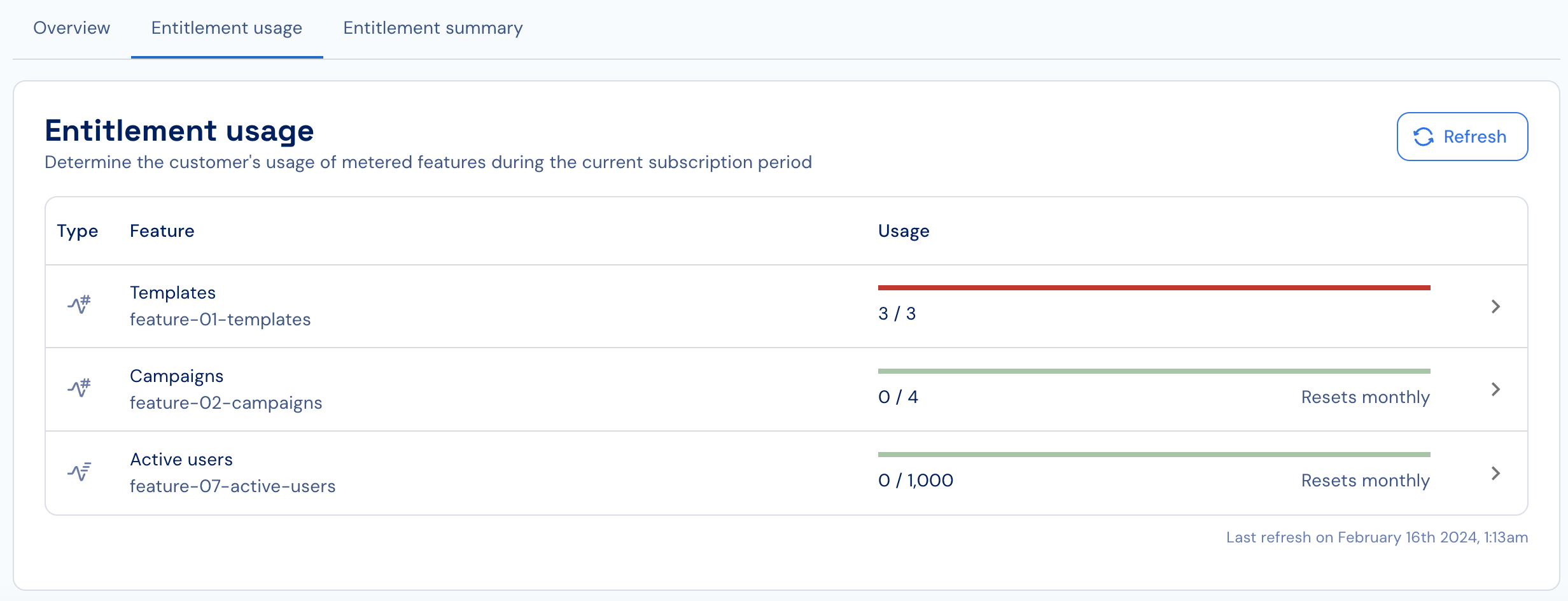
- If automatic usage resets are enabled, review the visible reset period (monthly, weekly, etc.) and the upcoming reset date.
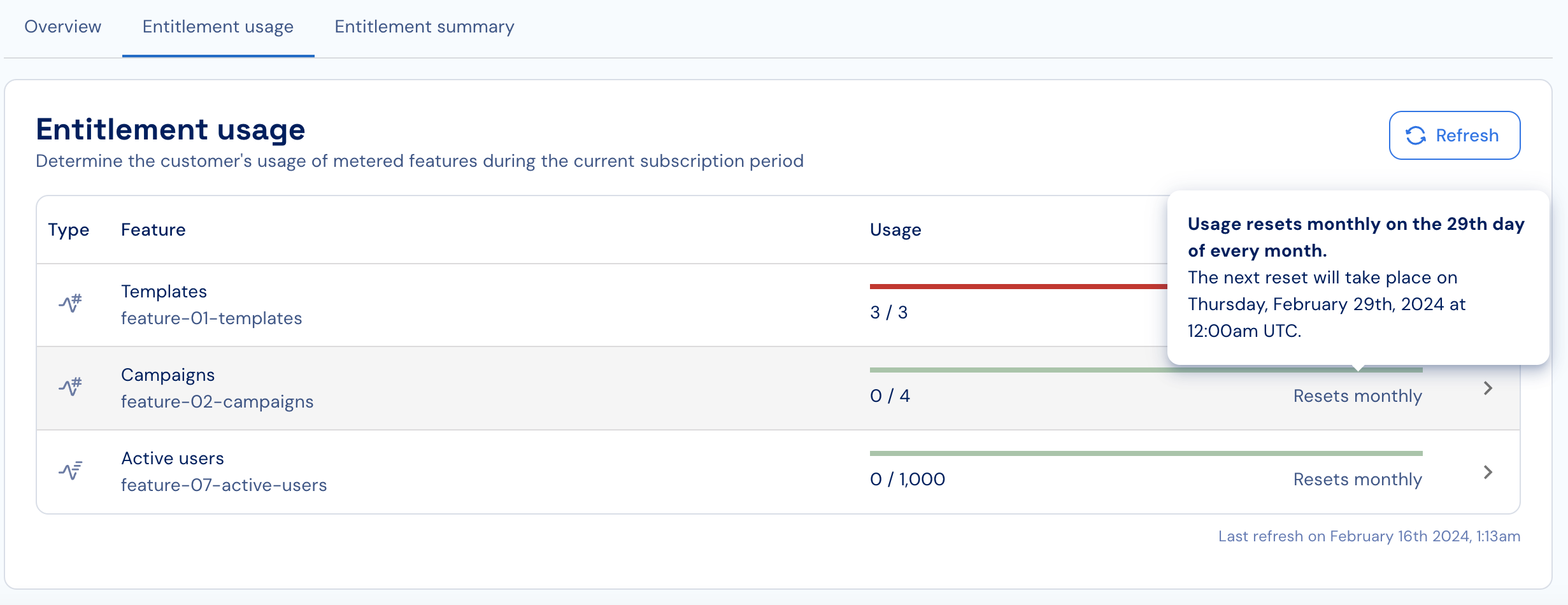
- Review the usage-over-time chart to identify usage patterns.
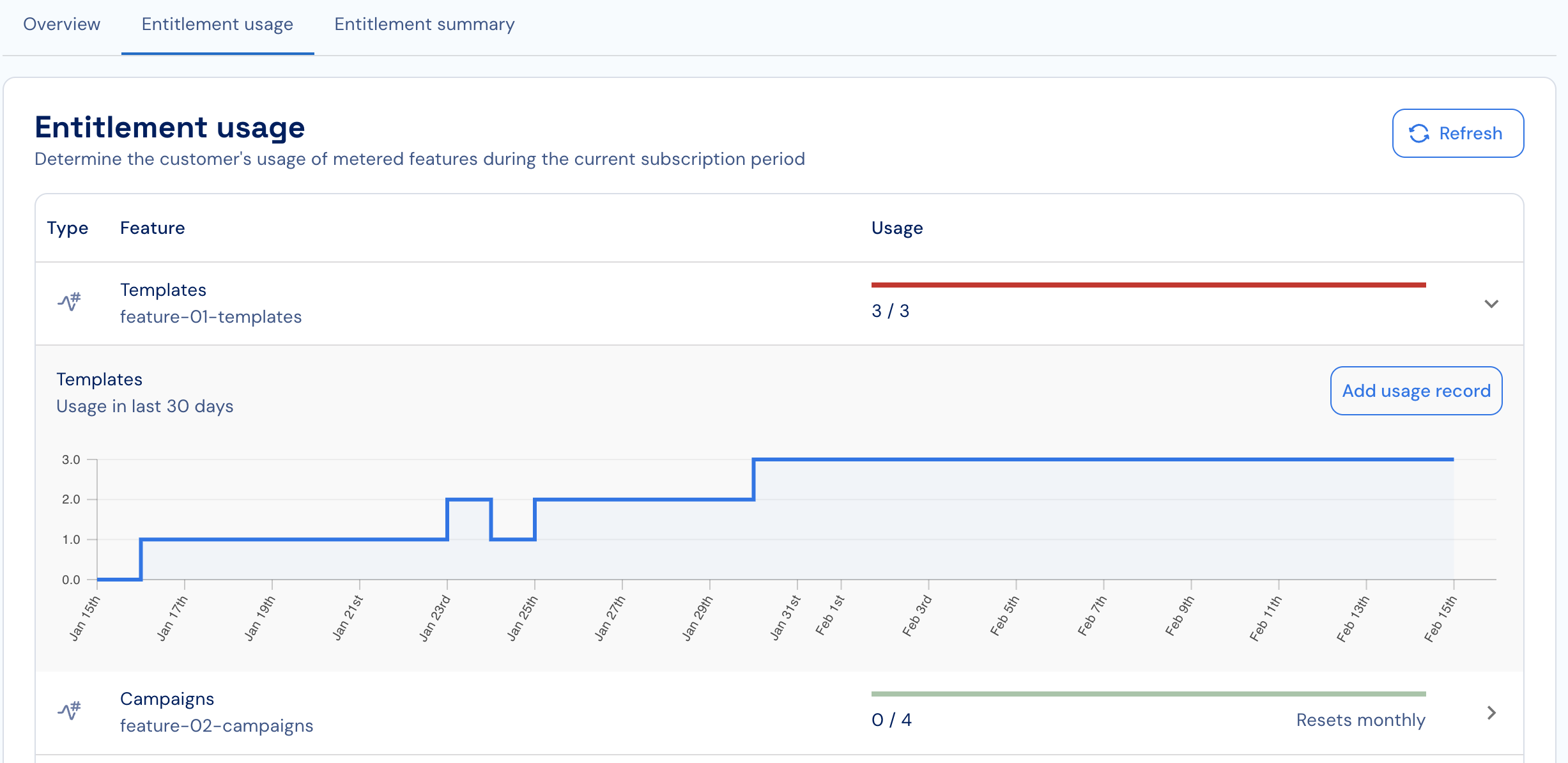
- If usage includes multiple dimensions, select a dimension to break down the chart.
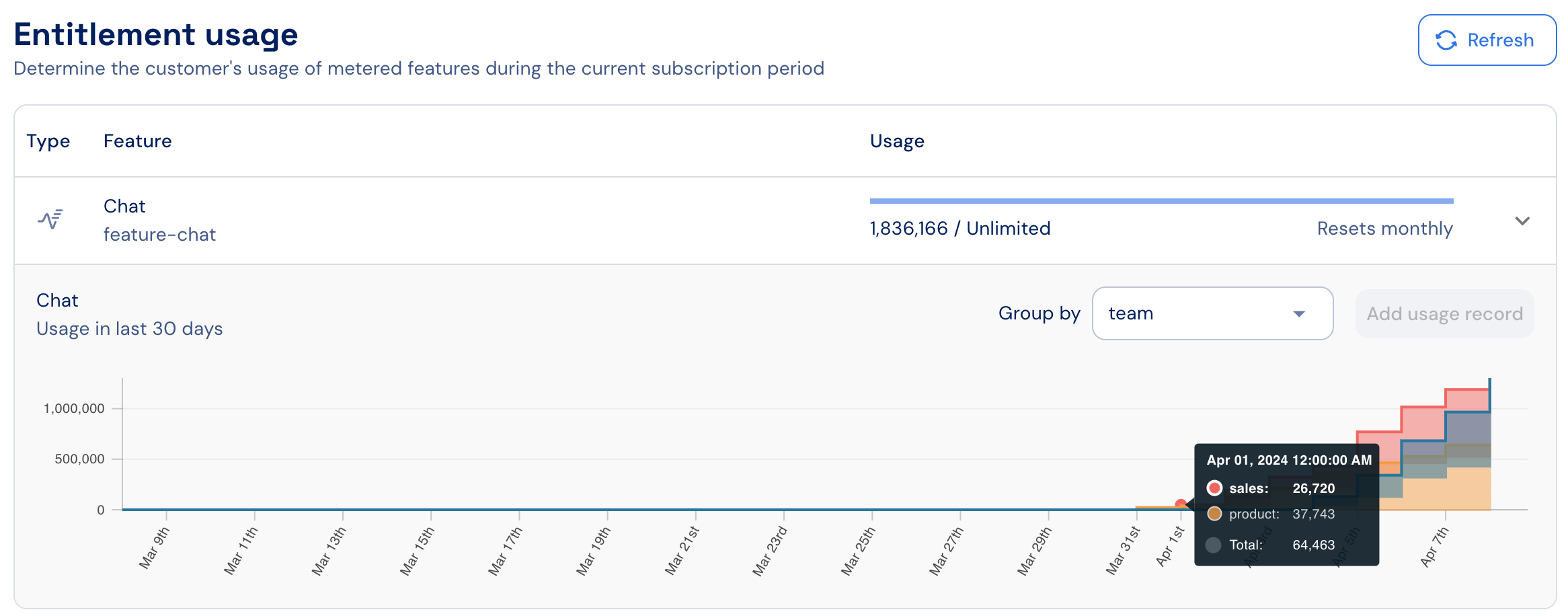
- When multiple active subscriptions exist, use the dropdown menu (top-left) to choose the relevant subscription.
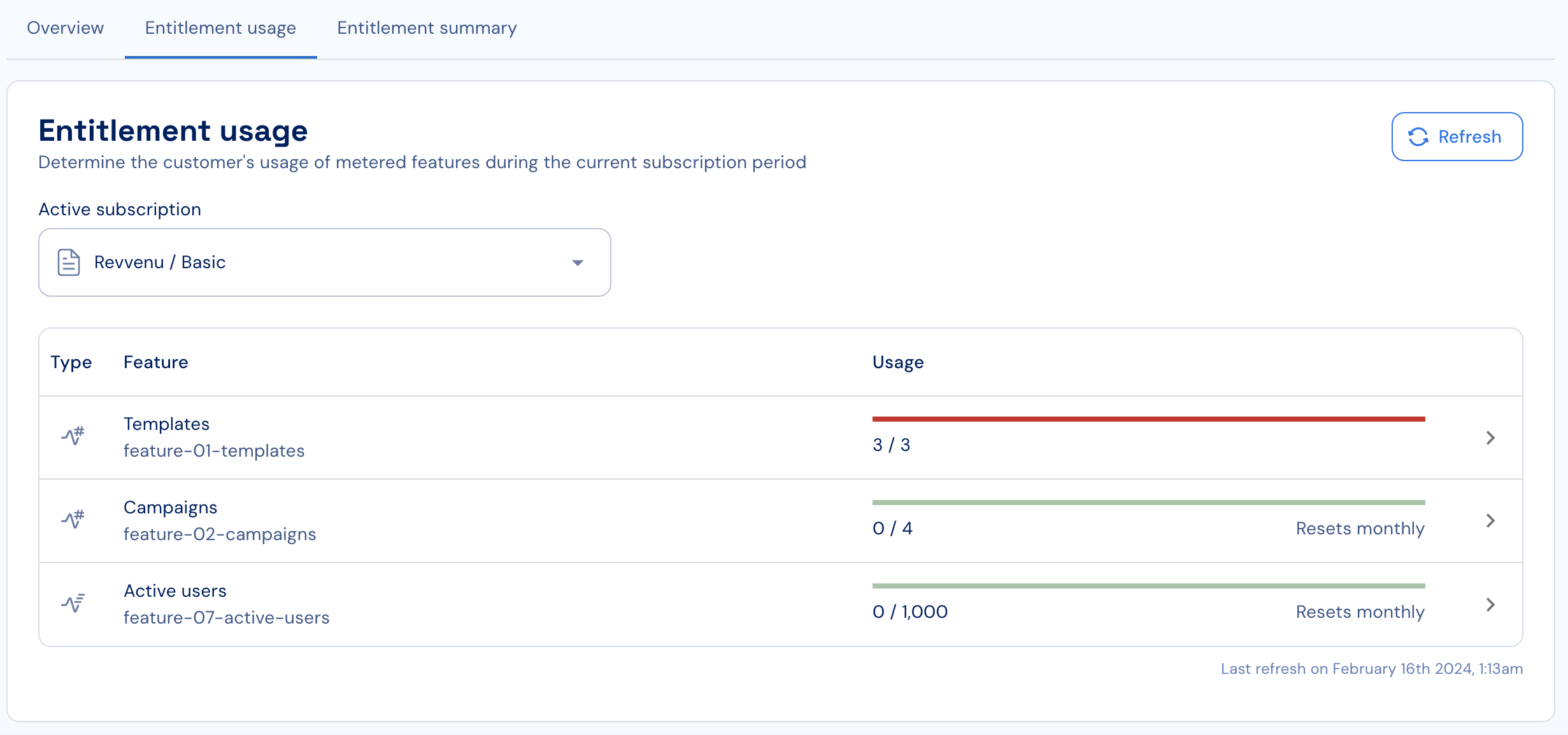
- When reporting usage programmatically, click Refresh to load the most up-to-date usage.
Updating usage
To update a customer’s current usage:
- In the Entitlement usage section, click the feature you want to update to open its usage graph.
- Click Add usage record.
- In the side panel, provide the following:
- Update behavior
- Delta – increment or decrement usage from the current value.
- Set – define the new absolute usage value.
- Value – the amount to apply.
- Review the Preview section to see the effect on current usage.
- Confirm the update.
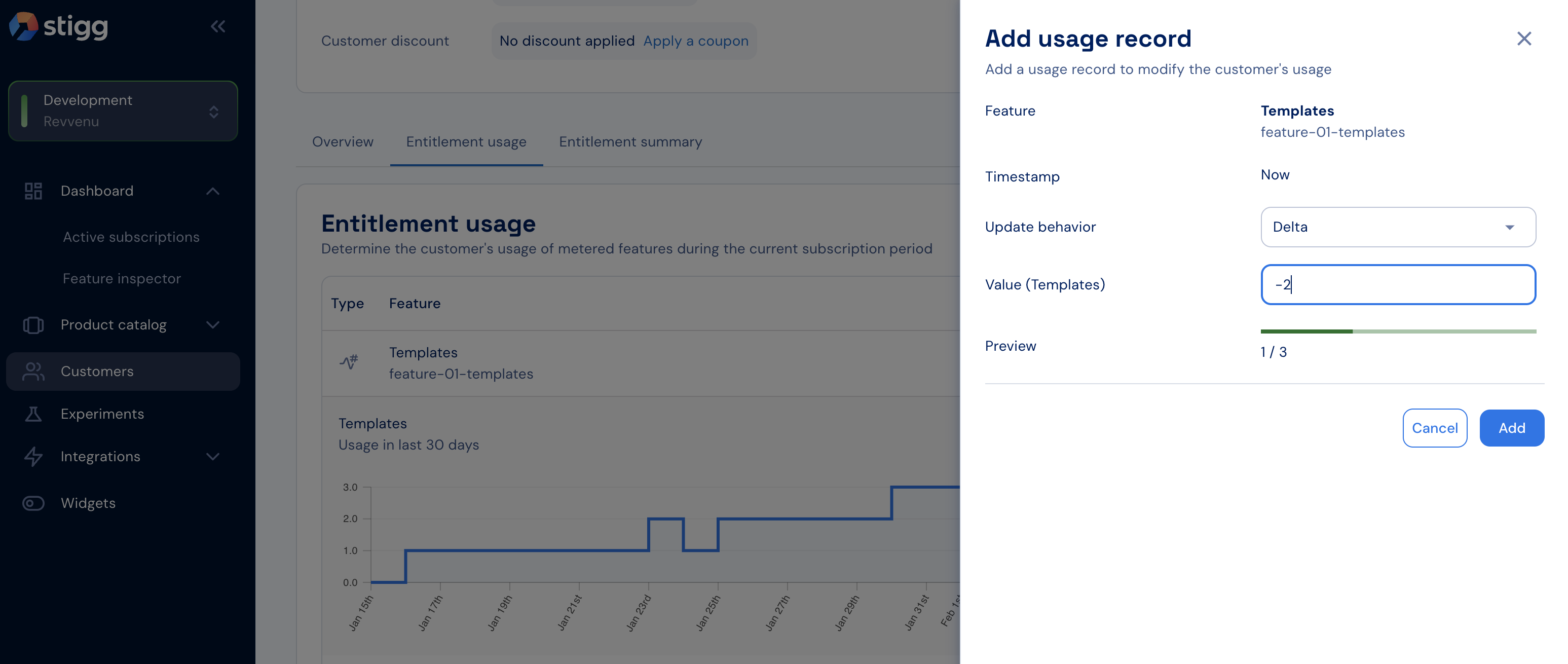
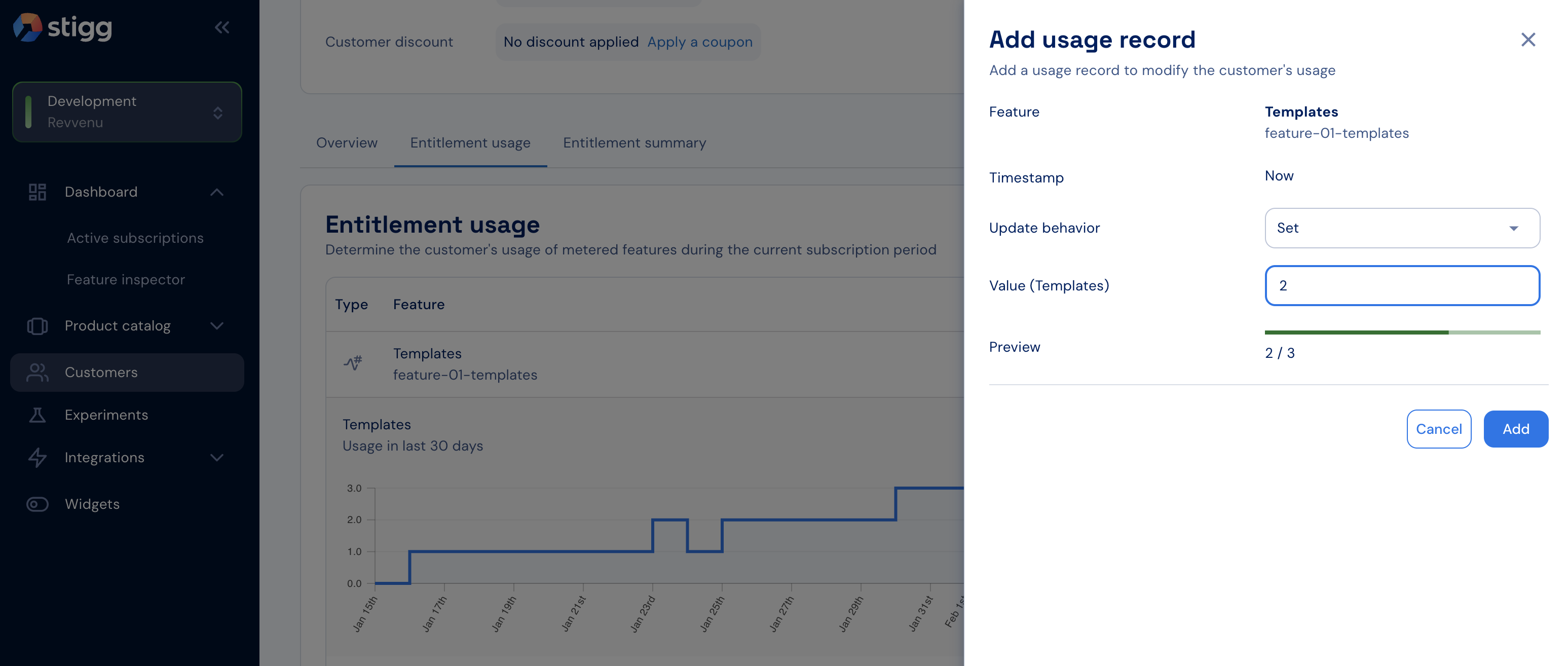
To avoid discrepancies, update usage in Stigg only after relevant resources have been provisioned or de-provisioned in your application.
- Updating usage is currently supported only for calculated usage–based metered features. Support for event-based metering is planned.
- Usage records are added using the current timestamp. Support for back-dated usage is on the roadmap.