Stigg’s native integration with Zuora is currently available in beta for customers of the Growth and Scale plans. See Stigg’s pricing for more details.
Entity mapping
By default, Stigg uses the following mapping:- Stigg plan → Zuora product
- Stigg price → Zuora rate plan and charge
| Stigg Entity | Zuora Entity |
|---|---|
| Feature | N/A |
| Product | N/A |
| Plan | Product Rate Plan (“Pro plan”) |
| Add-on | Product Rate Plan (as an add-on) |
| Plan / add-on billing period | Billing period on Product Rate Plan Charge |
| Plan / add-on charge | Product Rate Plan Charge |
| Customer | Account |
| Subscription | Subscription (created via Order) |
Entities that are not synced to Zuora
| Entity | Not synced to Zuora when… |
|---|---|
| Customer | Customer doesn’t have any subscription |
| Customer only has subscriptions to free plans | |
| Customer only has trial subscriptions | |
| Customer only has subscriptions to plans with a custom price | |
| Customer’s billing information is not sent to Stigg | |
| Customer doesn’t have a payment method | |
| Syncing of customers is disabled in the environment | |
| Subscription | Subscription is for a free plan |
| Subscription is for a trial plan | |
| Subscription is for a plan with a custom price | |
| Syncing of subscriptions is disabled in the environment |
These are the default rules. Customers and subscriptions can still be forced to sync in special cases. For example, if a Billing ID is set to link with an existing Zuora record or if metadata with the
ZUORA__ prefix is provided.Syncing customer usage to Zuora
When customers are subscribed to plans with pay-as-you-go pricing, feature usage that’s reported to Stigg is synced to Zuora every hour. When the integration is enabled, it’s possible to manually trigger this sync from the Stigg app by leveraging the “Sync usage to Zuora” action in details screen of the relevant subscription.Setting up the integration
Create an API user in Zuora
In Zuora, under the Settings section click on Administration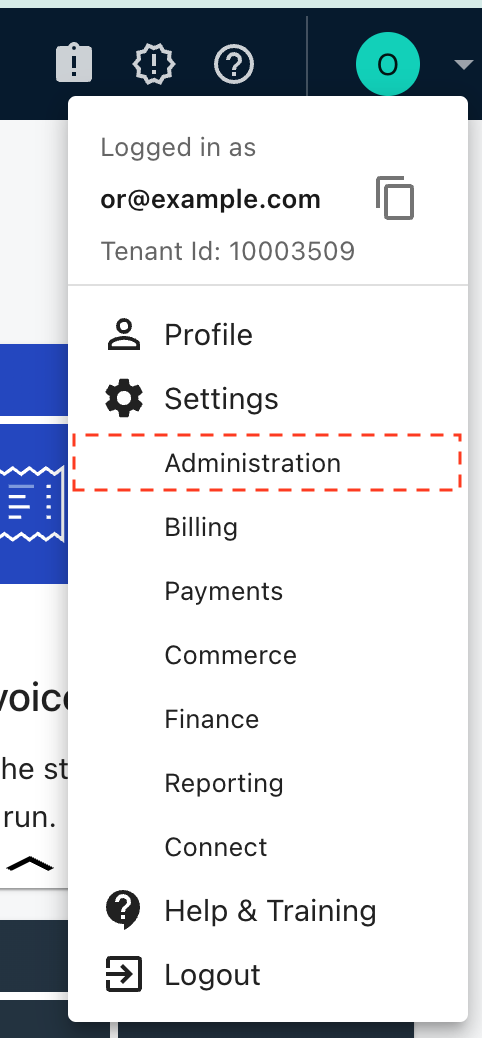
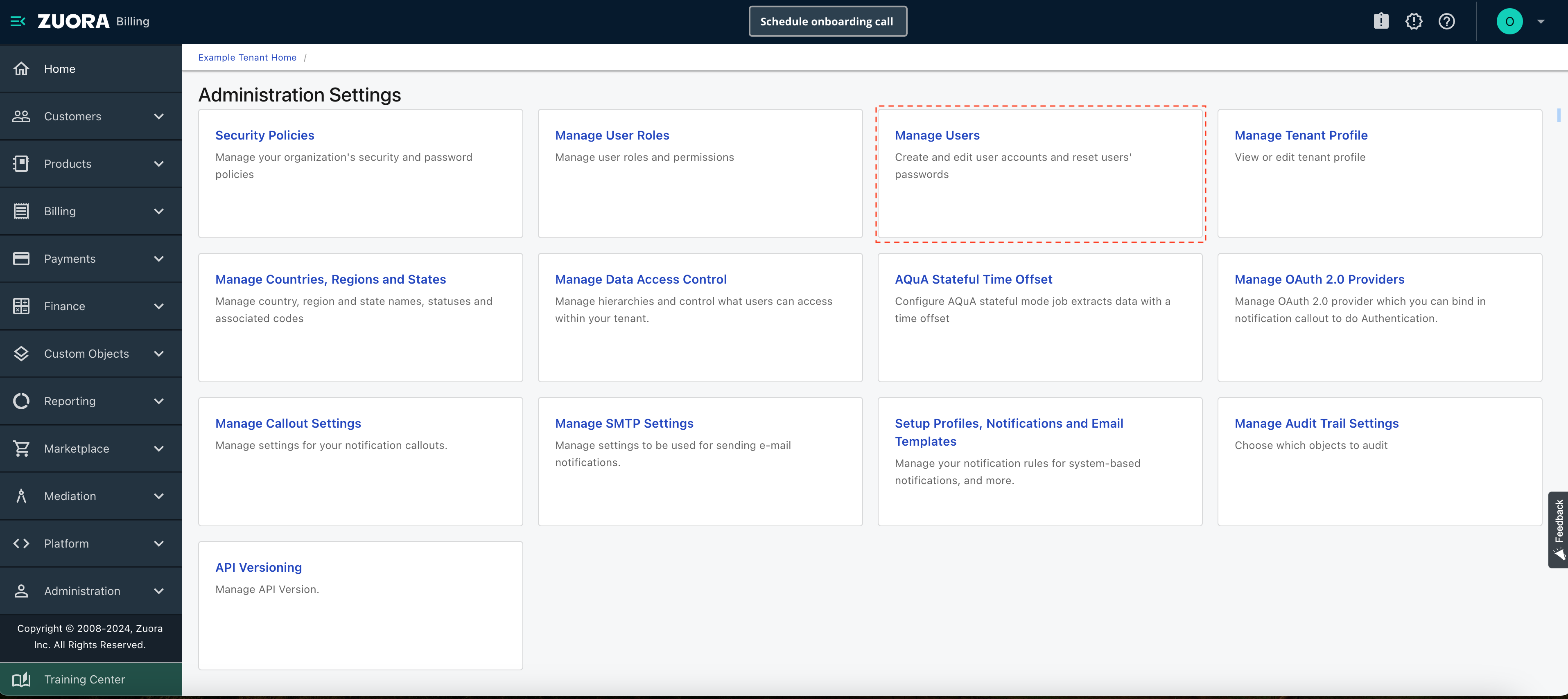

- Zuora Platform Role - API User
- Billing Role - Zuora Billing Standard User
- Payments Role - Zuora Payments Standard User
- Finance Role - Zuora Finance Standard User
- Commerce Role - Zuora Commerce Standard User
- Reporting Role - Zuora Reporting Standard User
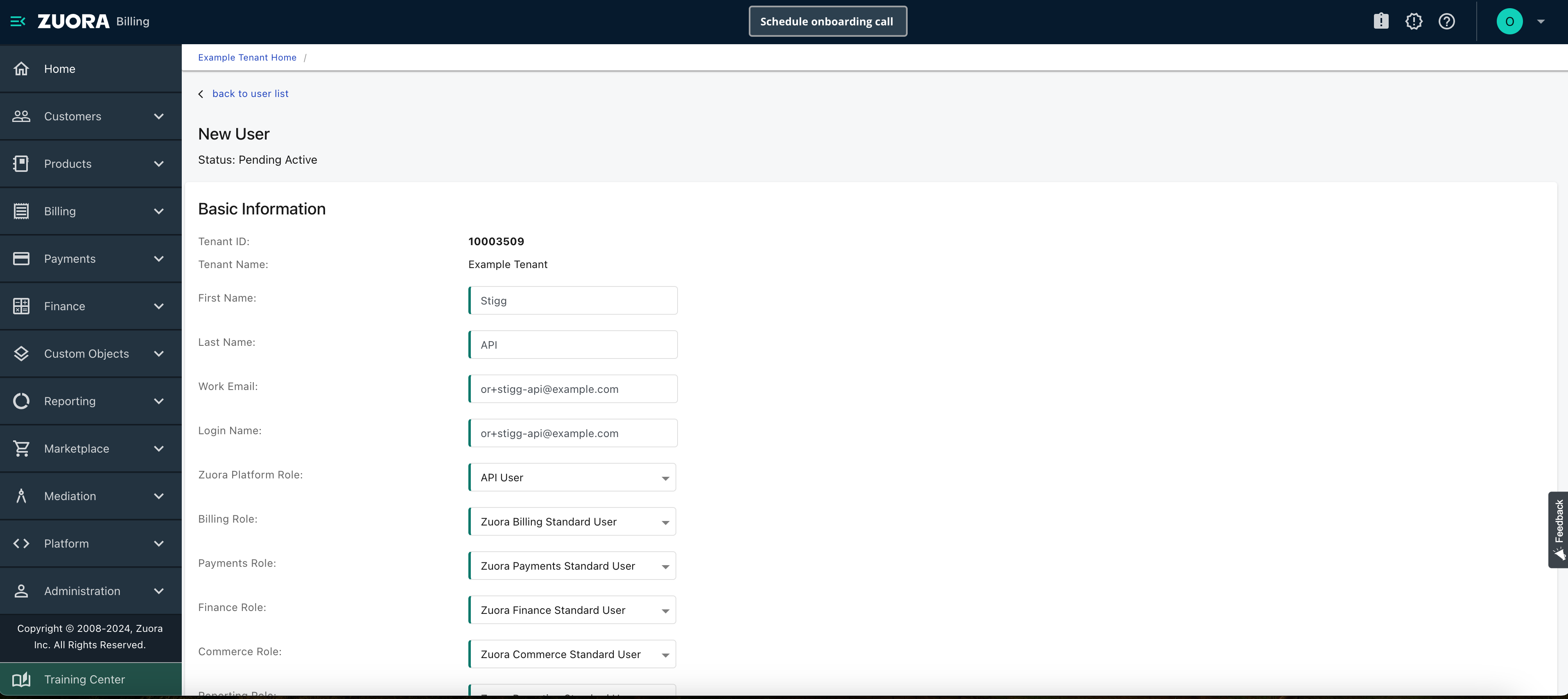
Create an OAuth client in Zuora
In Zuora, open the user that was created and activated in the previous step. Under the OAuth Clients section, create a new client calledstigg-api.
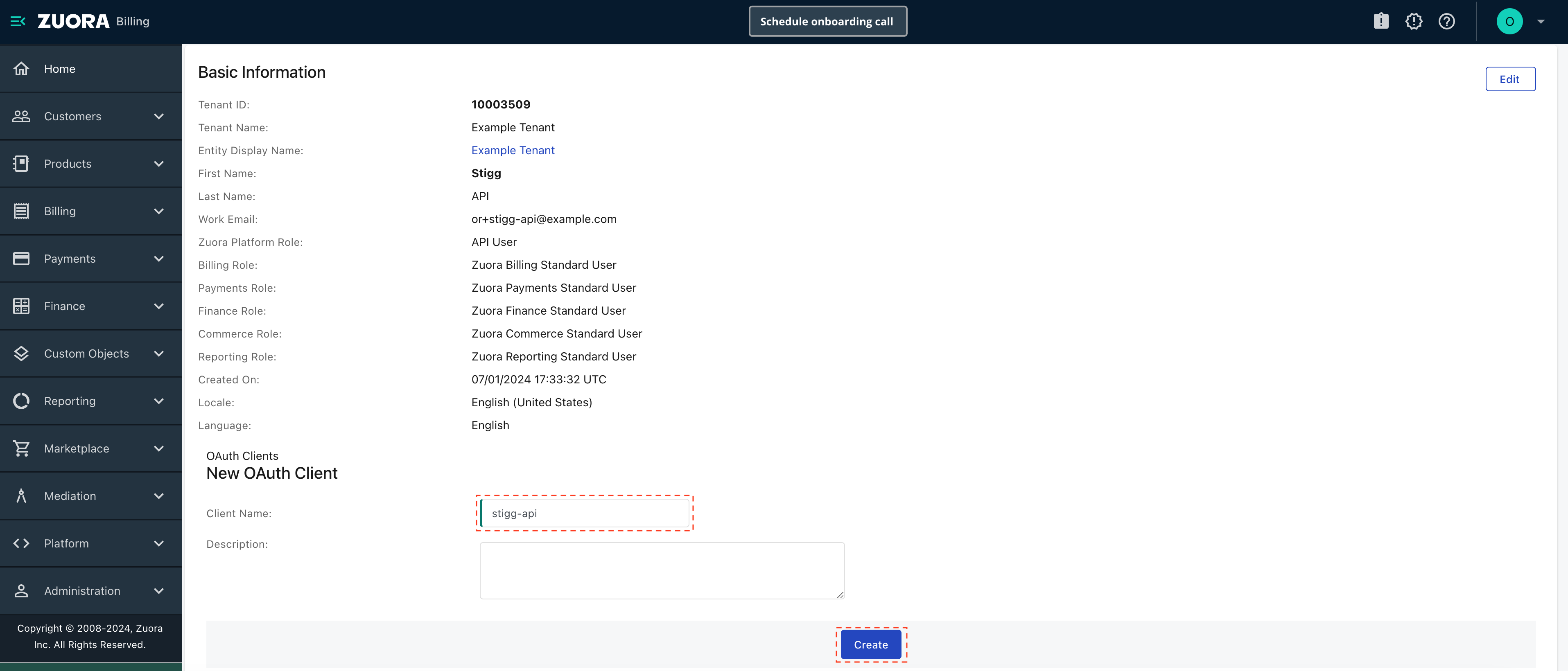

Map Stigg metadata to Zuora custom fields
In Zuora, under the Settings section click on Billing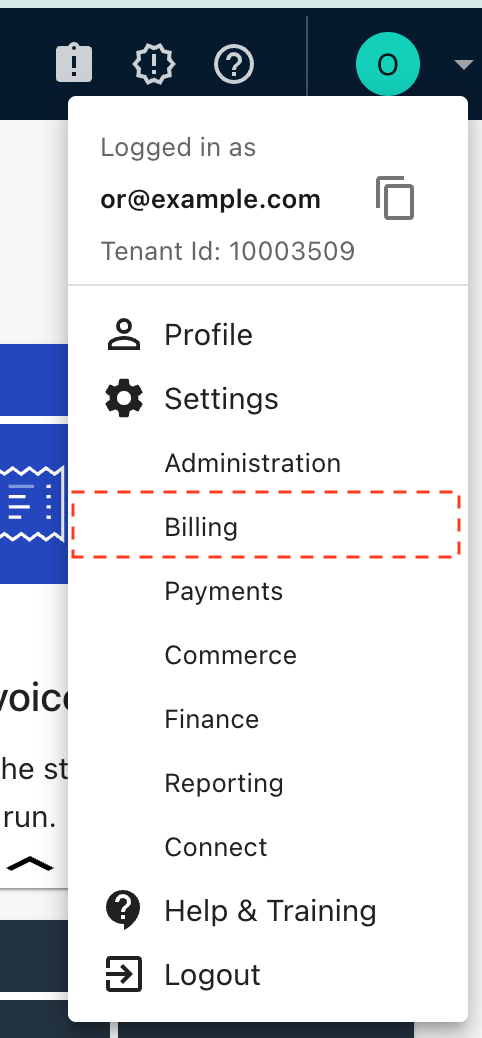
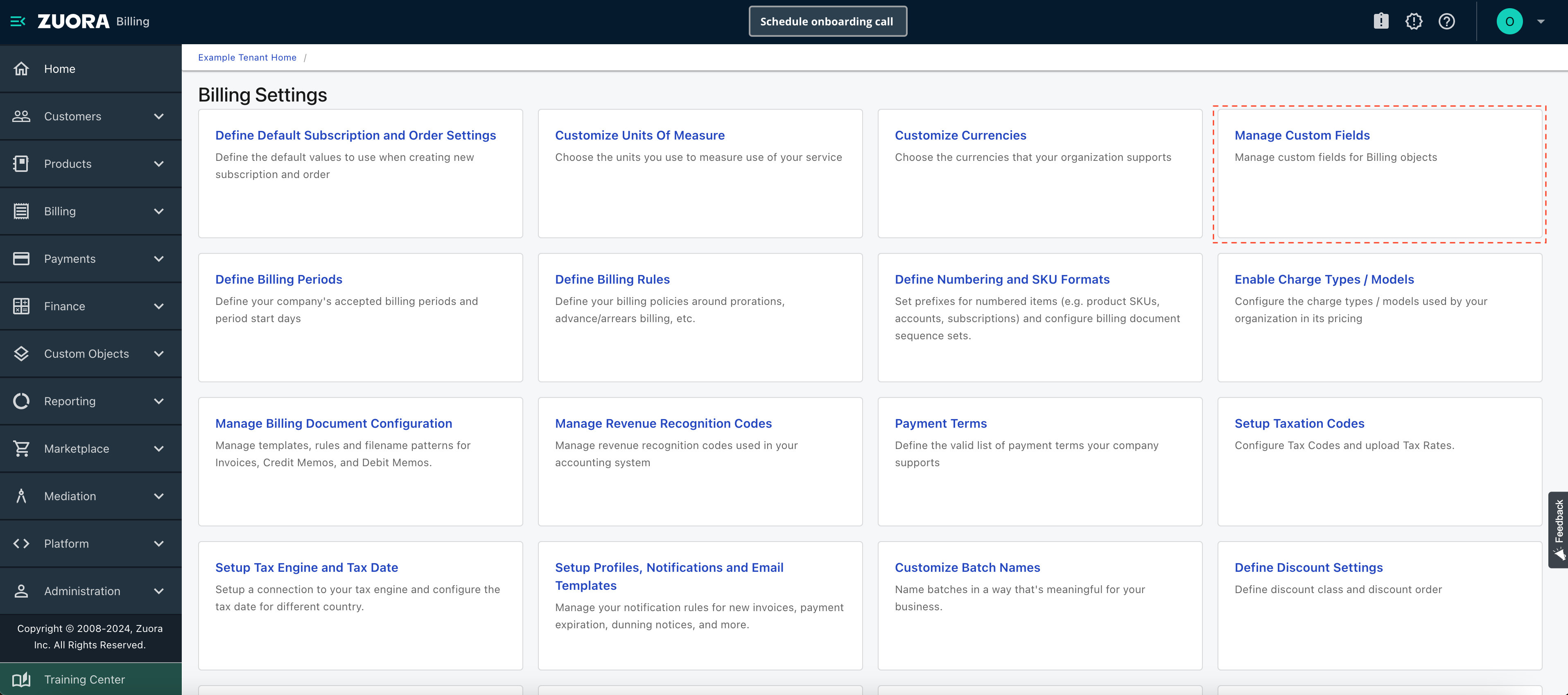
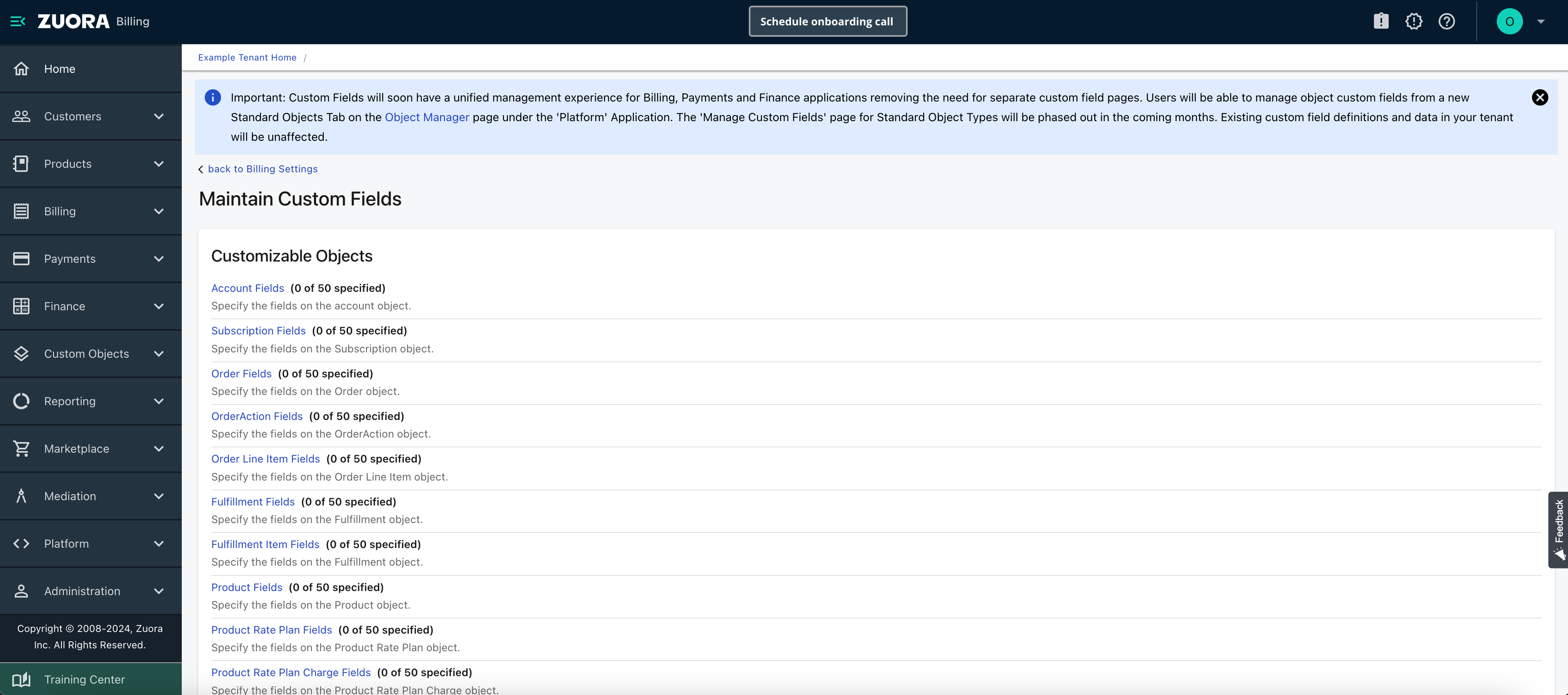
You can add up to 10 indexed custom and 40 non-indexed fields in Zuora. Indexed fields are recommended for performance but are not required for the integration to work.
| Zuora entity | Field type | Field label | API name | Length |
|---|---|---|---|---|
| Product | text | stiggEntityUrl | stiggEntityUrl | 255 |
| Account | text | stiggEntityUrl | stiggEntityUrl | 255 |
| Account | text | stiggCustomerId | stiggCustomerId | 255 |
| Subscription | text | stiggEntityUrl | stiggEntityUrl | 255 |
| Subscription | text | stiggCustomerId | stiggCustomerId | 255 |
| Subscription | text | stiggResourceId | stiggResourceId | 255 |
| Order | text | stiggEntityUrl | stiggEntityUrl | 255 |
| Order | text | stiggCustomerId | stiggCustomerId | 255 |
| Order | text | stiggResourceId | stiggResourceId | 255 |
Zuora automatically adds a ‘__c’ suffix to all API names, for example: stiggEntityUrl__c
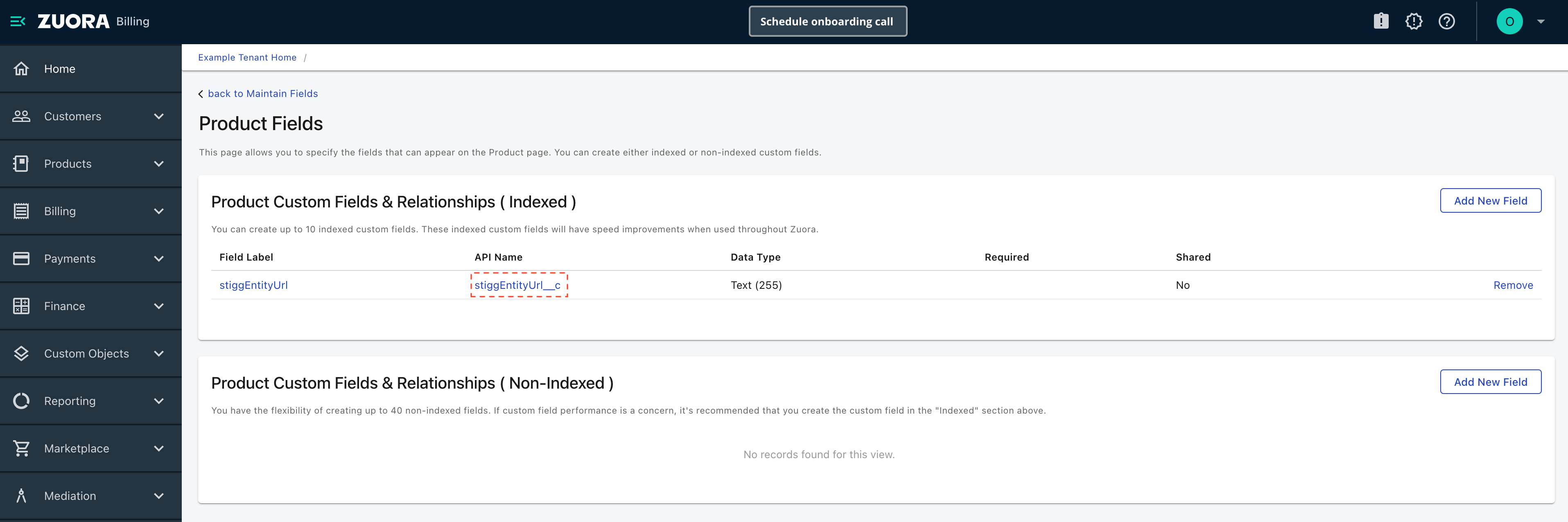
Metadata synchronization
To mirror metadata from Stigg into Zuora custom fields, prefix your Stigg metadata keys withZUORA__.
For example:
ZUORA__CustomField__c(in Stigg metadata) →CustomField__c(in Zuora).
Connect Stigg with Zuora
In the Stigg app, navigate to the Settings > Integrations > Apps section. Select the Zuora integration app. In the opened form, enter the following information:- Zuora tenant - the URL of the your Zuora tenant
- Client ID - the ID of the OAuth client that you created in the previous step
- Client secret - the secret of the OAuth client that you created in the previous step
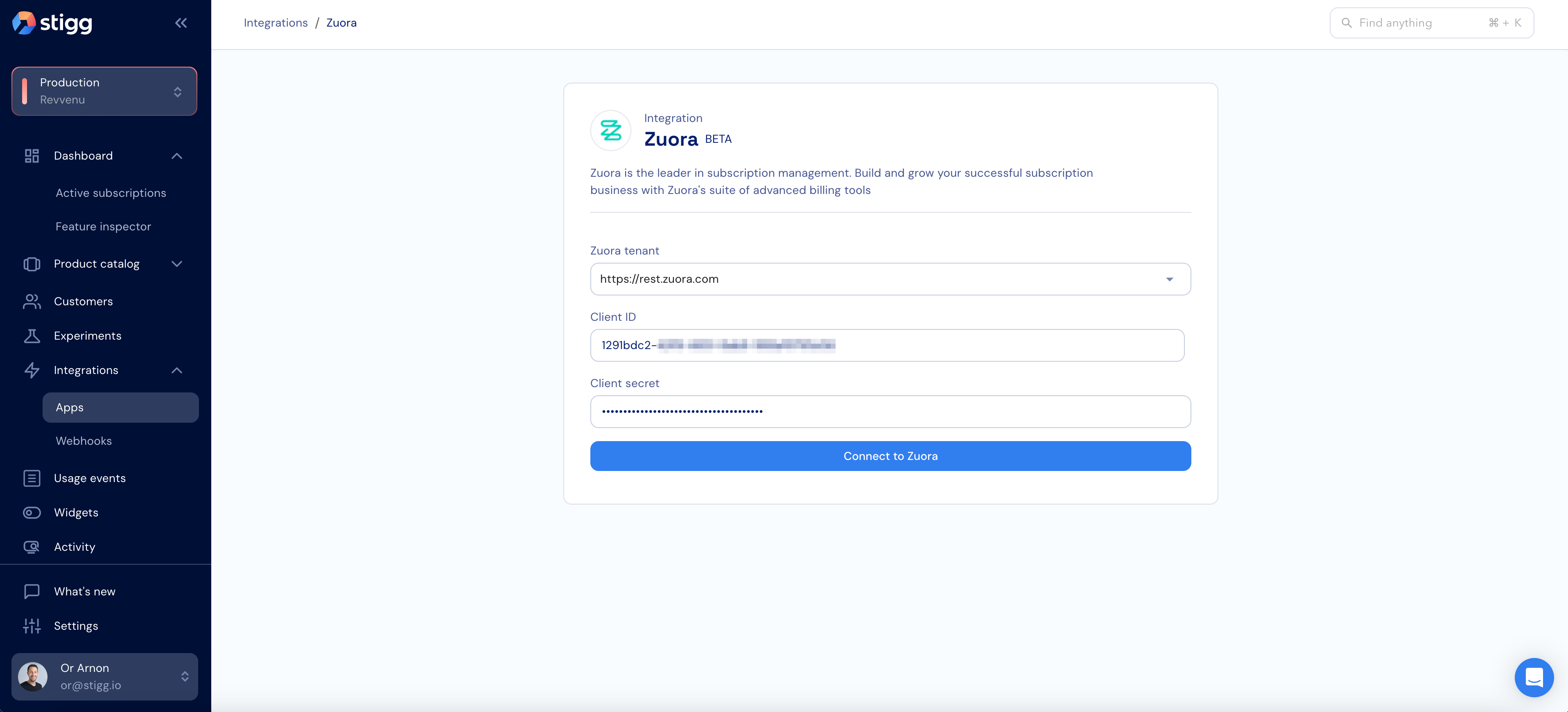
Indication for synced entities
Entities that are synced from Stigg to Zuora have a clickable “billing ID” property with a Zuora logo next to it and indication of their sync status (successful, failed, will not be synced).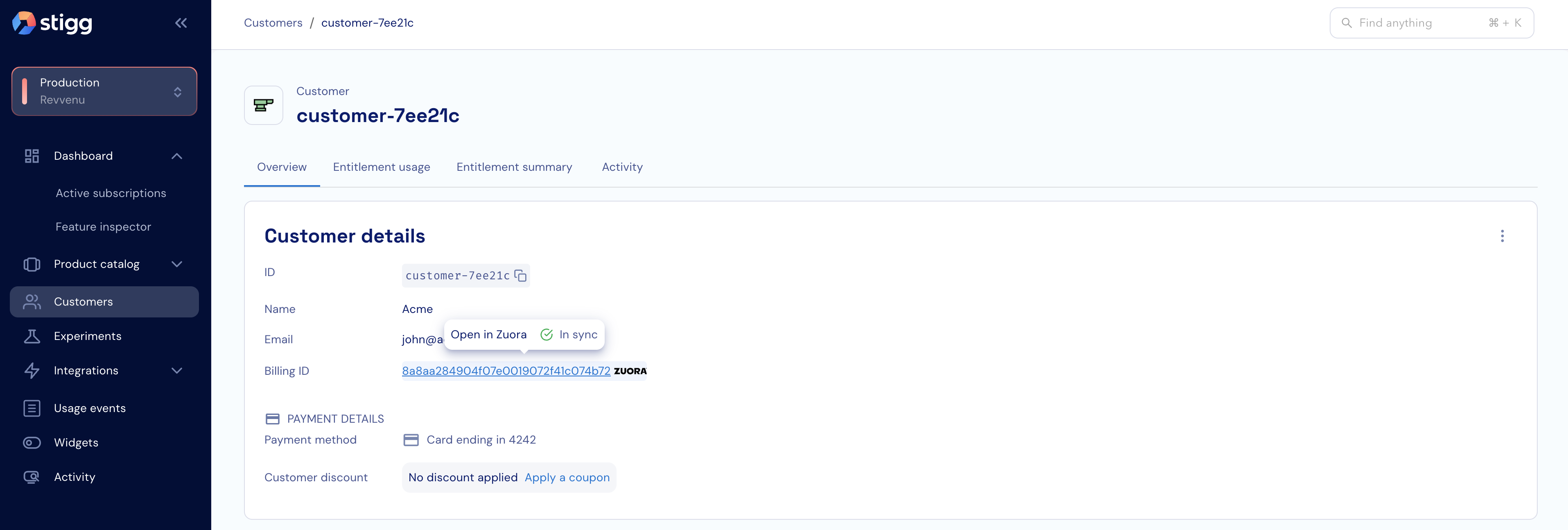
Accessing Zuora entities from Stigg
In the Stigg app, clicking on the link of the “billing ID” property will open the relevant entity in Zuora.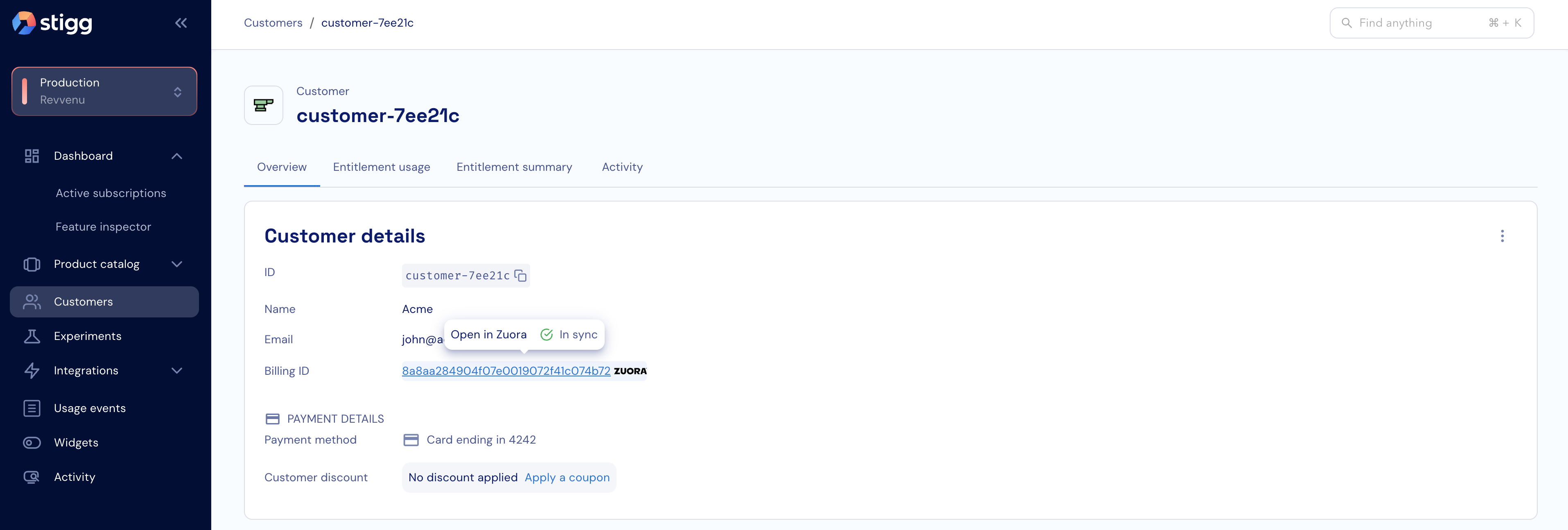
Zuora APIs used by Stigg
Stigg uses Orders API for managing subscriptions.Subscription Lifecycle Management
Create Subscription
Subscriptions are created using the Orders API with theCreateSubscription order action.
- Endpoint:
POST /v1/orders - Order action:
CreateSubscription - Documentation: https://developer.zuora.com/v1-api-reference/api/operation/POST_Order/
Update Subscription
Subscriptions are updated using the Orders API with theUpdateSubscription order action.
- Endpoint:
POST /v1/orders - Order action:
UpdateSubscription - Documentation: https://developer.zuora.com/v1-api-reference/api/operation/POST_Order/
Cancel Subscription
Subscriptions are canceled using the Orders API with theCancelSubscription order action.
- Endpoint:
POST /v1/orders - Order action:
CancelSubscription - Documentation: https://developer.zuora.com/v1-api-reference/api/operation/POST_Order/
Scheduled Orders
In addition to immediate actions, Stigg creates scheduled orders in Zuora to support future-dated subscription updates.Custom Field Synchronization
Stigg synchronizes metadata using Zuora’s Custom Objects API.Create / Update Custom Objects
- Endpoints:
POST /custom_objects/{custom_object_type}PATCH /custom_objects/{custom_object_type}
- Documentation: https://developer.zuora.com/other-api/quickstart-api/operation/createCustomObject/
Subscription status handling and retry behavior
Status Mapping
| Zuora Status | Stigg Status |
|---|---|
| Draft | Not handled |
| Pending Activation | Not handled |
| Pending Acceptance | Not handled |
| Active | Active |
| Cancelled | Cancelled |
| Suspended | Not handled |
