Overview
Stigg supports the creation of multiple environments in each account in order to support your existing product development process, for example: Development, Staging, Production, etc. Every environment is isolated from one another.Environment types
Stigg supports 2 environment types:- Non-production - an isolated sandbox that can be used for testing and iterating on pricing and packaging without affecting your real customers
- Production - a live environment where your real customers interact with the final, stable version of your product
| Non-production environment | Production environment | |
|---|---|---|
| Purpose | An isolated sandbox that can be used for testing and iterating on pricing and packaging without affecting your real customers | A live environment where your real customers interact with the final, stable version of your product |
| Stripe integration | Only to test Stripe accounts | Only to production Stripe accounts |
| Environment usage (number of products, number of subscriptions, reported events) | Excluded from your Stigg subscription | Enforced according to your Stigg subscription |
| SLA commitment | No | Yes |
By default, when a Stigg account is created it includes 2 environment - development (non-production) and a production environment
API keys
Programmatic access to Stigg environments is achieved using API keys. By default, Stigg automatically generates API keys upon the creation of an environment:- Server API key - intended to be used in the backend using the Stigg API or backend SDKs
- Client API key - intended to be used in the frontend using the Stigg frontend SDKs
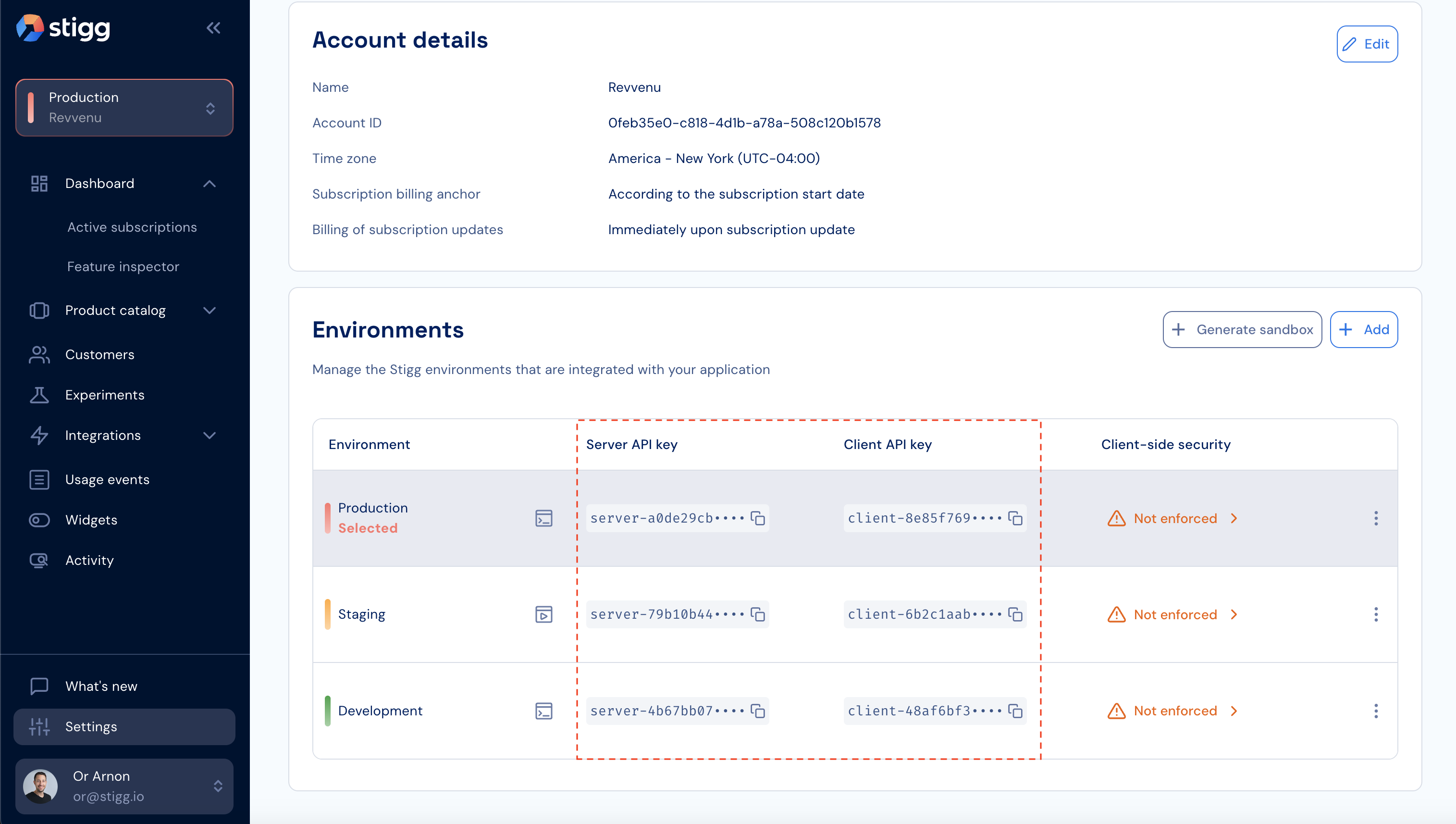
Creating a new environment
To create a new environment, navigate to the Settings > Environment section. Click on ”+ Add”. Enter the following information:- Environment name
- Color which will be used to distinguish different environments from one another
- Description (optional)
- Environment type - production, non-production
When a new environment is created, a default product for that environment will be automatically created.The product name will be the same name as the account name, for example: if your account name is “Acme”, an “Acme” product will automatically be created in every newly created environment.You can edit the name of the default product, or even remove it altogether and create a new one.
