- Existing and new subscriptions (e.g., when adding or removing an entitlement from an add-on).
- New subscriptions only (e.g., when changing an add-on’s price).
- Click the dotted menu icon next to the relevant add-on.
- Select “Edit” from the dropdown menu.
- Apply the required changes to the add-on.
- Publish the new version or discard the changes.
Some properties of an add-on — such as its ID — cannot be modified after creation.
Reviewing changes
To review the changes made to an add-on since its last published version:- Click “Review changes” or “Review & publish” in the add-on’s header.
- In the change review modal, note the following color indicators:
- Green — items that were added since the last published version.
- Orange — items that were updated since the last published version.
- Red — items that were removed since the last published version.
Publishing changes
Changes must first be reviewed before they can be published.
- In the change review modal, select the target audience for the update:
- New subscriptions — changes apply only to subscriptions created after the new add-on version is published.
- Both existing and new subscriptions — changes also apply to existing active subscriptions, which will be migrated to the new add-on version.
- If you choose to apply changes to existing subscriptions, acknowledge the required disclaimers before proceeding.
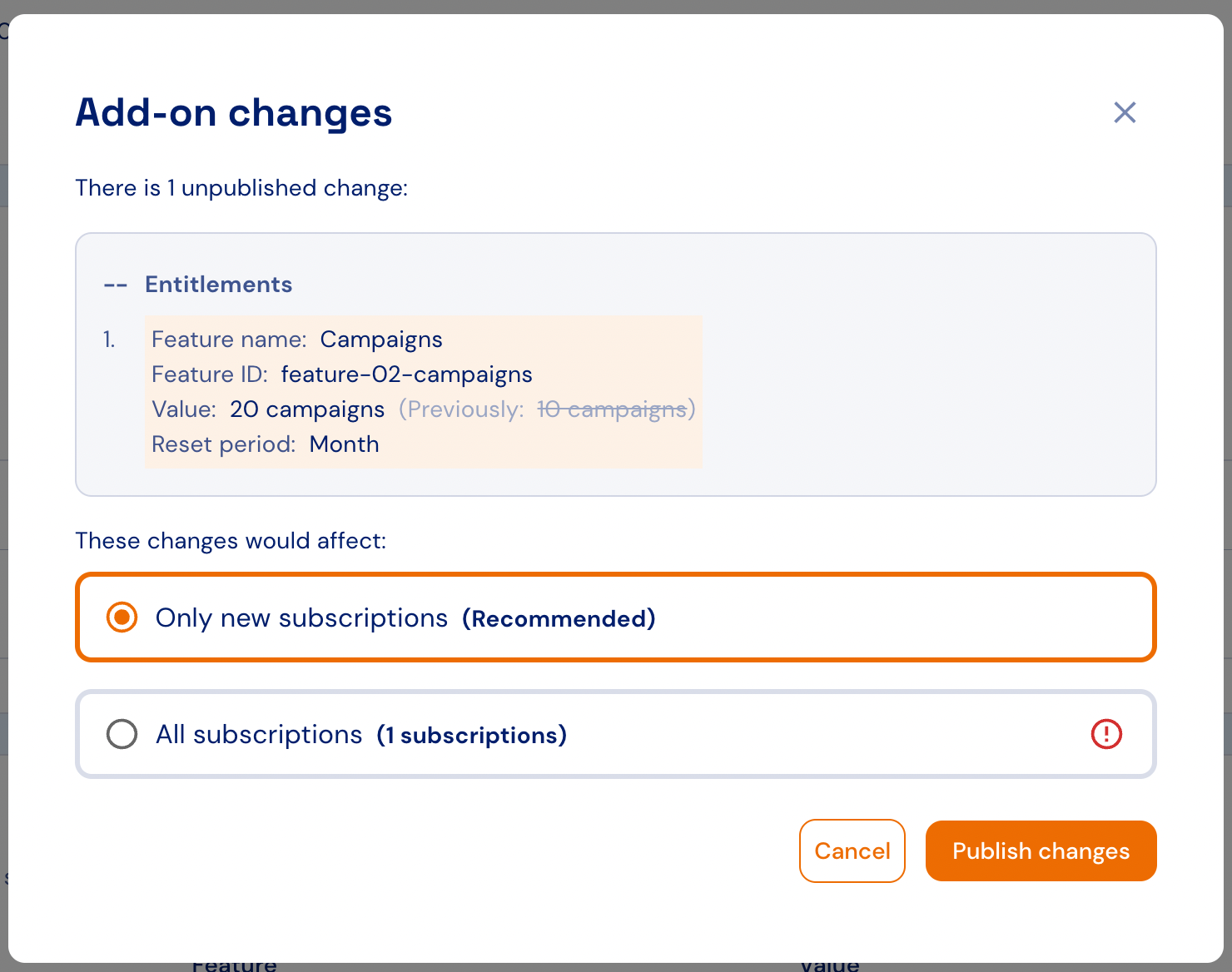
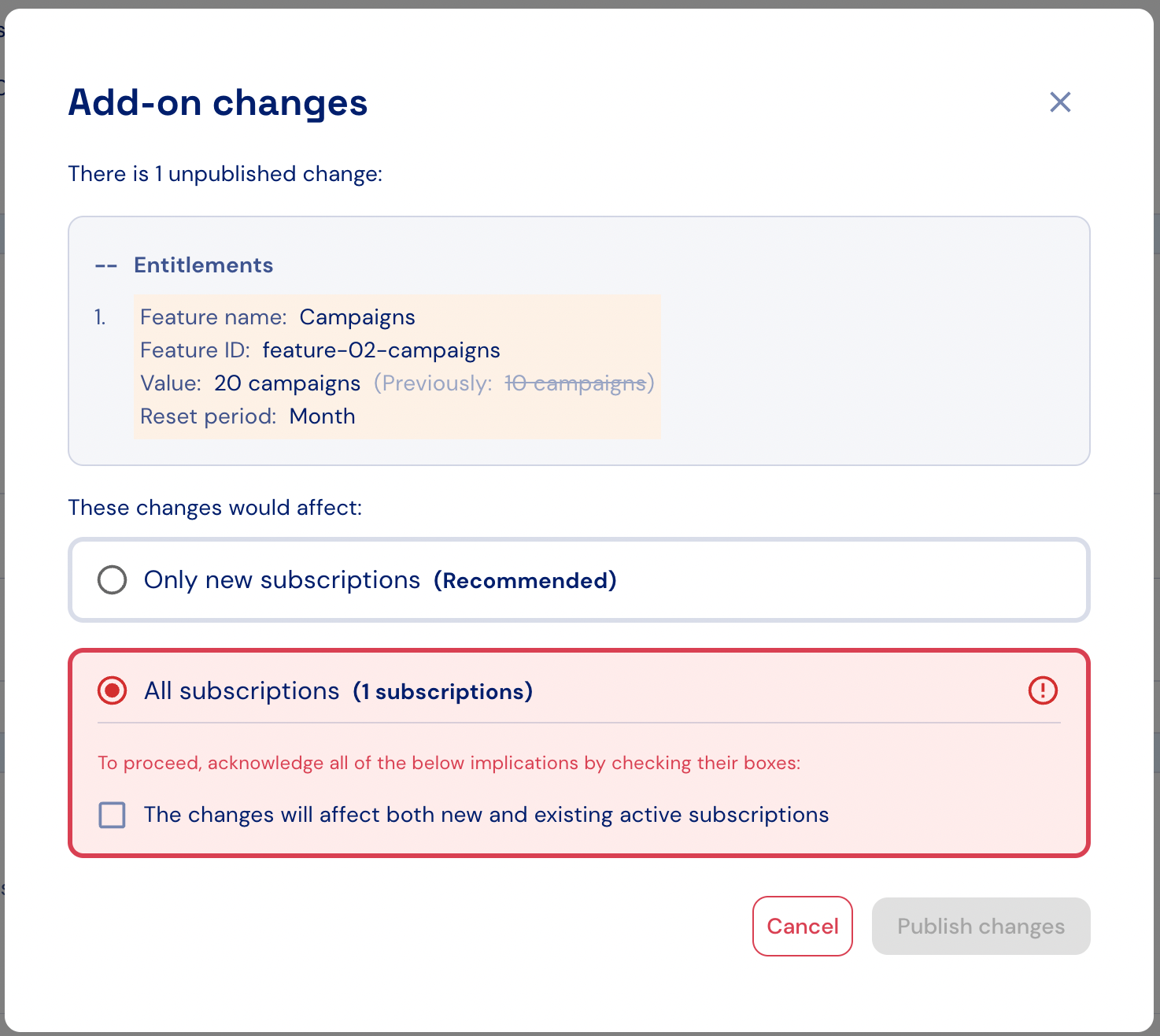
Discarding changes
To discard pending changes from an add-on:- Click “Discard changes” in the add-on’s header.
- In the confirmation dialog that appears, confirm the action to permanently remove all unpublished changes.
