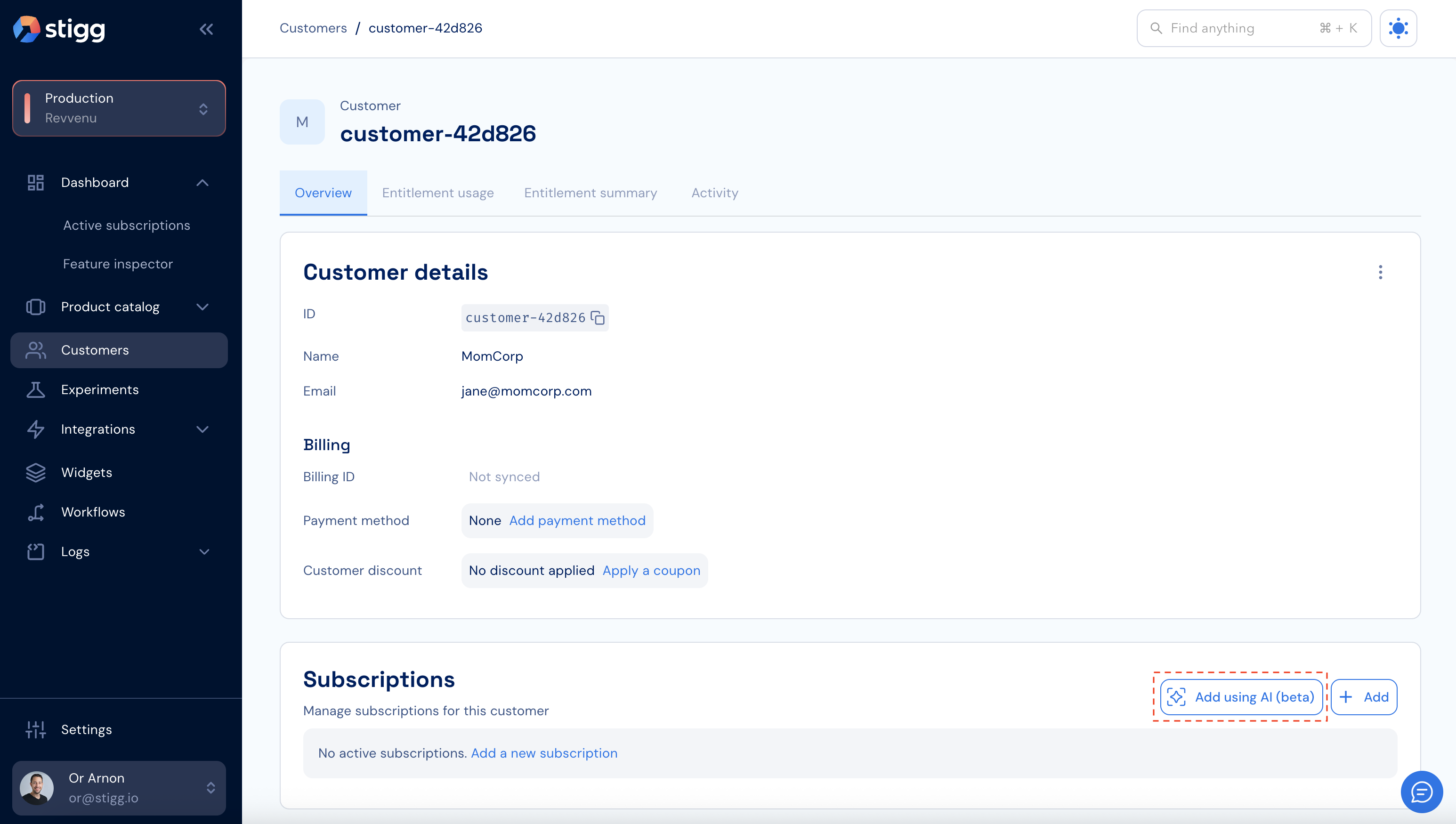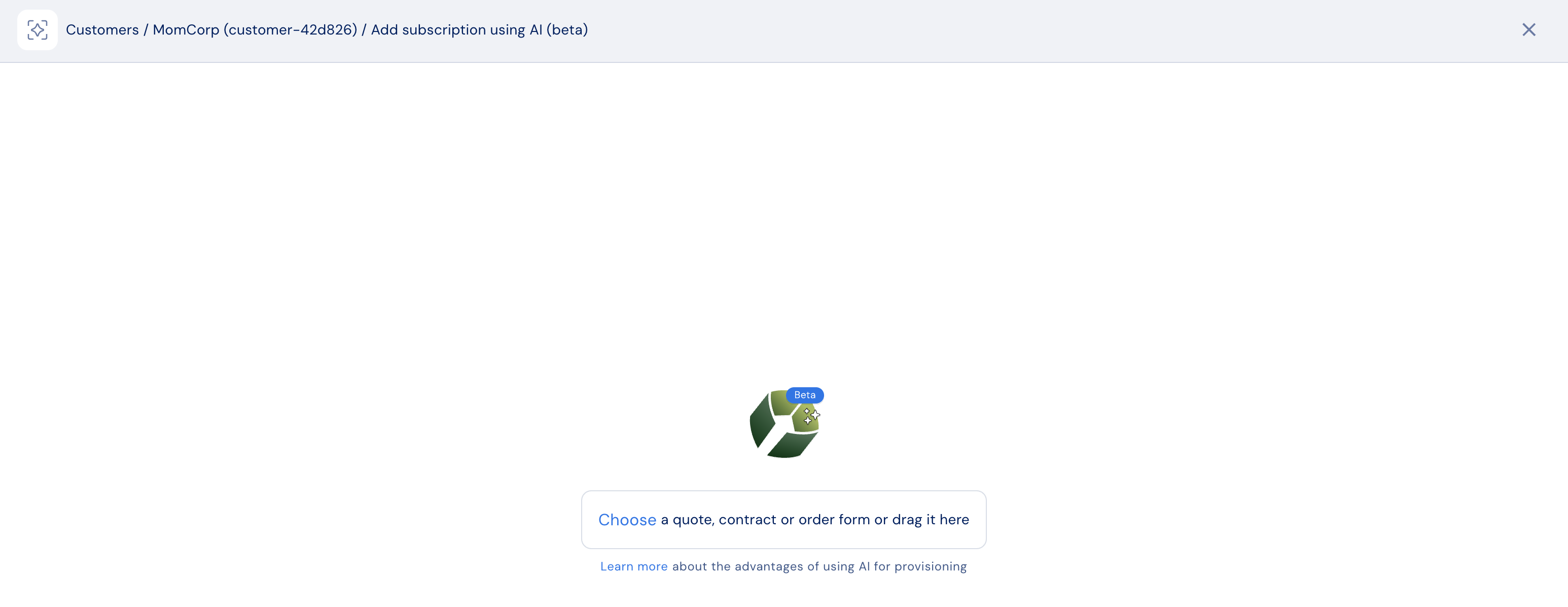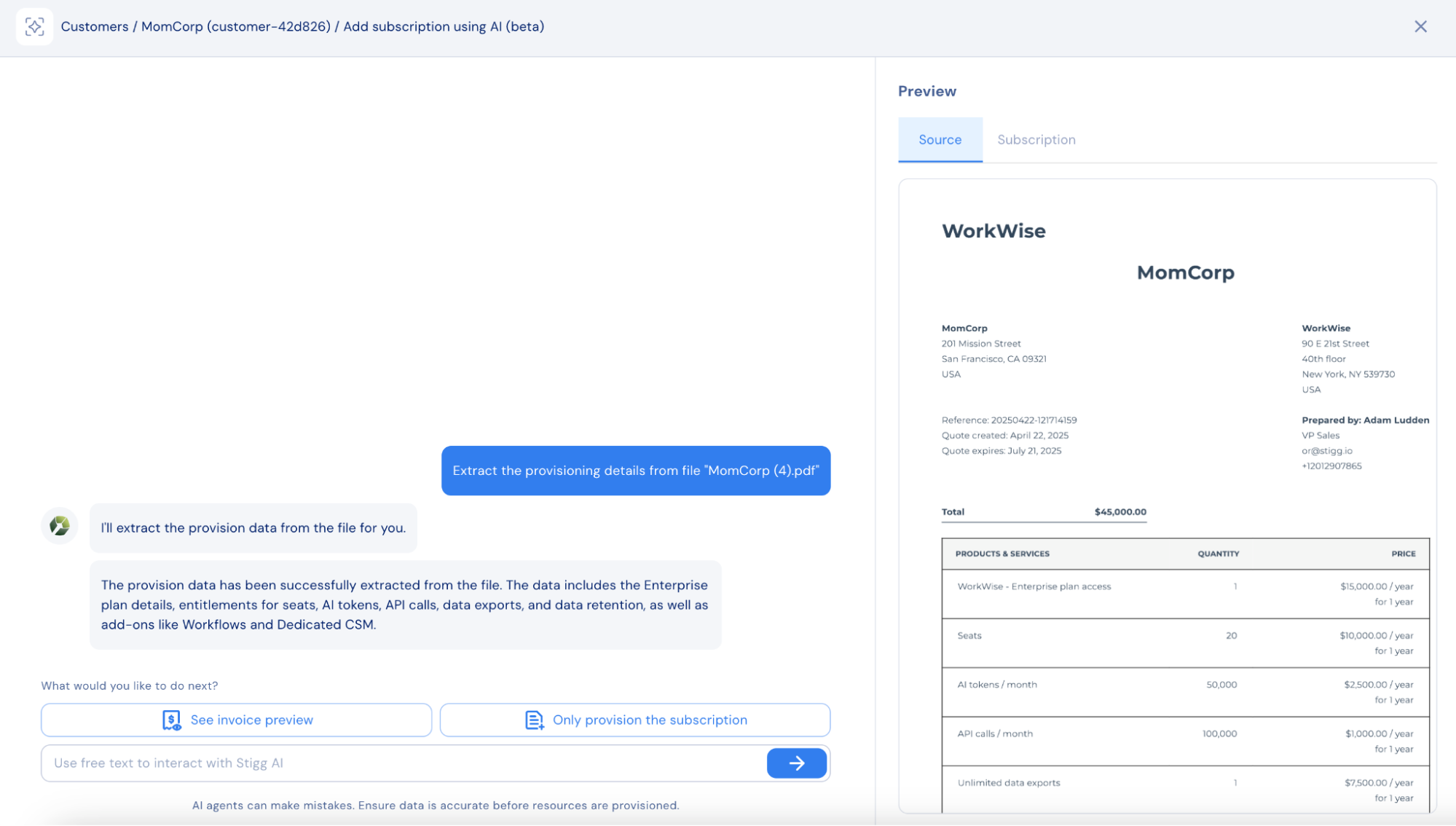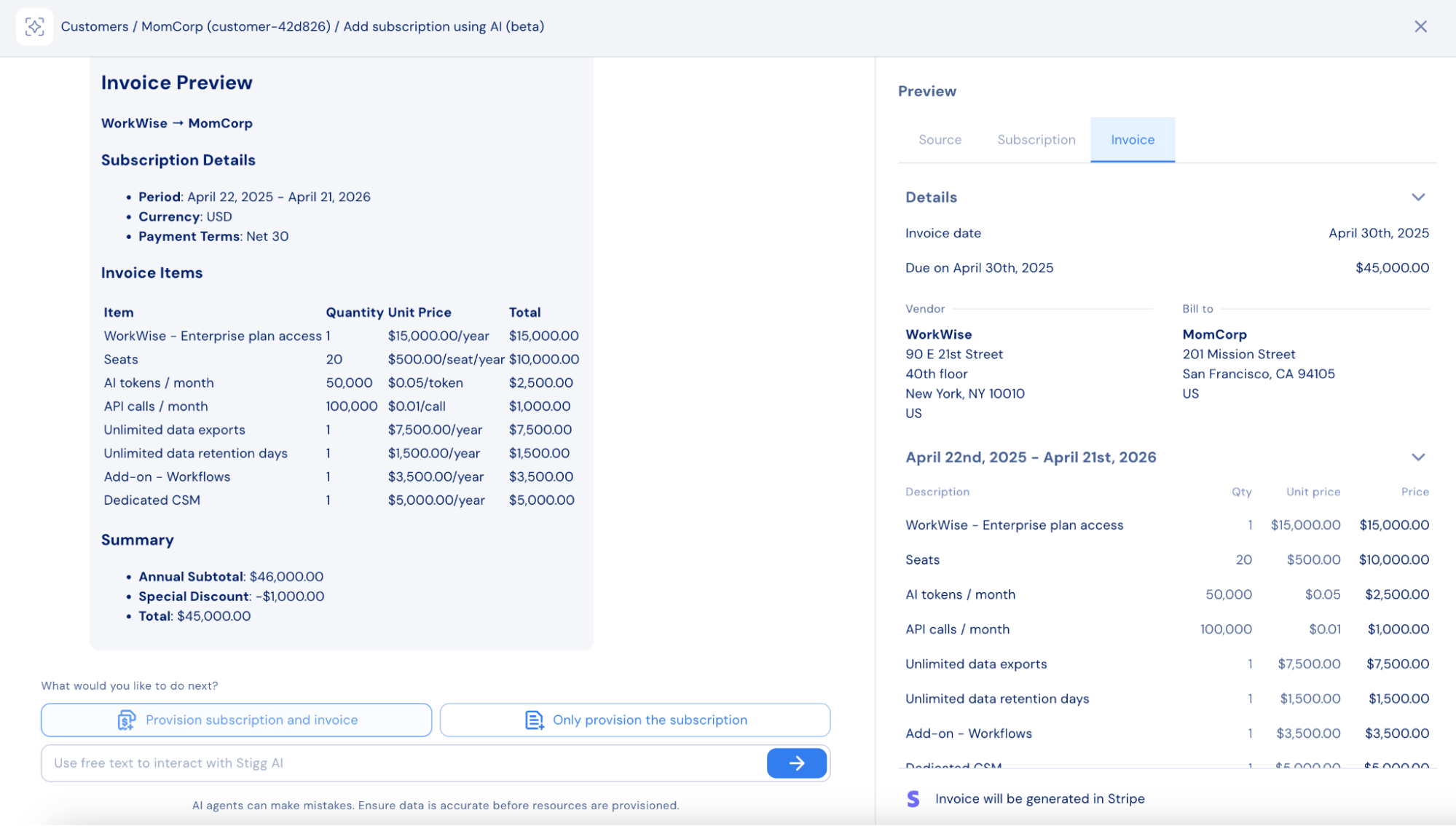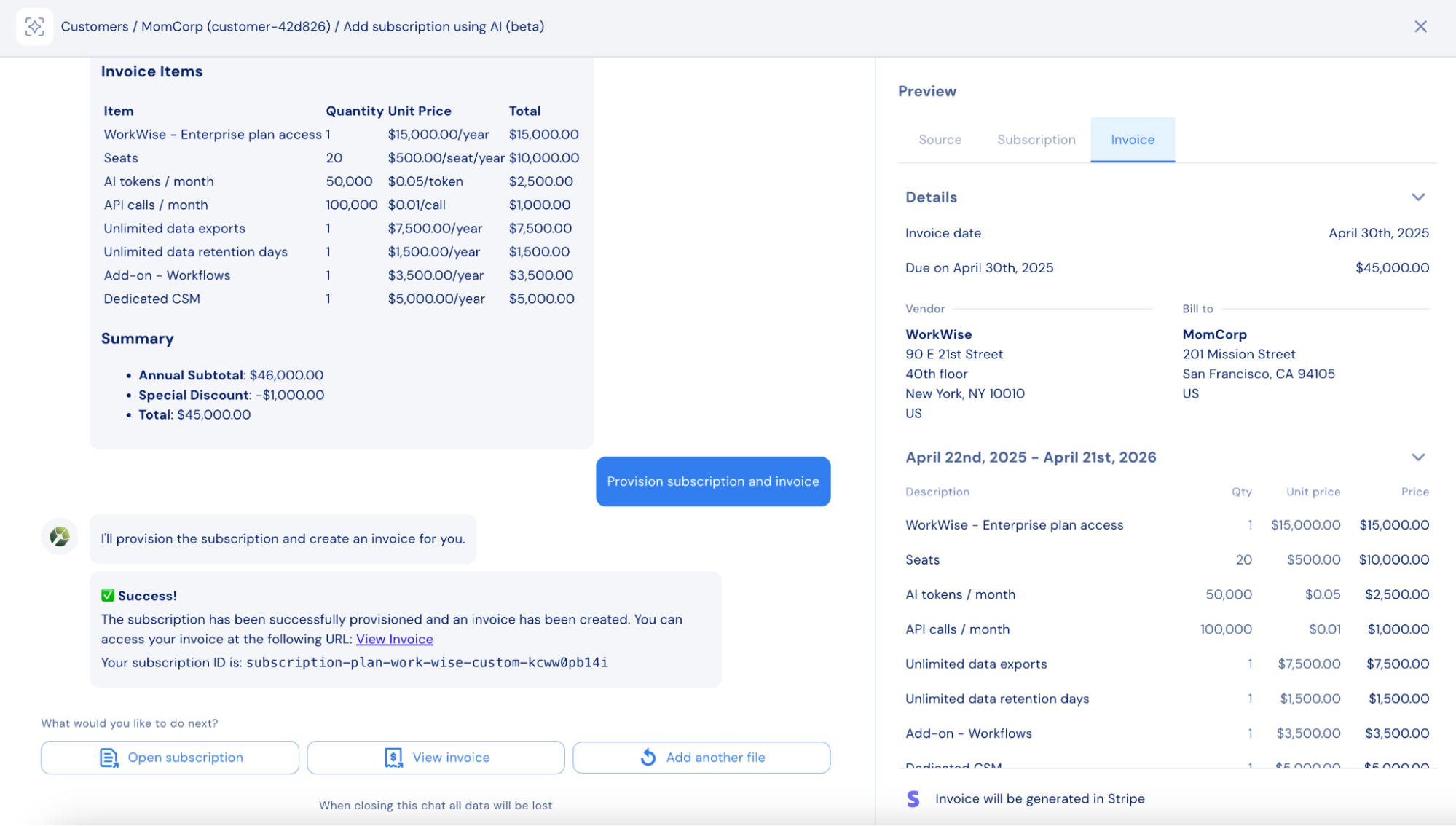To add a subscription using AI:
- In the Stigg app, navigate to the Customers tab and select the desired customer.
- In the Subscriptions section, click Add using AI (beta).
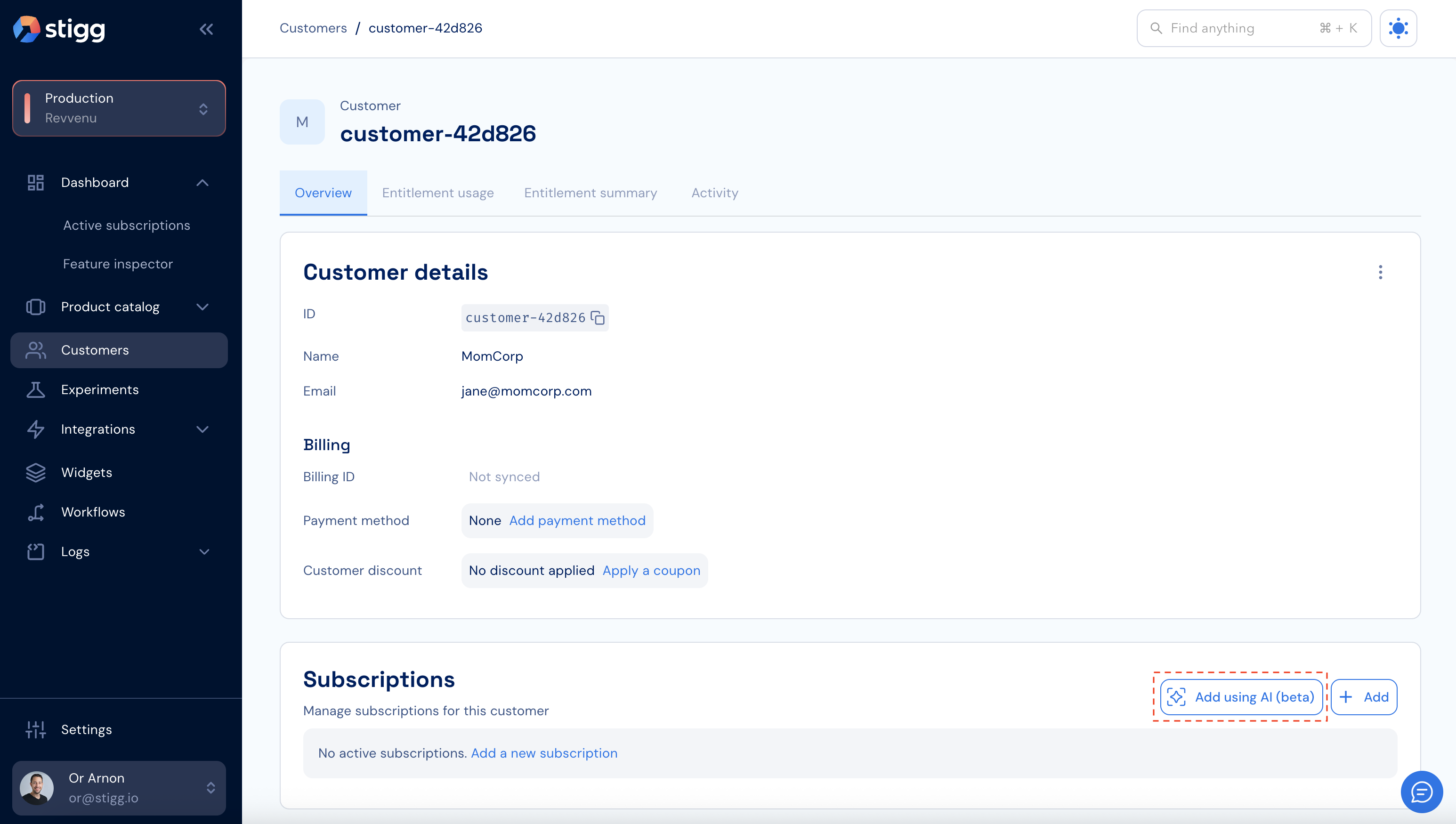
- Upload a quote, contract, or order form by clicking Choose or by dragging and dropping the file into the upload area.
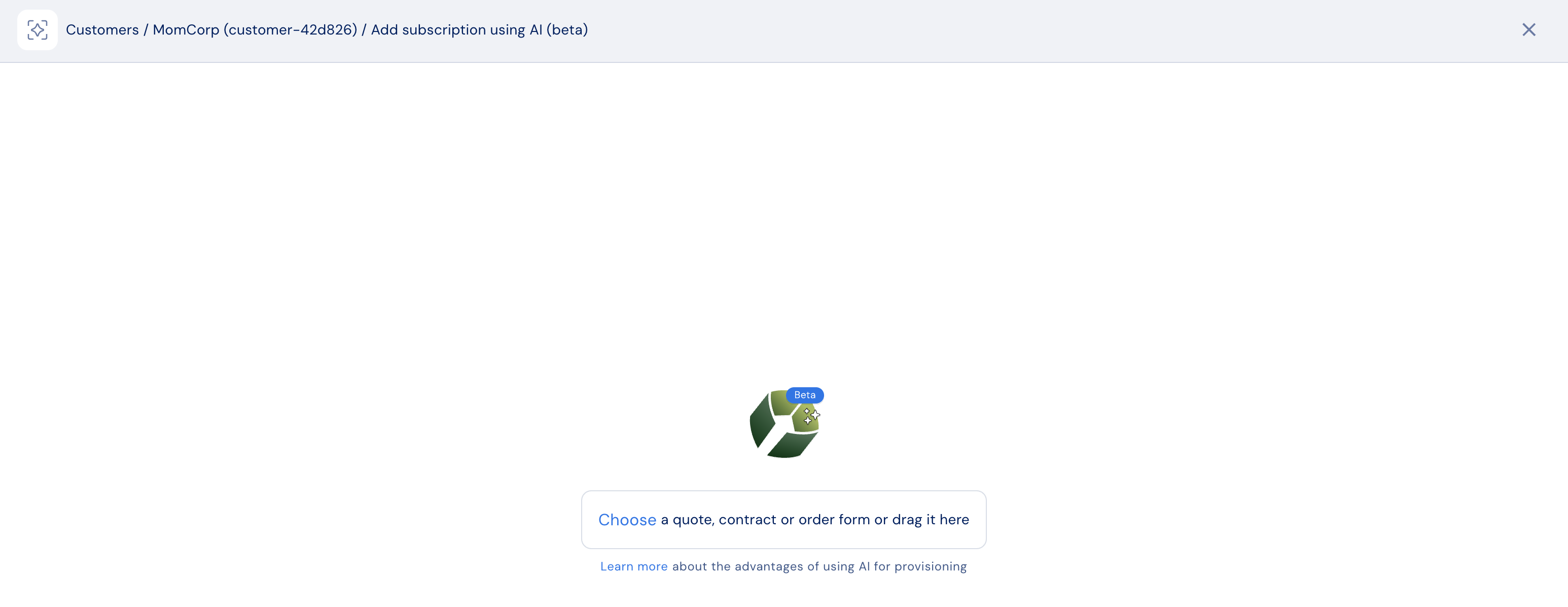
- After uploading, review the file preview under the Source tab. Stigg will extract provisioning information automatically.
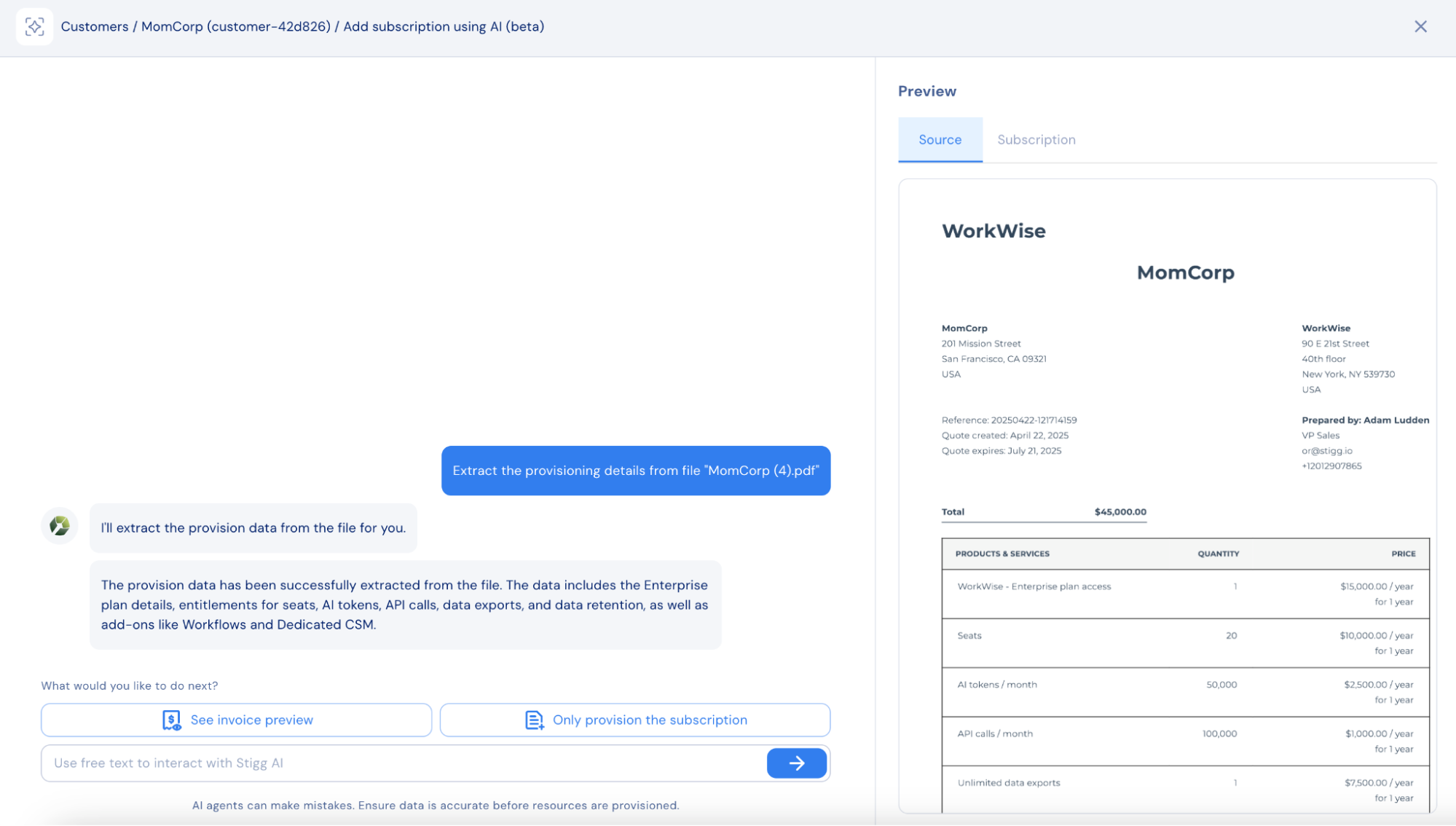
-
View the extracted subscription details under the Subscription tab.
- Compare extracted details with the original file using the Source and Subscription tabs.
- If needed, modify the extracted information using the chat prompt.
-
Choose one of the following:
- See invoice preview — to also generate an invoice from the file.
- Only provision the subscription — to create only the subscription and entitlements.

-
If invoice generation is selected, review the extracted invoice details under the Invoices tab.
- Compare extracted information using Source and Invoice tabs.
- Modify details using the chat prompt if needed.
-
Click Provision invoice and subscription to confirm.
- The invoice will be created in the integrated billing solution.
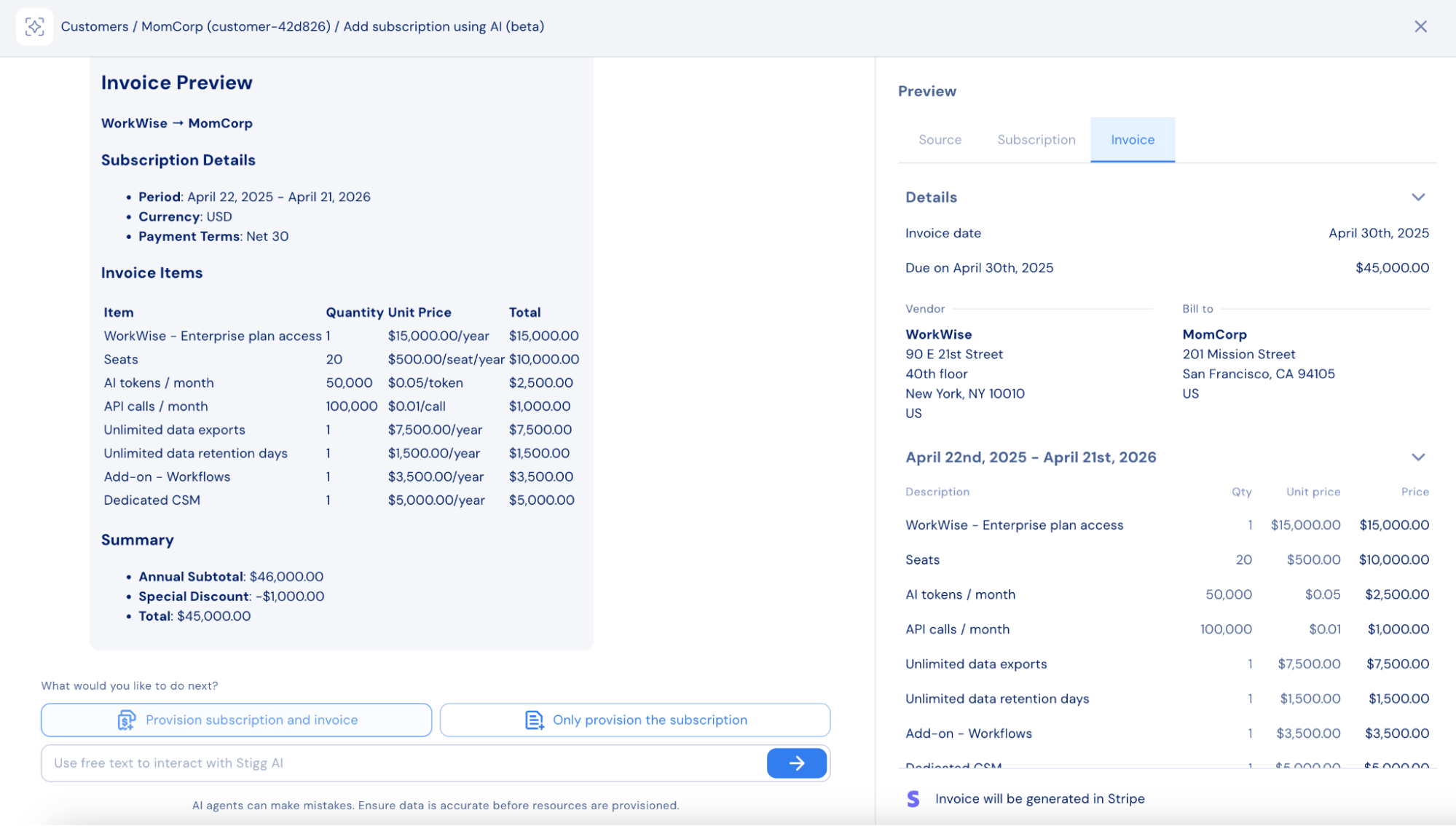
- After the subscription and invoice are created, you can:
- Open the newly created subscription in Stigg,
- View the invoice in the billing system,
- Add another subscription using a new file,
- Or close the chat.
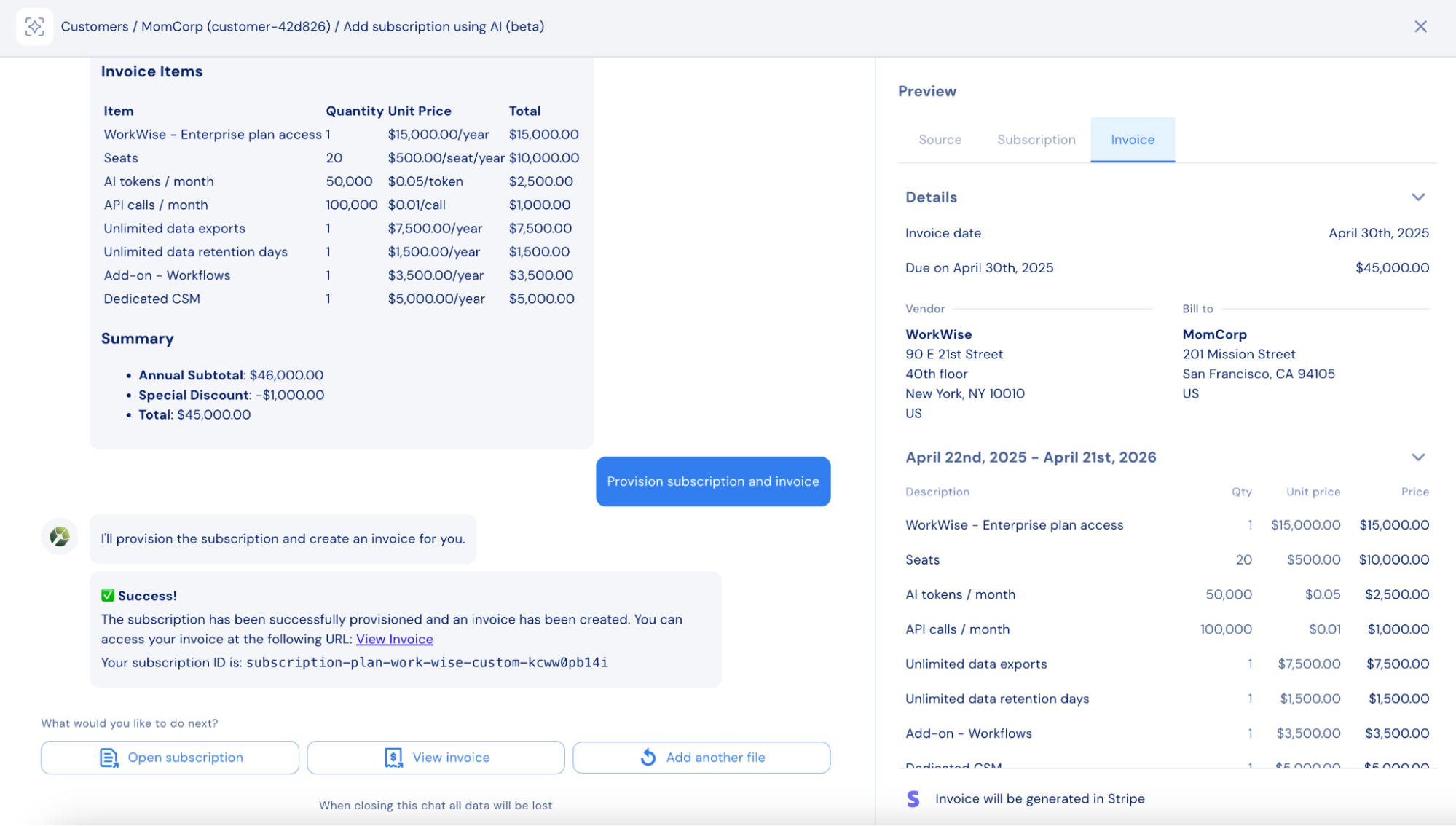
Currently, once the chat is closed, its log cannot be accessed. Access to chat history is planned for a future release.