Overview
The Stigg checkout widget allows you to easily accept payments without ever worrying about changes to your pricing model or migration to another billing provider. Using only a few lines of code you can offer customers a cart-like experience where they can configure their plans, add and remove add-ons and apply promo codes. Stigg’s checkout widget is optimized for SaaS and includes built-in support for advanced use-cases, such as multiple billable metrics, volume pricing, pay-as-you-go pricing, scheduled downgrades, downgrade to free, handling of prorations, and grandfathering. The widget can be embedded directly into your application’s UI, in a modal or even a completely separate page. Once integrated into your applications, changes to pricing and styling in the Stigg app are auto-magically reflected in the widget.Checkout widget sections
Plan configuration
In this section customers can configure the subscription of their plan, specifically:- Billing period - when a plan allows both monthly and annual billing period
- Charges - when the plan pricing allows customers to select the quantity that they want to commit to. For example: the seat quantity
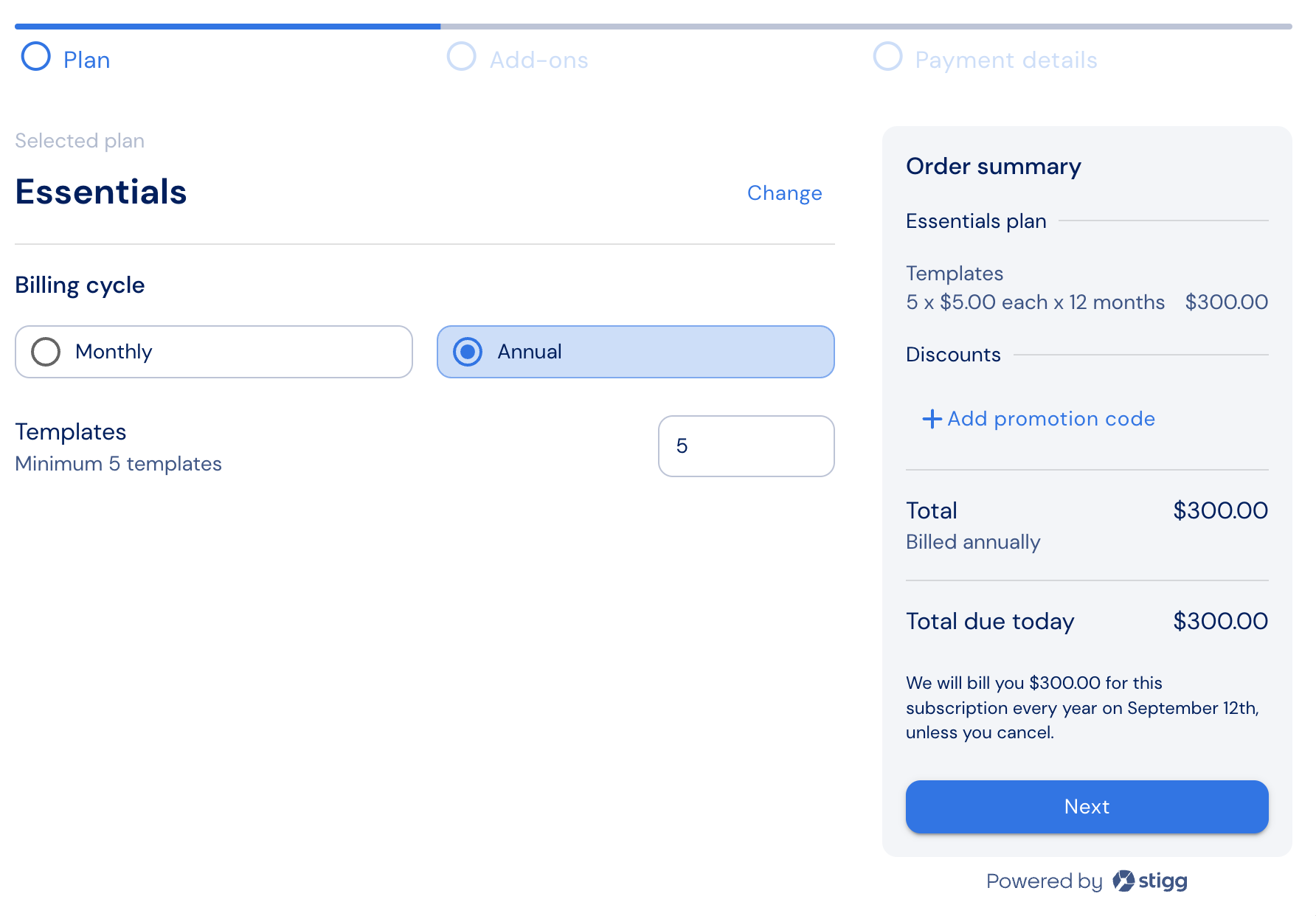
Add-ons
In this section customers can purchase add-ons, update the purchased quantity or remove them altogether in a self-served manner. This section will only appear when there are add-ons that are compatible with the selected plan.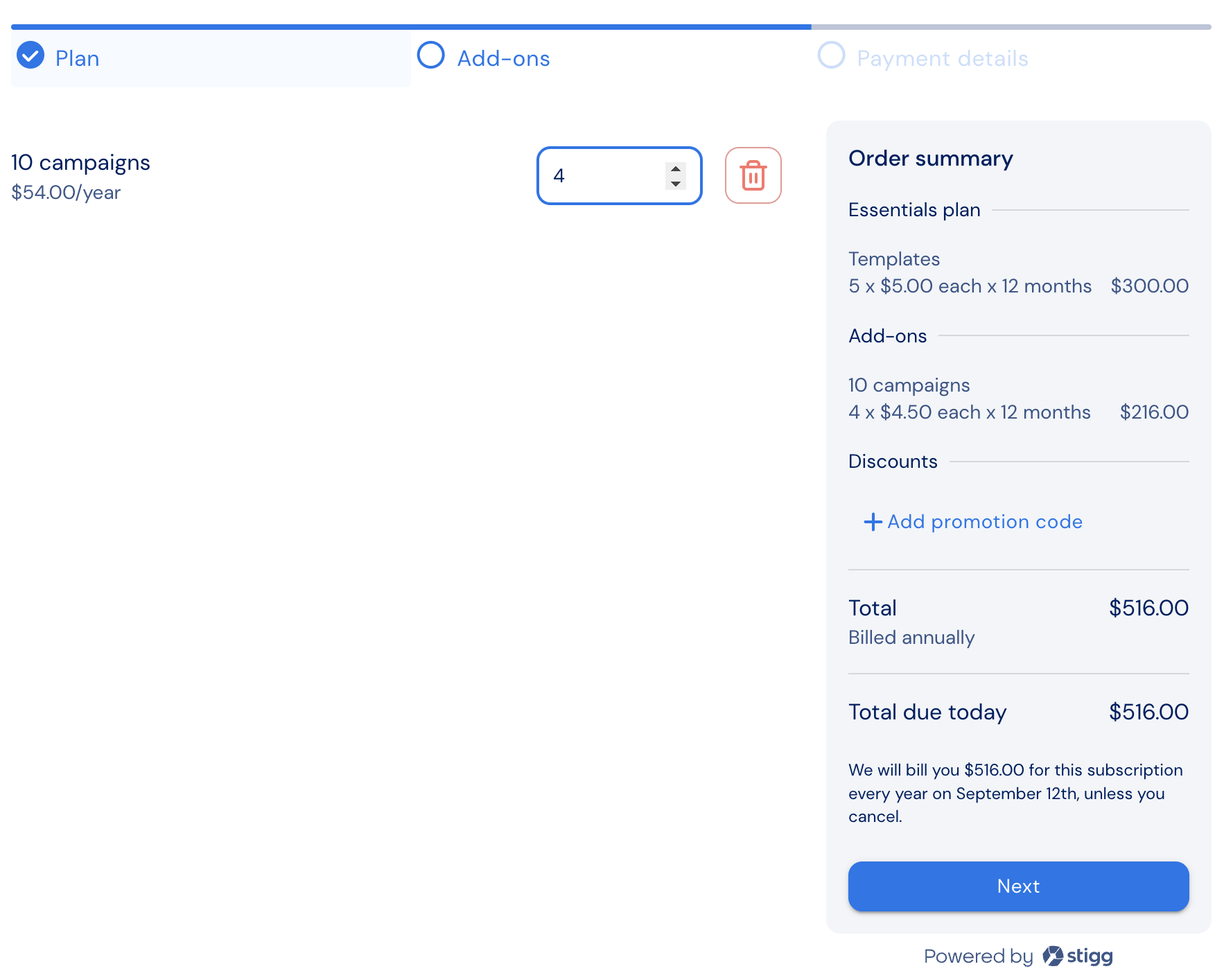
Payment details
In this section customers can enter their payment details, specifically:- Billing address
- Credit card details
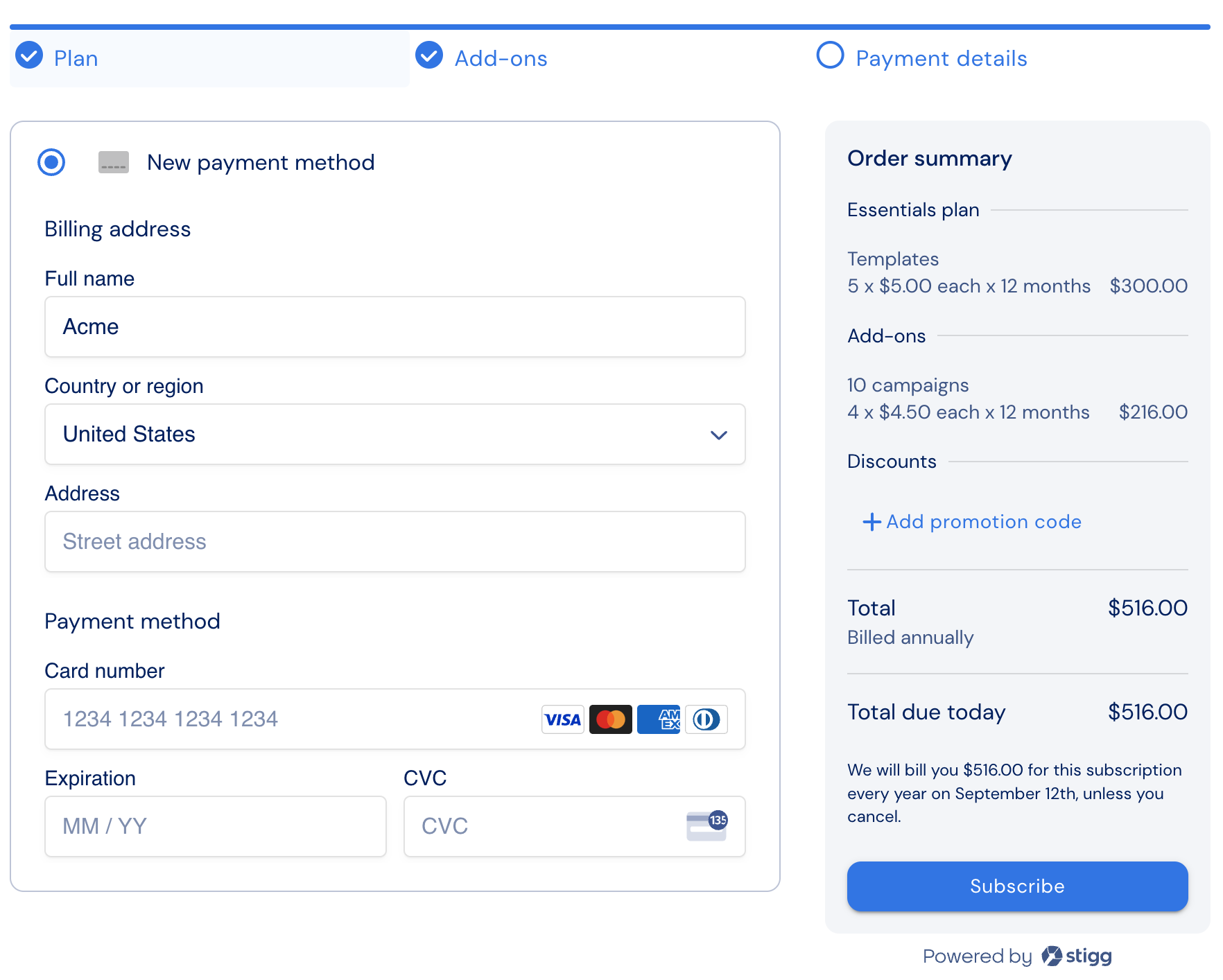
Stigg does not store any payment details (billing address, credit card information) - they’re stored directly in the billing solution that’s integrated with Stigg.
Order summary
The order summary appears on the right side of the checkout widget, and is visible throughout the checkout session. The summary provide visibility for the following information:- Plan charges
- Add-ons and their cost
- Discounts (when applicable) - including the ability to enter promotion codes
- Tax rates (when applicable)
- Total subscription price after discounts and taxes
- Prorated amount due today (when applicable)
- Applied credits (when applicable)
- Price amount due today
-
Summary foot note
- Number of credits granted to the customer due to the change, for example: in the case of immediate downgrades
- Indication when updates to subscriptions will take place if they don’t take effect immediately, for example in the case of scheduled downgrades
- Indication when the next billing period will take place - for example: on the 4th of every month, every year on September 12th
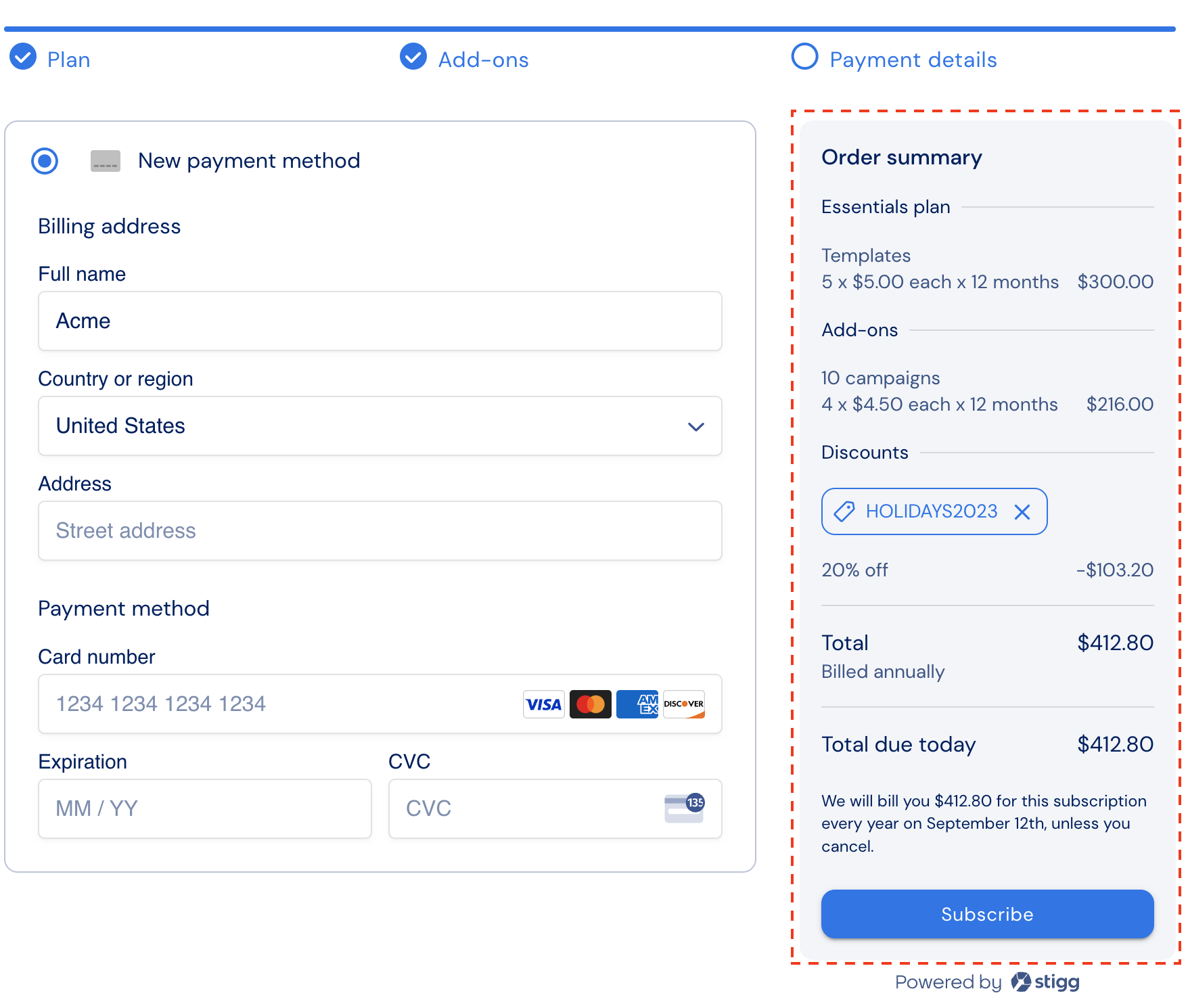
Rendering a checkout session
Prerequisites
To render pricing tables inside your application, when a customer signs-in or restores their session set the customer ID:Plan upgrade or downgrade
To initiate a checkout session for plan upgrade or downgrade, simply pass the target plan ID when rendering the checkout widget.Updating an existing subscription
To allow customers update their subscription to an existing plan, for example:- Change billing period
- Add or remove seats
- Purchase add-ons
Tax calculation
Automatically using Stripe Tax
When Stigg is integrated with Stripe Tax, subscription tax rate are automatically calculated by Stripe according to the customer billing address.Via integration with third-party tax providers
The Stigg Checkout widget can be integrated with third-party tax providers such as Avalara to preview and collect tax amounts.Previewing the estimated tax amount
To preview customers with the estimated tax rates under the widget’s “order summary” section:-
Handle the
onBillingAddressChangecallback. -
In the callback:
- Pass the customer’s billing address to the third-party tax vendor.
- Set the tax rate that was returned by the third-party tax vendor as the widget’s
billingInformation.taxDetails.taxPercentageproperty.
Collecting taxes
Tax collection takes place in the backend when new subscriptions are provisioned and existing subscriptions are updated. To collect taxes, follow the below steps: In the frontend:- Handle the
onCheckoutcallback. - In the callback send the
checkoutParamsandcustomerIdto your backend.
-
Retrieve the customer’s billing address from the
checkoutParams.billingInformation.billingAddressobject. - Pass the customer’s billing address to the third-party tax vendor for calculation of the tax rate.
-
At the tax percentage that was calculated by the third-party tax vendor to the
checkoutParamsobject under under thecheckoutParams.billingInformation.taxPercentageproperty. -
Call the
applySubscriptionmethod of the Stigg backend SDK with the following parameters:- The
checkoutParamsobject, that now includes thecheckoutParams.billingInformation.taxPercentageproperty. - The
customerIdparameter from the checkout widget.
- The
applySubscription method invocation to the onCheckout callback.
Special cases
Immediate downgrades
When customers attempt to reduce their subscription cost (for example by selecting a lower tier, reducing seat or add-on quantity, or changing their billing period from annual to monthly) and will receive credits for unused time on their current subscription configuration, a footnote that includes the amount of credits granted will appear under the order summary section.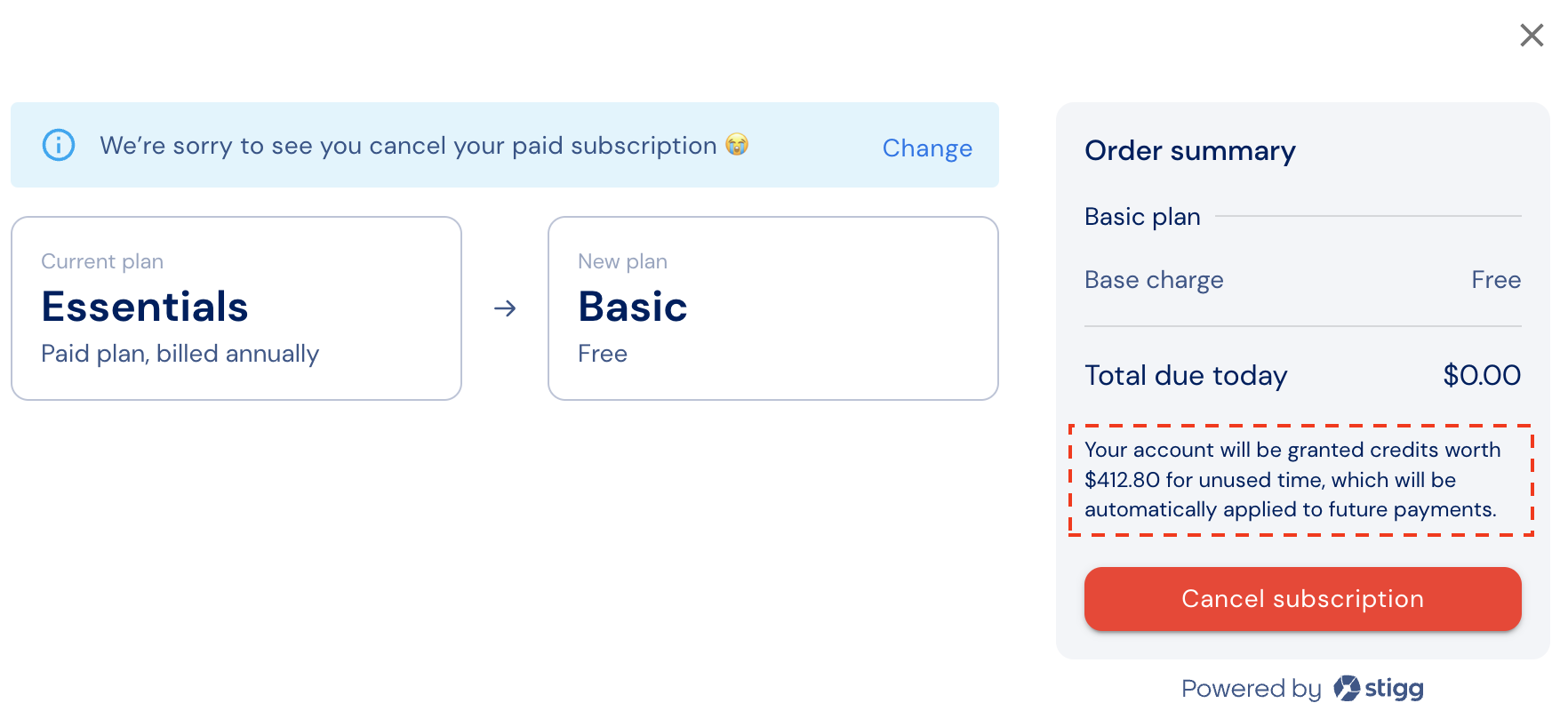
Scheduled downgrades
When customers attempt to reduce their subscription cost (for example by selecting a lower tier, reducing seat or add-on quantity, or changing their billing period from annual to monthly) and the changes will be applied at the end of the billing period, a footnote that includes the amount of credits granted will appear under the order summary section. Scheduled downgradesDowngrades to a free plan
When customers attempt to downgrade from a paid subscription to a free one, a dedicated view will be presented to the customer indicating that they’re about to cancel their paid subscription: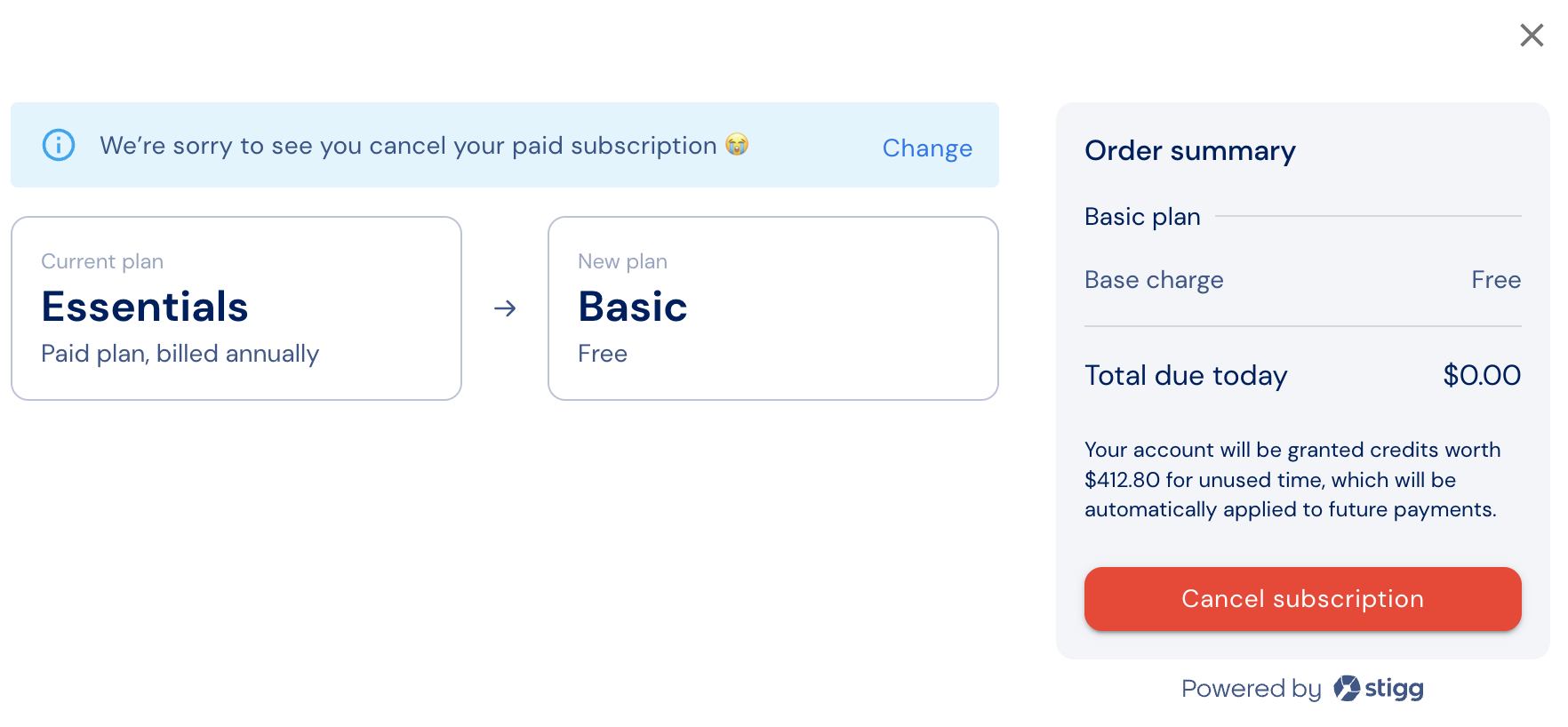
Customization
No-code widget designer
The Stigg app offers a no-code widget designer, which allows you to control the widget colors, typography, layout and whether customer phone numbers will be collected.Phone number collection
Collection of customer phone numbers can sometimes be useful when trying to upsell self-service customers to sales-led enterprise plans. The checkout widget can be configured whether or not to collect customer’s phone numbers upon checkout using the “Content” section the no-code widget designer in the Stigg app.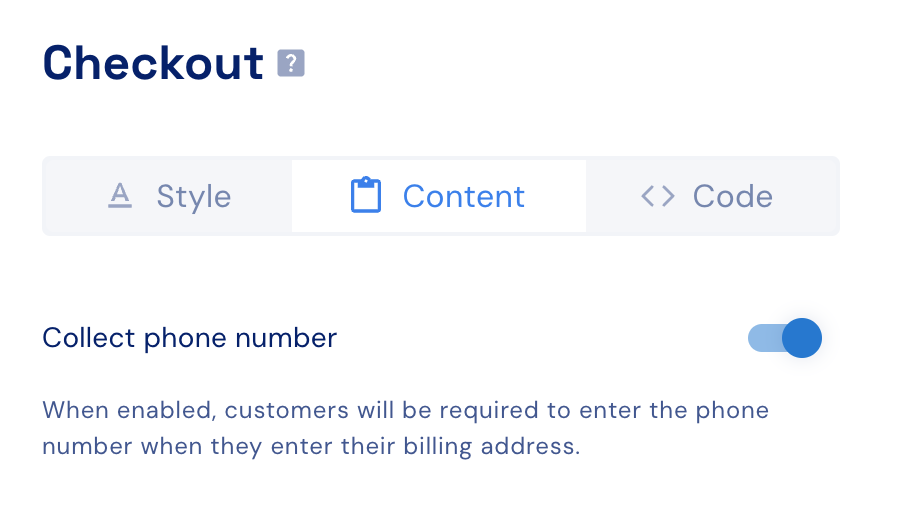
Custom CSS
For more advanced customization, custom CSS can be applied using the widget designer of the Stigg app. Alternatively, custom CSS can also be applied using code.| Class name | Description |
|---|---|
| stigg-checkout-change-plan-button | Styles applied to the change plan button |
| stigg-checkout-change-plan-button-text | Styles applied to the text inside the change plan button |
| stigg-checkout-layout | Styles applied to the overall layout of the checkout page |
| stigg-checkout-plan-header-divider | Styles applied to the divider under the plan header |
| stigg-checkout-downgrade-to-free-container | Styles applied to the container for downgrading to a free plan |
| stigg-checkout-downgrade-to-free-text-header | Styles applied to the text header for downgrading to a free plan |
| stigg-checkout-downgrade-to-free-plan-name | Styles applied to the name of the free plan in the downgrade section |
| stigg-checkout-downgrade-to-free-price-text | Styles applied to the price text in the downgrade section |
| stigg-checkout-downgrade-to-free-alert | Styles applied to the alert message in the downgrade section |
| stigg-checkout-downgrade-to-free-plans-container | Styles applied to the container for the list of free plans in the downgrade section |
| stigg-checkout-downgrade-to-free-arrow | Styles applied to the arrow icon in the downgrade section |
| stigg-checkout-summary-add-coupon-code-button | Styles applied to the Add Coupon Code button in the summary |
| stigg-checkout-summary-add-coupon-code-button-icon | Styles applied to the icon inside the Add Promotion Code button |
| stigg-checkout-success-container | Styles applied to the container showing the checkout success message |
| stigg-checkout-summary-captions | Styles applied to the container showing the summary captions |
| stigg-checkout-summary-captions-remaining-credits | Styles applied to the summary remaining credits captions |
| stigg-checkout-summary-captions-scheduled-updates | Styles applied to the summary scheduled updates captions |
| stigg-checkout-summary-captions-next-billing | Styles applied to the summary next billing captions |
| stigg-checkout-summary-divider | Styles applied to the divider in the checkout summary |
| stigg-checkout-summary-cta-button | Styles applied to the call-to-action button in the checkout summary |
| stigg-checkout-summary-cta-button-text | Styles applied to the text inside the call-to-action button in the checkout summary |
| stigg-checkout-progress-container | Styles applied to the progress bar container |
| stigg-checkout-summary-plan-title-container | Styles applied to the summary plan title container |
| stigg-checkout-summary-usage-charges-container | Styles applied to the summary usage charges container |
| stigg-checkout-summary-base-charges-container | Styles applied to the summary base charges container |
stigg-{plan.id} | Styles applied to the plan container by its plan ID |
stigg-compatible-addon-{addon.id} | Styles applied to a specific add-on row by its add-on ID |
stigg-entitlement-feature-{feature.id} | Styles applied to a specific entitlement row by the feature ID (slug) |
{plan.id}, {addon.id}, and {feature.id} are slugs (lowercase; spaces/special characters become -).These classes are added in addition to the generic classes, so you can safely target specific items.
Texts
The default widget texts can currently be overridden using code:You can find additional text override options here




