Overview
The Authorized Domain login method allows users with specific email domains (for example, a company domain) to automatically join your Stigg account without requiring an invitation. You can also explicitly invite users if they belong to other domains.Automatic team member joining using authorized domains is available as part of Stigg’s Scale plan. See Stigg’s pricing for more details.
Configuring authorized domain access
Follow these steps to enable and configure authorized domains for your account:- Navigate to the Account Settings > Login options tab.
- Under Access method, select Authorized domains.
- In the Authorized domains section, enter one or more domains you want to authorize.
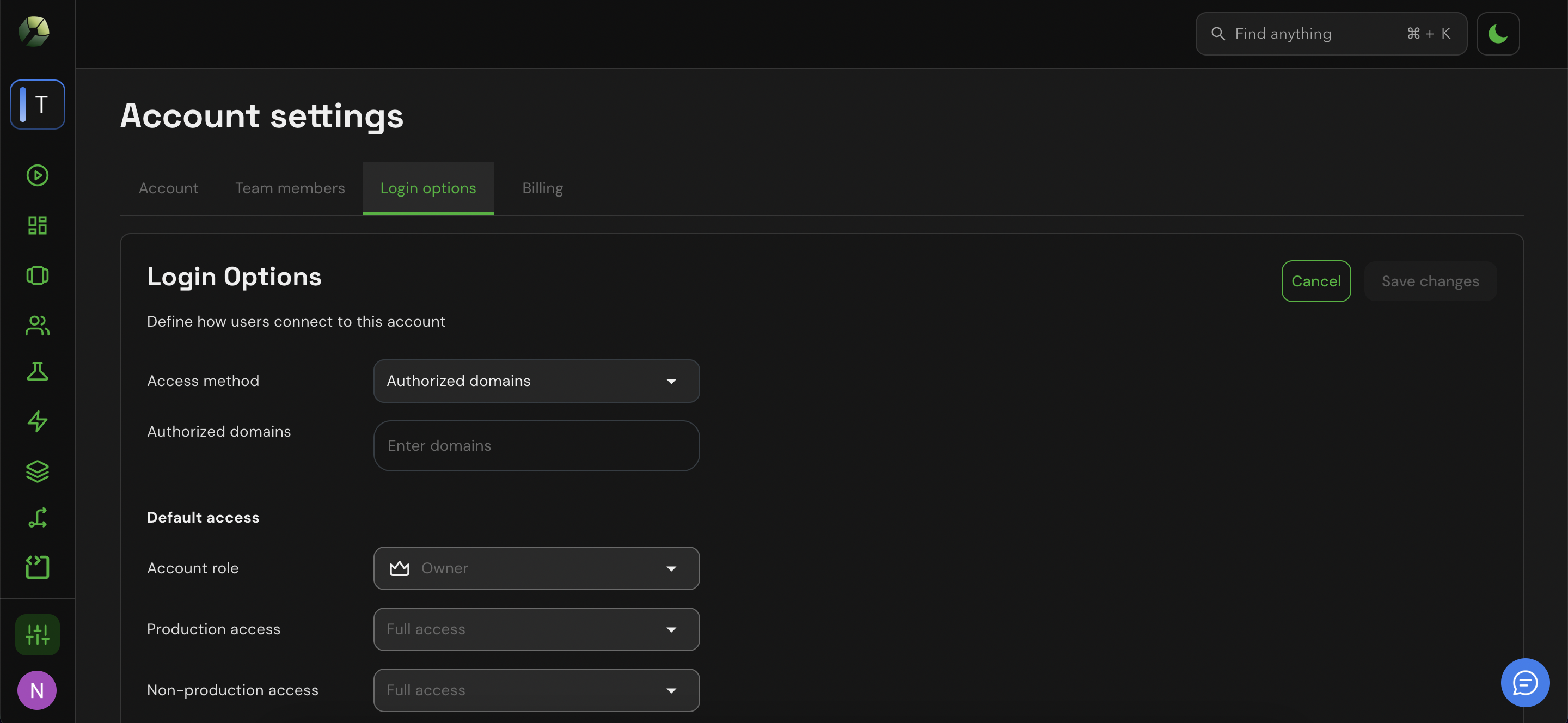
- Click Save changes to apply your configuration.
Defining the default environment access level
Authorized domain access integrates with Stigg’s role-based access control (RBAC) system. When a new user joins via an authorized domain, they are automatically assigned a default role and a default level of environment access. To update these defaults:- Navigate to Account Settings > Login options.
- Set the default team member role.
- Set the default level of access for production environments.
- Set the default level of access for non-production environments.
- Confirm the action by clicking on the Save changes button.
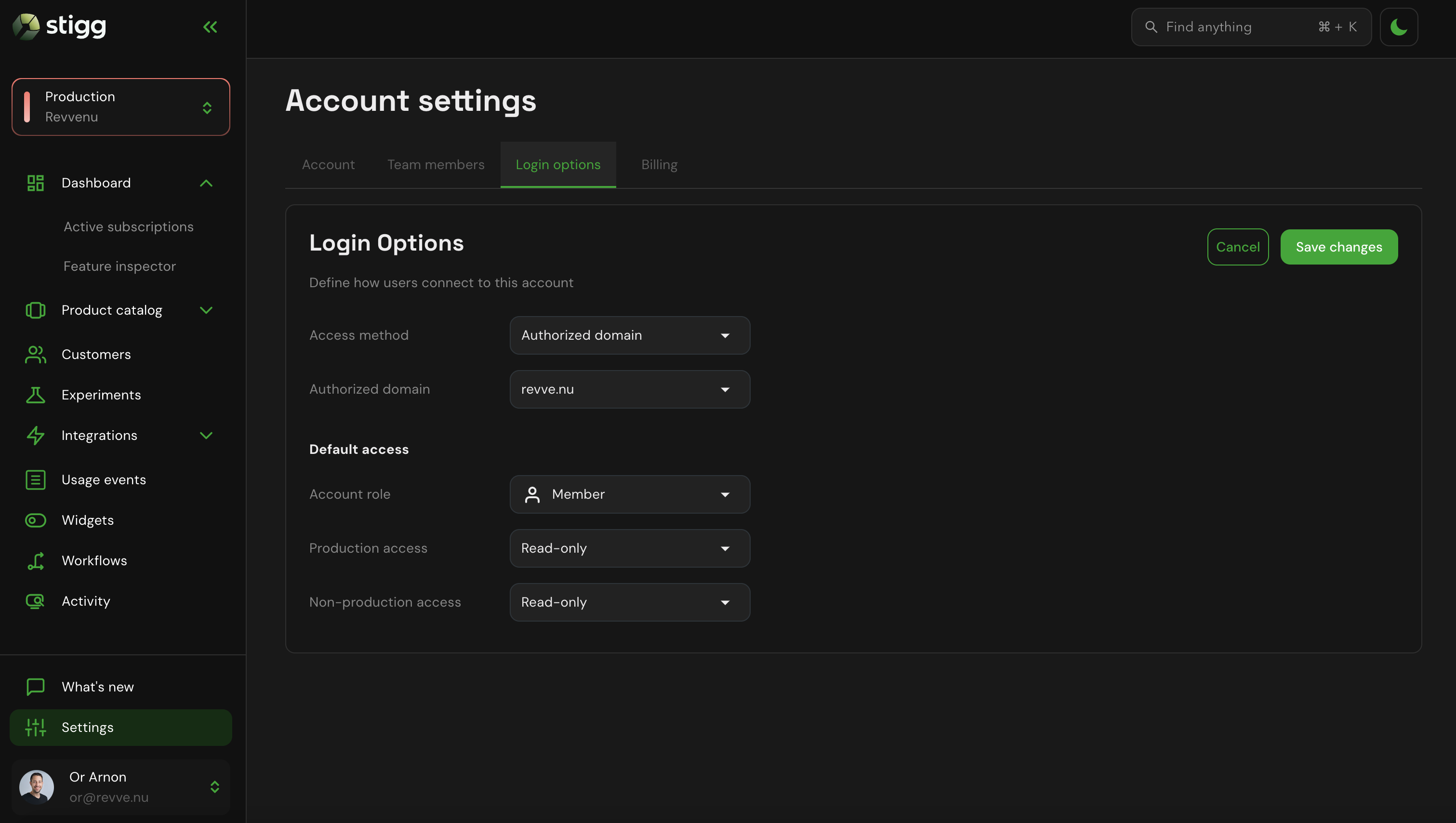
Account owners can override the default configuration by explicitly inviting users to the account, as well as by updating their details after they joined the account.
