Overview
A common pricing model in SaaS is to offer team plans with separate usage enforcement for each team member. For example, as part of a team plan every team member gets access 100 AI actions per month. Luckily, Stigg supports this pricing model out-of-the-box! 😎 In this article, we’ll guide you how to model it in Stigg.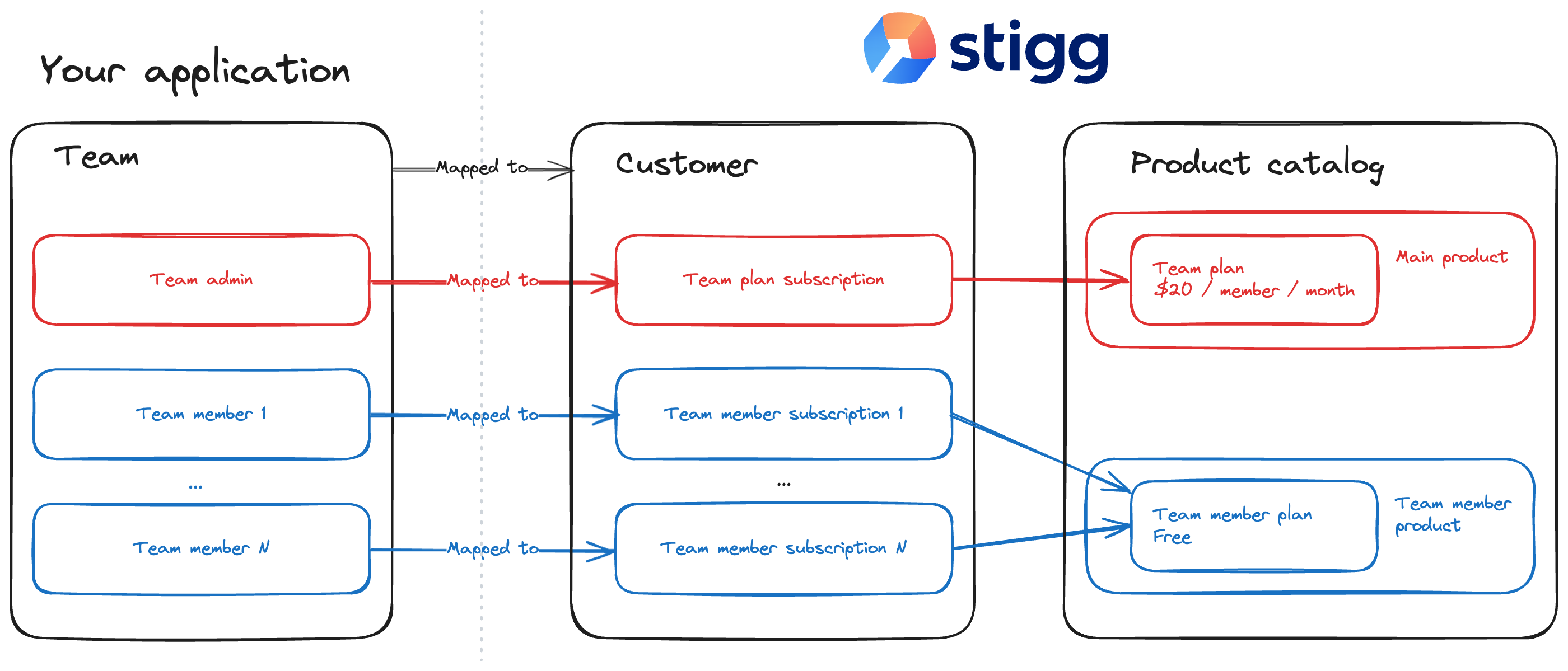
Modeling the team plan
Create a product that allows a single active subscription. This product will represent the main offering that appears in your public and in-app pricing pages, and that customers will subscribe to. Under this product, create the team plan. For example, you may decide to charge customers according to the number of team members. Publish the plan.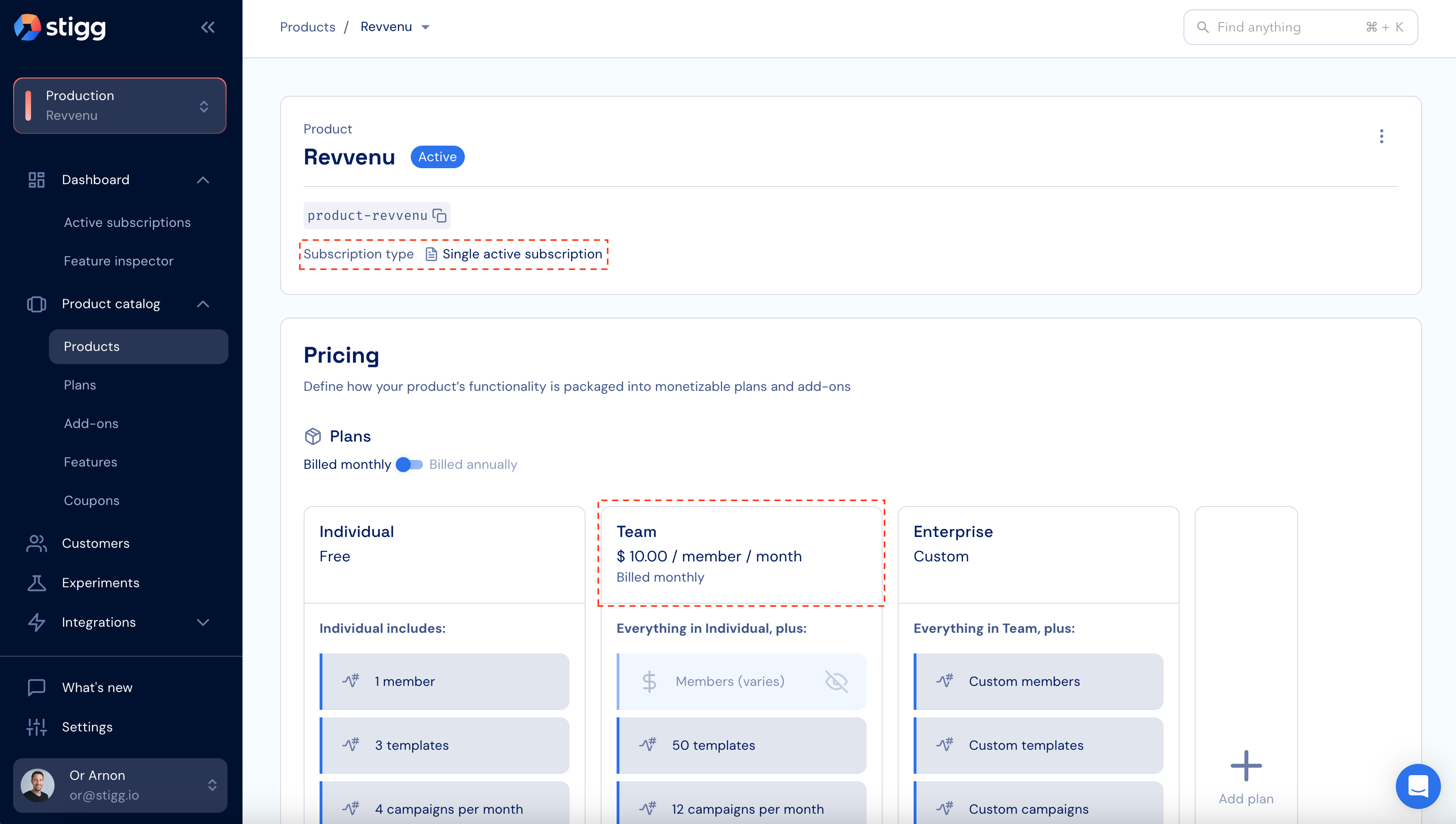
Modeling the team member plan
Create a product that allows multiple active subscriptions. This product will represent all of the team member plans. Under this product, create the relevant team member plans. When defining the pricing of the team plans, select the “Free” pricing type. Publish the plans.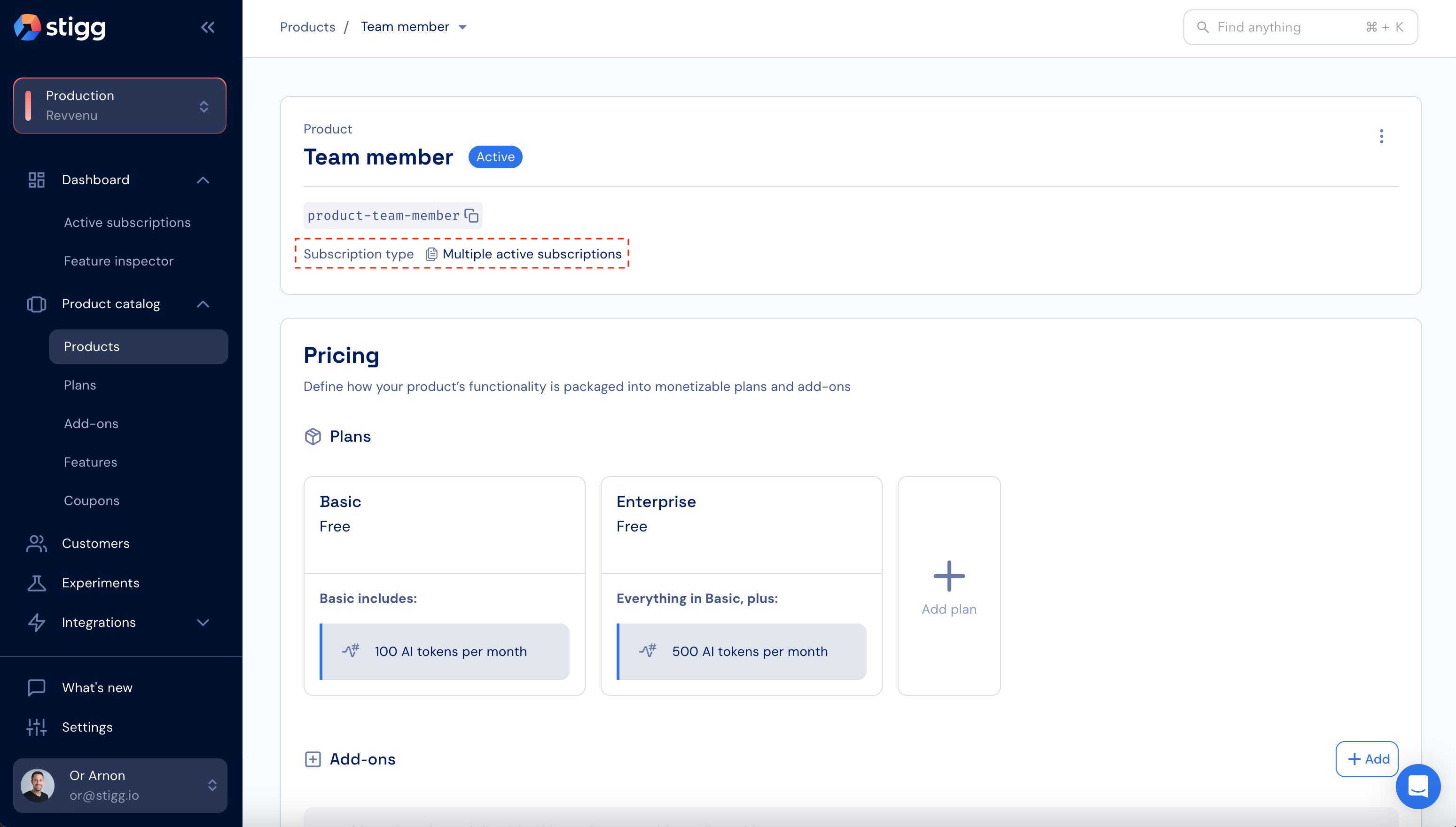
Linking the team and team member plans
Navigate to the single-instance product that represents the offering that you sell to customers, and that the team plans is part of. Scroll down to the “Customer Journey” section. Under the “Subscription end” section, add a new rule. Select the team plan. Select the team member plan. Save the changes.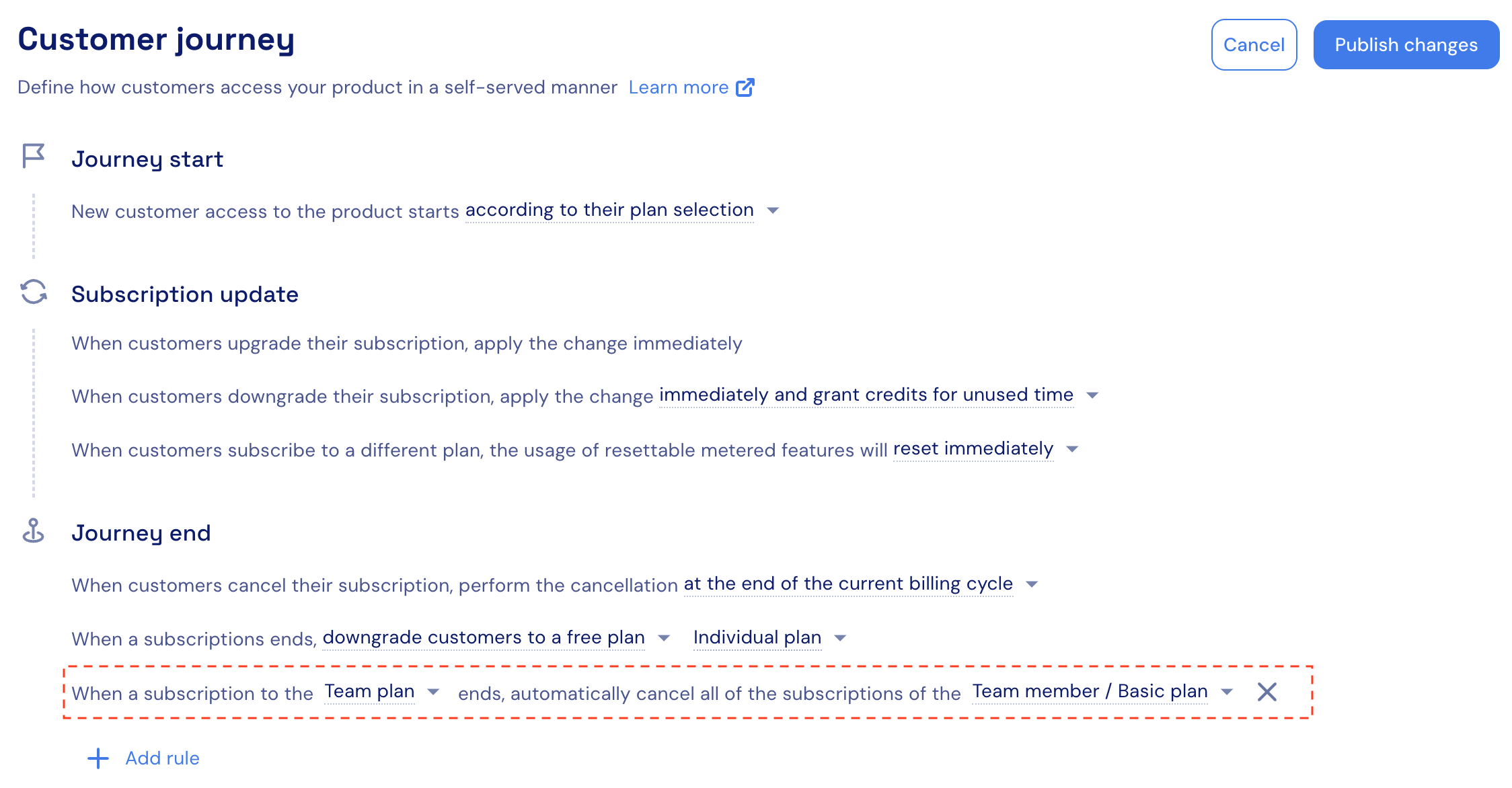
Team plan provisioning
When a customer attempts to subscribe to the team plan, provision a subscription to the team plan and team member subscription to each of the team members. When provisioning the team member subscriptions, you can use the team member ID as the resource ID. Provisioning a separate subscription for each team member ensures that each team member will have their own limit and access be enforced according to their own usage.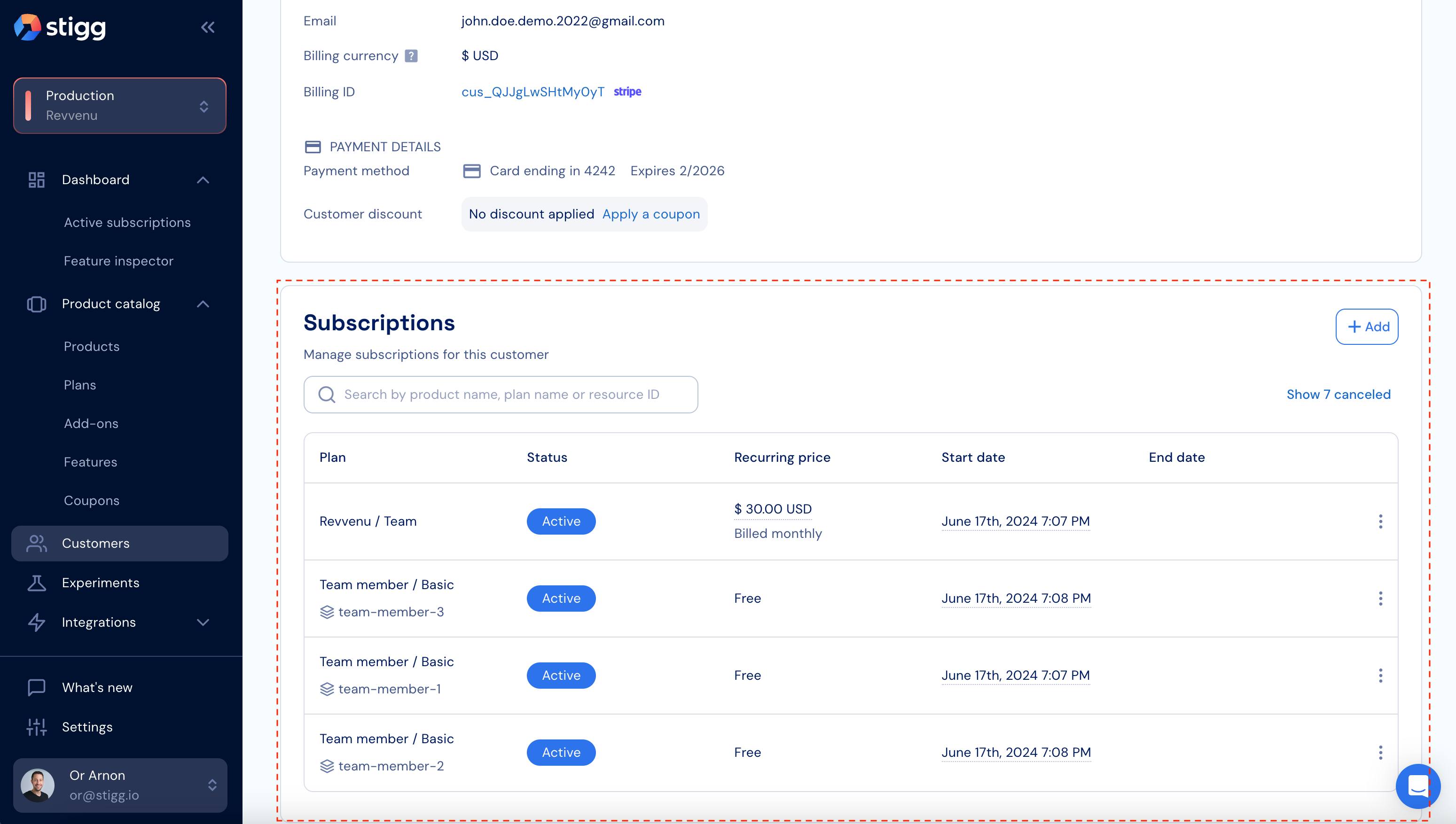
Additional team member provisioning
When additional team members are invited to the team, provision a team member subscription for them. You can use the team member ID as the resource ID.Reporting team member usage
When a team member performs an action in your application, report usage to Stigg and include the resource ID that represents the team member.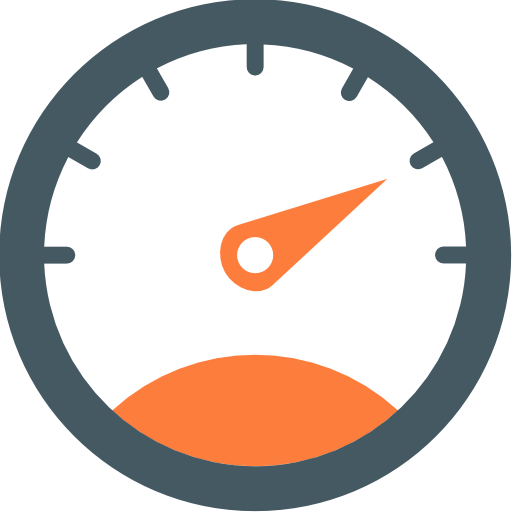 Overview
Getting usage data into Stigg
Overview
Getting usage data into Stigg
Handling reported usage
To provide each team member with visibility to their current usage, specify the resource ID when fetching the current usage. Similarly, when checking whether a team member has access to a specific feature, specify the resource ID that represents the team member.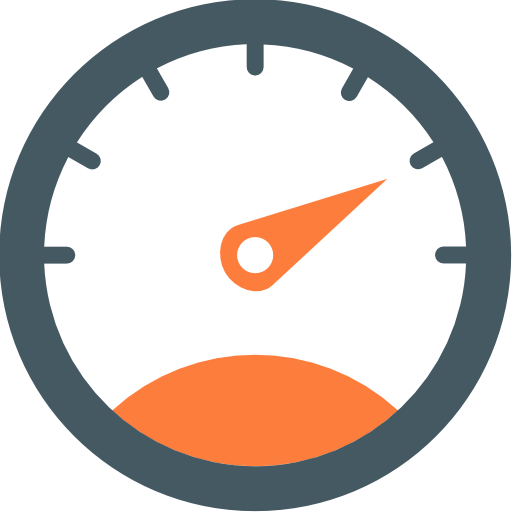 Handling reported usage
Getting usage data into Stigg
Handling reported usage
Getting usage data into Stigg
Team plan cancelation
When the customer cancels their subscription to the team plan, Stigg will automatically cancel the subscription to the relevant team member plans. No additional action is require on your end 🙌.Upon cancelation of the team subscription all relevant team member subscriptions will be immediately scheduled for cancelation. The actual cancelation of the team member subscriptions can take up to a few minutes.
