Overview
In some cases, especially in B2B SaaS, payment for subscriptions is done via wire transfers. Luckily, Stigg allows you to generate invoice for subscriptions and mark them as paid after receiving confirmation that the relevant funds have been transferred.Prerequisites
- The product pricing that’s defined in Stigg includes a paid plan.
- Stigg is integrated with Stripe.
- The customer has a valid email address defined in Stigg.
- Your bank account details appear on generated invoice - this is automatically added when Stripe is configured to accept payments via ACH. Alternatively, this can be defined in Stripe as as part of the invoice fields.
Invoice-billed subscriptions activate immediately upon creation, granting entitlements before payment. Applies to sales-led subscriptions only. Self-service subscriptions activate after successful payment.
Provisioning the subscription in Stigg
- Open the relevant customer in the Stigg app.
- Click on the ”+ Add” button under the “Subscriptions” section.
- Configure the subscription to the terms that were agreed with the customer, for example: plan charges, add-ons, prices, etc.
- Select “Generate an invoice to the customer to pay manually” under the “Payment” section.
- Ensure that “Invoice status” is set to “Open”.
- Specify (optional) the number of days a customer has to pay invoices generated by this subscription.
- Create the subscription — it is now immediately activated and the customer receives access to the relevant entitlements. You do not need to wait for the invoice to be paid for activation to occur.
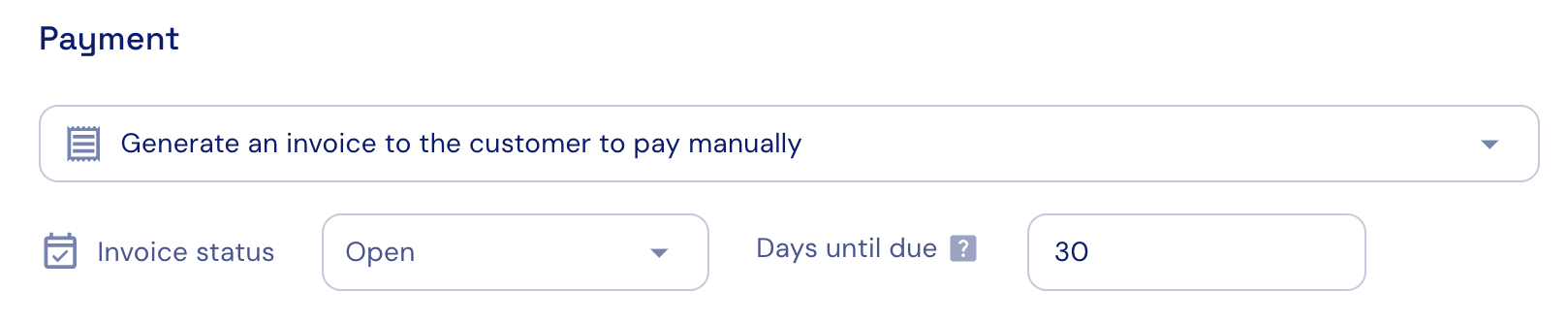
Share the invoice with the customer
The subscription’s invoice, which includes the details required for performing the wire transfer, can be shared with customers using a few methods:Payment link
Sharing the subscription’s invoice with customers via a payment link allows them to access the invoice details using an interactive user interface. In addition, it offers them an opportunity to pay for the subscription using additional payment methods, such as credit cards. For more details, see Allow customers to subscribe to my product using a payment link.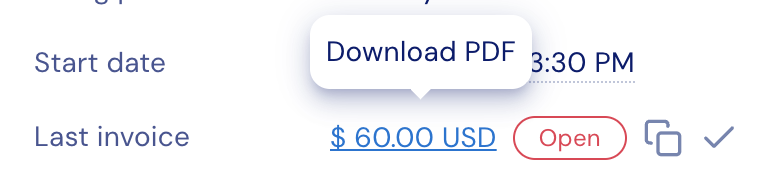
Payment
Customers can leverage the payment details that appear in the invoice to transfer funds to the relevant bank account. By default, customers have 30 days to complete the payment before the link expires. When an open invoice is not paid within the allowed interval, the subscription in Stigg is automatically canceled.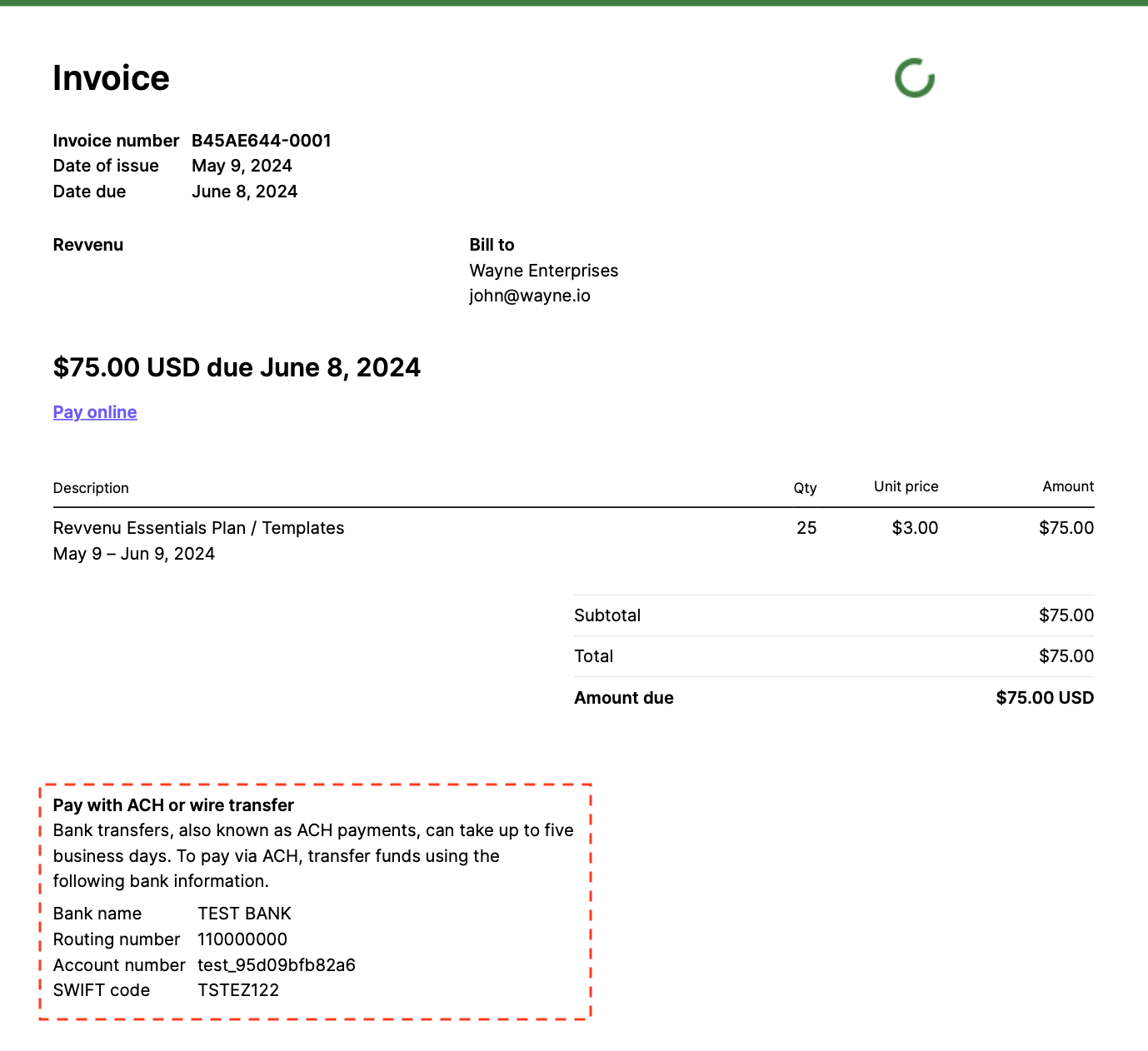
Mark the invoice as paid
When payment for the subscription is done via ACH, Stripe will automatically mark the invoice as paid. When payment for the subscription is transferred to a bank account outside of Stripe, the invoice needs to be manually as paid. After confirming that payment was received, you can leverage the Stigg app to mark the invoice as paid. Once the invoice is paid, the subscription in Stigg becomes active and access to the the relevant entitlements is granted. Marking an invoice as paid does not control entitlement activation, it only updates the billing status in Stigg and Stripe. Entitlements are granted immediately when the subscription is created.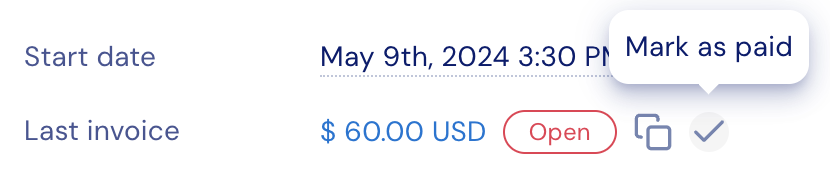
Recurring payments
When customers have a default payment on file, Stigg leverages Stripe to automatically attempt to charge this payment method for any subsequent payments. When no payment on file exists, an invoice is generated according to the customer’s billing terms and is automatically sent via email to customer’s email address. You can configure this behavior, as well as set up reminders for unpaid invoices in Stripe: Customer email configuration Note that you can also disable the automatic sending of invoices on Stripe: Settings > Billing > Subscriptions and emails > Manage invoices sent to customers.Visibility for customer invoices
Stigg currently provides visibility for the last invoice that was generated for each subscription. Viewing the full list of invoices is possible via the Stripe dashboard, which is accessible using a deep-link in the subscription details. Visibility for all of the subscription invoices inside the Stigg app is also planned.
